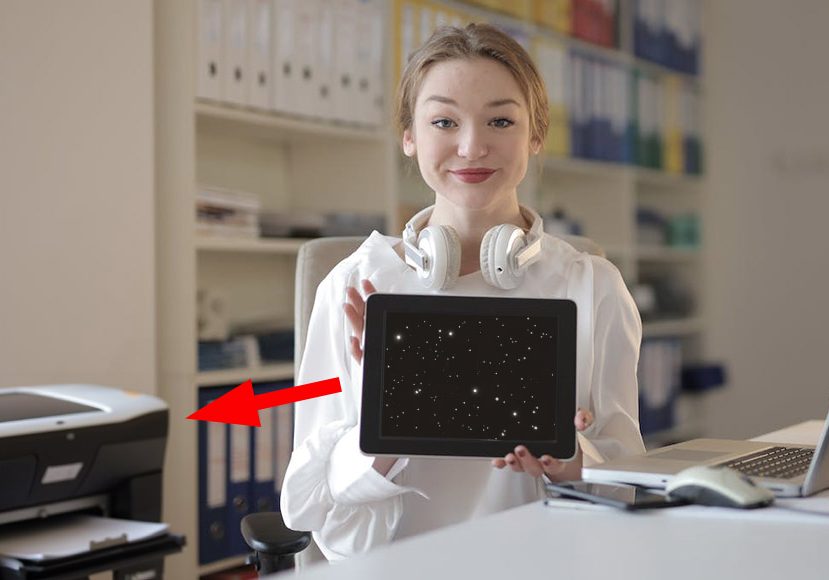
How to Print from Your iPad (Connect iPad to Printer)
Learn the seamless process of printing directly from your iPad with our step-by-step guide, simplifying your workflow and enhancing productivity.
Learn | Printing Guides | By Ana Mireles
iPad is a great device to take and edit your photos. So, this guide will show you how to print your photos directly from your iPad.
Unlike a computer, it’s not so easy to connect an iPad to a printer. So, I’ll tell you how to do it with and without AirPrint.
I’ll also tell you how to print in different sizes and suggest some excellent printers that support Apple AirPrint so you can easily print from your iPad.
Are you ready? Let’s get started!
Table of Contents
How Do I Connect My iPad to a Photo Printer?
It’s important to know that most iPad and iOS devices don’t support printing via cable. However, if yours do, this is how to do it.
You’ll need to use either an Apple MFi-certified USB cable or a USB OTG adapter to plug into your iPad or iPhone.
Then, connect one end of the cable to your iOS device and the other end to the USB port of the printer.
Now, open what you want to print and tap on the Share icon. From the menu, tap the Print option and tap on the printer’s name.
If you can’t see a printer connected, it’s likely that your mobile device only supports wireless printers. So, here’s how to set it up.
To print wirelessly from an iPad.
Most wireless printers support AirPrint, which is the easiest way to connect an Apple mobile device to a printer.
However, if this isn’t the case, you must use the printer’s manufacturer app.
Most printer manufacturers, such as Canon, Epson, Lexmark, and HP, have an app so you can connect their wireless printers to mobile devices. For example, HP printers use the HP Smart app.
So, once you have downloaded and installed the required app, ensure both devices are connected to the same Wi-Fi network.
Open the app on your iPad or iPhone and follow the instructions on the screen to set up the connection. Usually, you only need to do this the first time, but it may vary depending on the manufacturer.
You may need to use the app to print or, at least, to access all the printing settings.
In many cases, once you’ve set things up, you need to open what you want to print. Here, touch the Share button and tap Print.
How Do I Print From My iPad Using AirPrint?
The easiest way to connect your iPad to a photo printer is by using Apple AirPrint. To do this, you’ll need an AirPrint printer. Fortunately, almost any new wireless printer supports AirPrint.
If this is the case, you must ensure your iPad and the printer are on the same Wi-Fi network.
Then, open whatever it is you want to print. It doesn’t matter if it’s documents or photos – they work similarly.
Once it’s open, look for the Share icon – it’s a square with an arrow pointing up.
From the options, tap the Print icon and press Select Printer.
Then, choose the AirPrint printer from the list and tap Print.
How Much Do You REALLY Know About Photography?! 🤔
Test your photography knowledge with this quick quiz!
See how much you really know about photography...

How to Print Photos from Your iPad in Different Sizes
Before printing, you can download many mobile apps to resize photos on your iPad.
There are photo editors where you can work on your photographs, including resizing them. Some of the most popular are the Adobe apps Lightroom and Photoshop.
However, you can also use apps that are dedicated to resizing and printing. One of the best options is Print to Size. It’s intuitive, but if you need extra help, check out the video above.
You can also resize your images on web photo editors without installing anything on your iPad. You can use resizing websites such as MyEdit.Online or photo editors like Fotor.
What is the Best iPad Photo Printer?

Credit: Canon US
Canon Pixma Pro-200 (Best Overall)
The Canon Pixma Pro-200 uses the ChromaLife System, which has eight individual ink cartridges and is incredibly fade-resistant.
The quality is good enough for professional users, but the price and ease of use also make it perfect for amateurs.
The maximum resolution is 4800 x 2400 dpi. The maximum paper size supported is 13″ x 19″.
It has a wide compatibility – it may be connected via AirPrint.
Canon IVY 2 Mini Photo Printer (Best for Stickers and Scrapbooks)
This Canon portable printer connects via Bluetooth – so you don’t need to be connected to a wireless network.
You don’t need ink cartridges either; it uses Zink – a paper with embedded pigments. You can print on peel-and-stick paper, which is water and tear-resistant. The photo quality is pretty good.
It recharges via USB-C cable and has a good battery life. Also, it has a great app.
You’ll find the Canon IVY 2 in white or pink.
Canon PIXMA G620 Printer (Best for Home and Small Office)
This Canon printer gives excellent value for your money. The cost of printing is excellent, and it delivers great print quality.
It works on a six-colour system using a high-yield MegaTank that prints up to 3,800 4″ x 6″ color photographs.
It supports AirPrint, so you don’t need to set up any drivers or download any extra apps.
It has a clean and compact design, so you can fit it easily, even in small home setups.
This ultra-light and compact printer allows you to print full-size documents and photos. It prints in letter, legal, and statement size. Also, it can scan up to 8.5″ x 14″ documents.
It’s easy to carry on a briefcase to print, scan, and copy on the go. Its long-lasting battery will print up to 500 pages on a single charge.
You can use it only with the built-in battery or get an external one to extend the battery life. It’s easy to print from your iPad using AirPrint – it also connects via Wi-Fi Direct and USB.
The Epson WorkForce features a 2.65-inch color touch-screen.
This compact Canon printer is only 7.2″ x 5.2″ and weighs 1.9 pounds, so that you can take it everywhere. You can even buy a battery pack to use wherever you want.
You’ll need a Wi-Fi network to print from your iPad using AirPrint. Otherwise, you can print via USB or insert the memory card directly.
Take the HARD Photography Quiz! 🤯
Now it's time to really test your photography knowledge!
(99% of people can't get all the questions right...)

You can use the SELPHY Layout app to edit, add filter effects, and organize how you want to print your photos. Otherwise, you can also use the 3.5″ built-in display to edit your photos on the printer before printing.
Immediately after printing, the photos are dry and water-resistant. Canon promises they will last up to 100 years.
It supports different finishing options. So, you can choose between glossy, semi-gloss, and satin.
DNP DS620A Professional Photo Printer (Best for DIY Photo Booths)
This is the most expensive printer on the list, but this is because it’s intended for professional use. You can configure it so it prints your watermark on the back of the prints.
The supported sizes range from 2″ x 6″ photo strips to 6″x 8″ photographs at high-quality 300 dpi. Using special software, you can print 6″ x 20″ panoramas.
It has a high-speed mode that can print 4″ x 6″ photos in 8.3 seconds and make up to 400 prints in an hour.
The page yields up to 6,000 black and white prints and 7,700 color pages per full ink bottle set.
You can print from your iPad using AirPrint.
Frequently Asked Questions about iPad Photo Printers
What is the best way to print photos from an iPad?
The best way to print photos from an iPad is by using AirPrint. This way, you only need to open what you want to print, tap on the Share icon, and tap Print.
What printers are compatible with an iPad?
AirPrint printers are 100% compatible with an iPad. However, other printers may be compatible too, but you might have to use a special app from the printer’s manufacturer.
What if my printer is not AirPrint-compatible?
You don’t necessarily need to use AirPrint printers to print from an iPad. You can use any printer from the same Wi-Fi network if you set up using the manufacturer’s app or third-party apps.
What are some of the apps that support AirPrint?
AirPrint is a service that’s pre-installed in Apple mobile devices and works system-wide. So, all your iPad and iPhone apps should support AirPrint, including Mail, Photos, Safari, etc.

Check out these 8 essential tools to help you succeed as a professional photographer.
Includes limited-time discounts.













