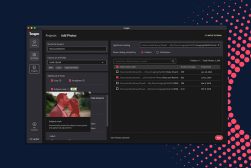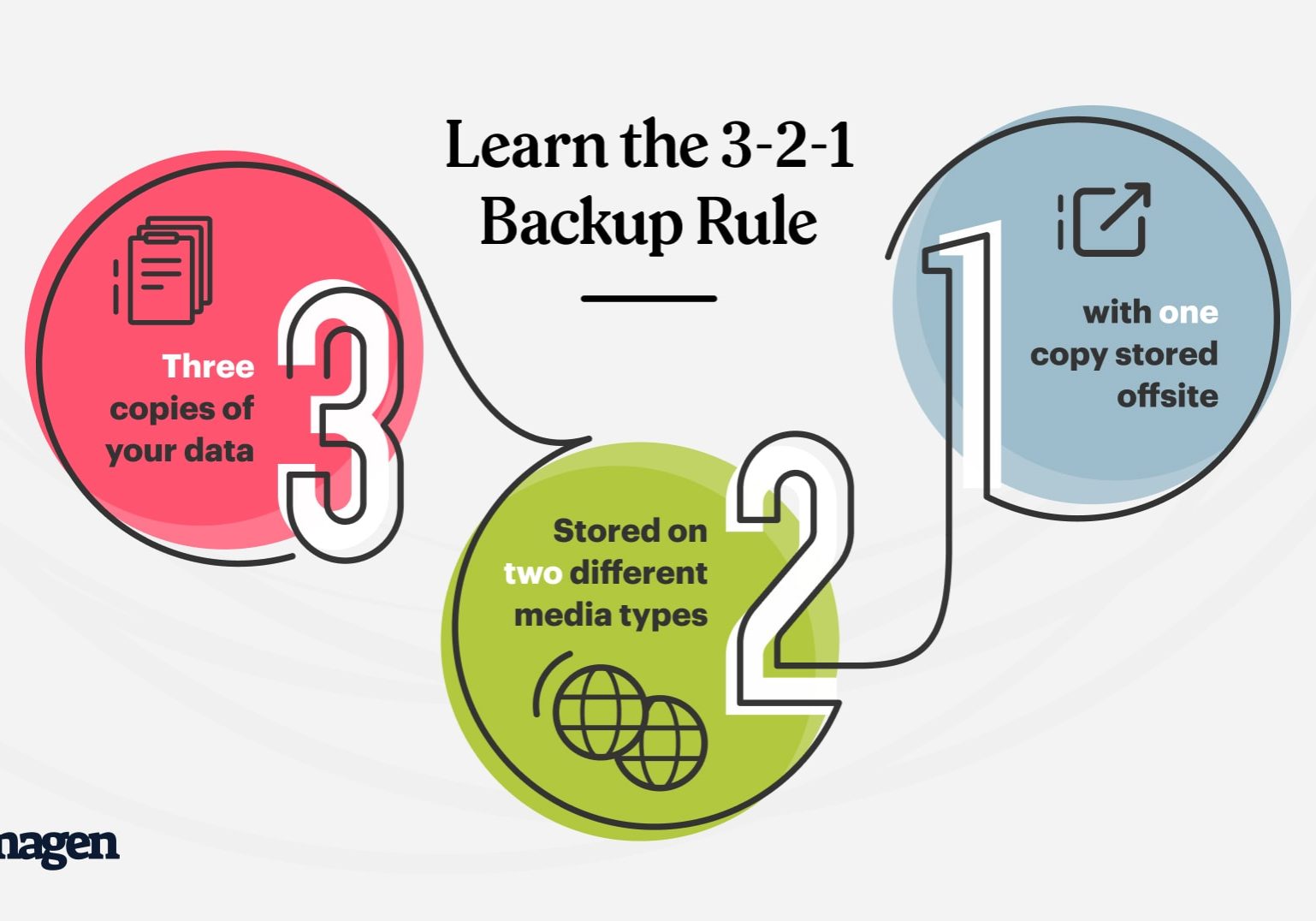
The Ultimate Photographer’s Backup and Workflow Guide
Explore Imagen's guide for photographers to create efficient backups and workflows, ensuring your precious images are always safe and accessible.
This is a guest article by Scott Wyden Kivowitz, Community Manager at Imagen
As a company dedicated to enhancing photographers’ post-production experiences, it was only natural for us to step into the domain of photo backups with the introduction of Imagen Cloud.
To help you ensure your photos always receive the best protection they deserve, we researched the world of storage and created a useful guide for photographers of all types.
Table of Contents
What is the best backup option for photos?
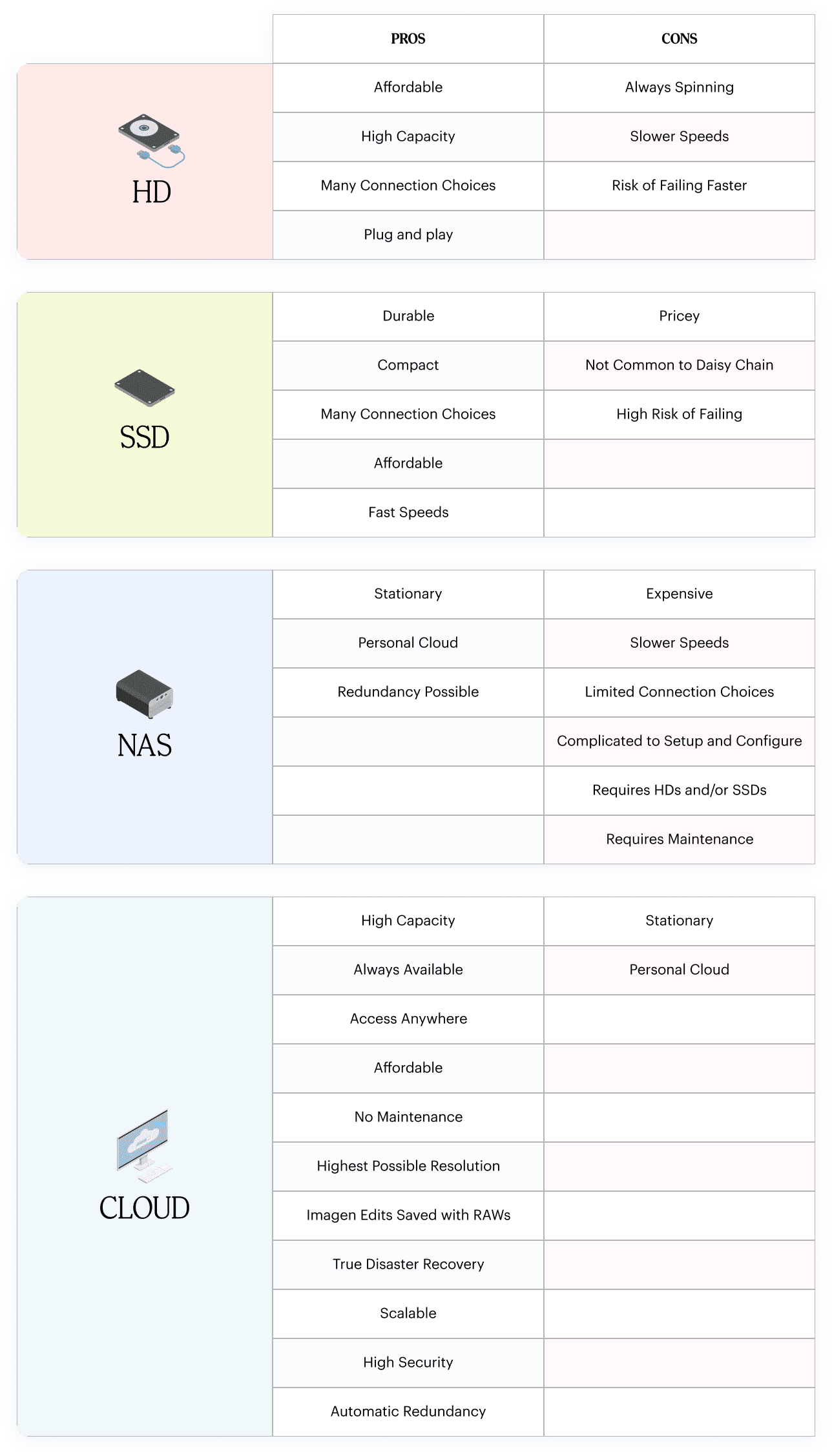
Two main options dominate the storage landscape: the more exciting cloud and trustworthy physical storage. Each option presents its unique features, as shown in the table above.
Let’s elaborate a bit on cloud storage. There are several services that photographers can choose from, and some popular options include:
- Imagen: Designed for photographers seeking a secure and effortless photo storage solution, Imagen Cloud smoothly and autonomously manages project backups during culling and editing. The enhanced photos feature maintains superior resolution while compressing each image by 75% upon download, leading to a 4X reduction in storage expenses.
- Amazon Photos: Amazon provides unlimited photo storage for Amazon Prime members and additional storage for videos and other files. If you already pay for Amazon Prime, then using Amazon Photos to back up all of your JPEG photos is a fantastic solution that won’t cost you anything extra.
- Amazon S3: This is Amazon’s more technical and highly redundant cloud backup solution. It is set up similarly to an SFTP, so you would use special software to safely backup your photos. You pay for the volume of data stored. You can use their pricing calculator to estimate costs.
- Amazon Glacier: This is an archival version of S3, with the main difference being the storage format. Instead of S3’s hard drive storage, Glacier utilizes tape backups. This lowers costs but takes much longer to transmit and recover data.
- Backblaze: At $7 a month for unlimited storage, Backblaze has been a go-to backup solution for many photographers worldwide. It will automatically back up your computer and any external drive for one fee. If you need another computer backed up, it’s $7 additional monthly for each.
- Backblaze B2: This is Backblaze’s archival backup solution for those who need storage for the long haul. It’s pretty similar to the way Amazon Glacier works in many ways. This is not included in Backblaze’s standard personal backup solution and can get expensive quickly.
- Google Drive: You likely heard of Google’s cloud storage solution and its Office-style ecosystem. This is not unlimited storage, so it is better suited for short-term backups.
- Dropbox: This is another widely used cloud storage service that offers easy file-sharing and collaboration tools. Like Google Drive, relying on Dropbox for long-term backups is not recommended.
Moving forward to external backup devices. Photographers have many backup devices to choose from, depending on specific needs and budgets. Some popular options include:
External Hard Drives: These are affordable and offer substantial storage capacity. Look for drives with USB 3.0, USB-C, or Thunderbolt 4 connections for faster data transfer speeds.
External Solid State Drives (SSDs): While more expensive than traditional hard drives, SSDs offer better performance, durability, and faster data transfer speeds. With no moving parts in an SSD, they are more resistant to physical damage. They travel well!
Take the HARD Photography Quiz! 🤯
Now it's time to really test your photography knowledge!
(99% of people can't get all the questions right...)

Network-Attached Storage (NAS): A dedicated storage system connects to your home or office network, allowing you to access and manage your files from multiple devices. NAS systems can be more expensive but offer greater flexibility and scalability.
Typically, a NAS device only connects via Ethernet, but some also offer WiFi connection. Few NAS devices offer Thunderbolt connection for file transfer from computers. Many offer USB, but that is not necessarily fast.
Why not both?
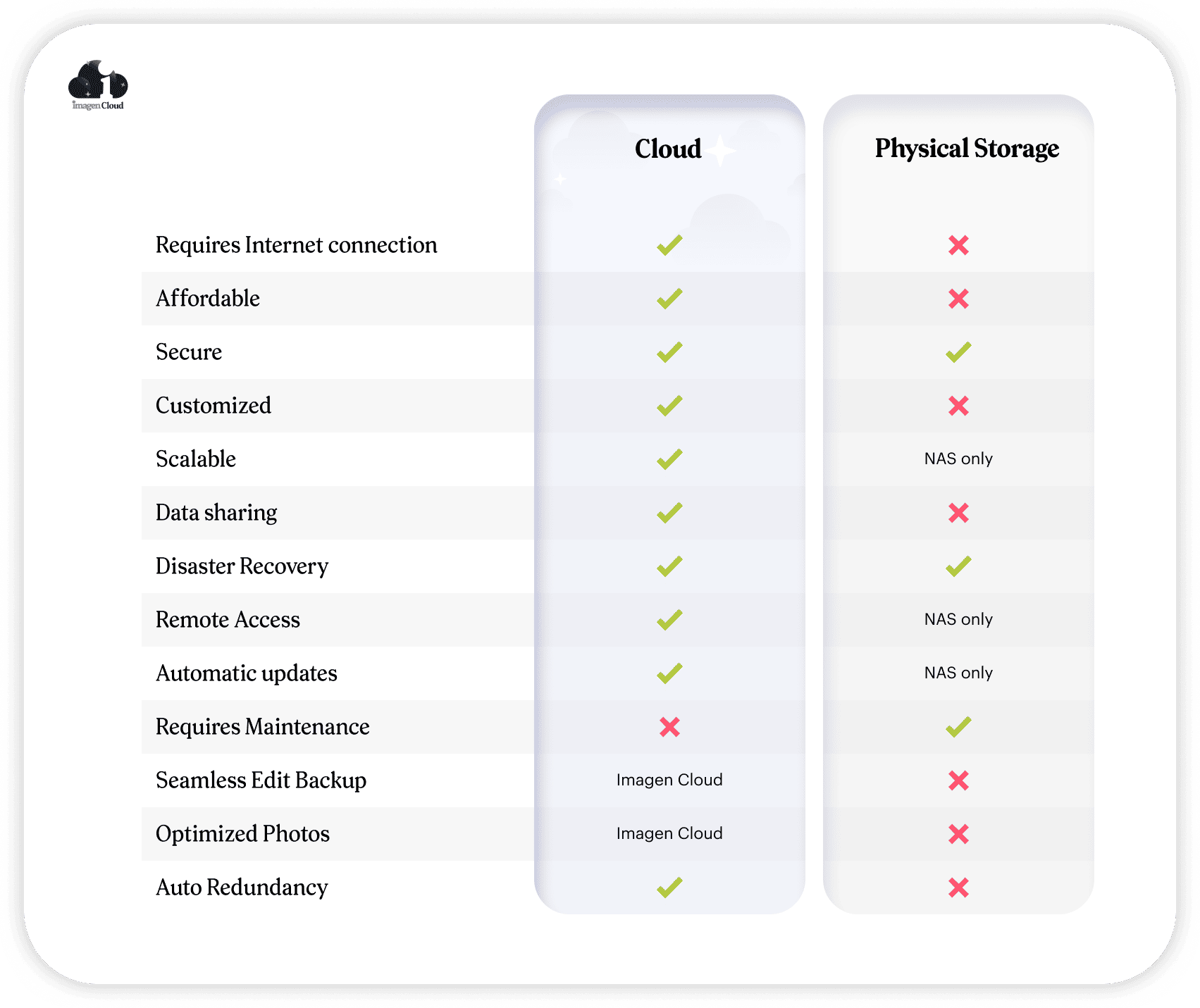 It’s essential to strike a balance between local, physical storage and cloud storage. Using both local and cloud storage provides an extra layer of protection, ensuring that if one method fails, you still have another secure backup.
It’s essential to strike a balance between local, physical storage and cloud storage. Using both local and cloud storage provides an extra layer of protection, ensuring that if one method fails, you still have another secure backup.
To find the right balance between local and cloud storage for your photography needs, consider the following factors:
- Data Security: Local storage devices can be damaged, lost, or stolen, while cloud storage depends on the security measures taken by the service provider.
- Data Access: Local storage offers faster access to your files, while cloud storage requires an internet connection. If you frequently work in areas with limited or no internet access, prioritize local storage for your most-used files. For photographers traveling, consider portable SSDs for the road and then back them up when you return home or to your studio.
- Cost: Local storage devices are a one-time investment, while cloud storage often requires ongoing monthly or annual fees. Assess your budget and determine how much you’re willing to invest in each storage method.
- Storage Capacity: Regarding local storage, you are far more limited to the amount of space you have versus a cloud option. The storage capacity for a local device depends on how much you are willing to invest. The storage for a cloud solution depends on which solution you are working with.
- Disaster Recovery: No matter what, remember that your backups are your disaster recovery solution, and you can never have too many. Want proof?
To help you balance Local and cloud storage, you might want to mix the two together by integrating the well-known 3-2-1 backup method;
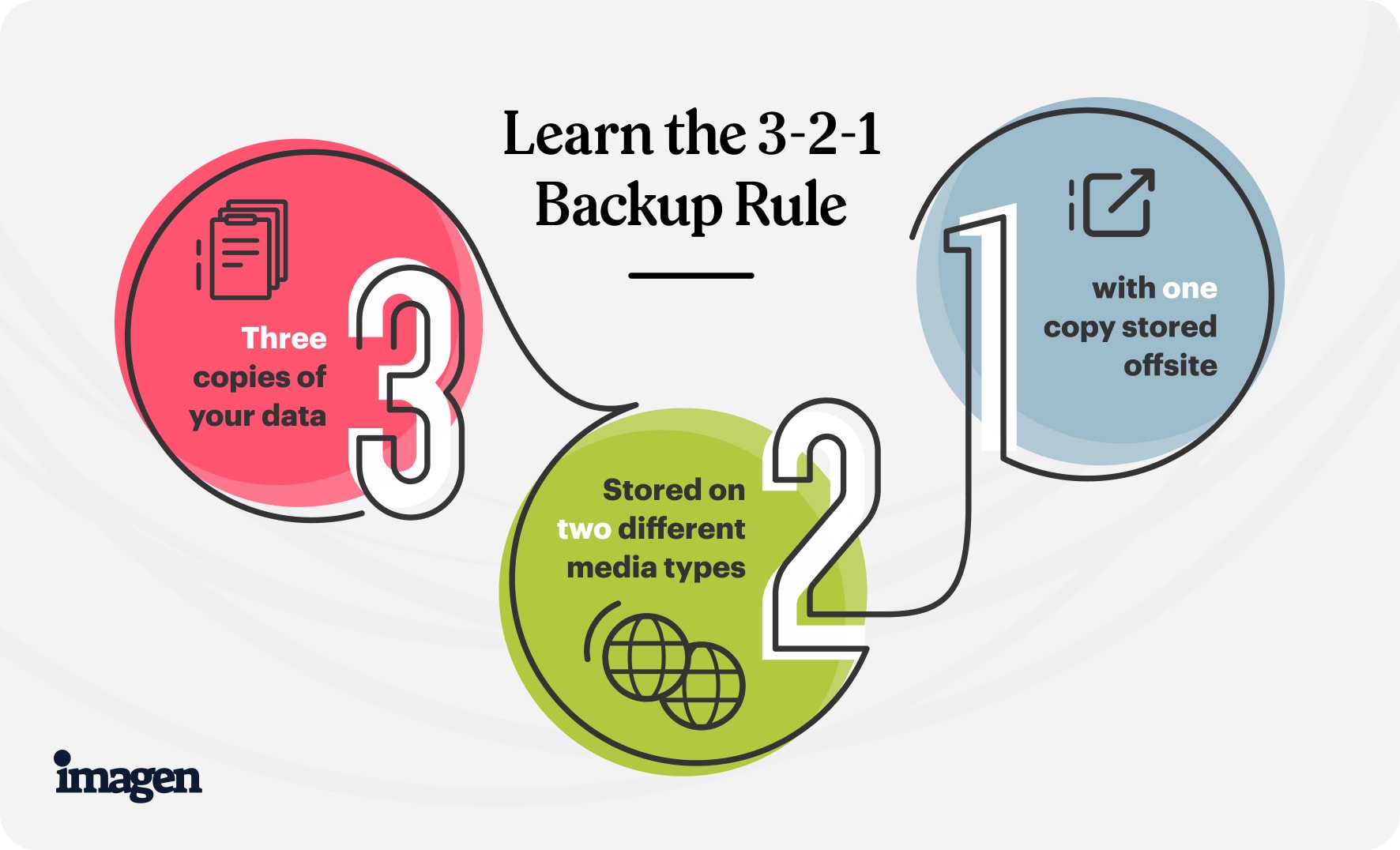
Here’s how to implement this strategy:
- Keep the original files on your computer or memory card. Yes, many photographers still buy new memory cards for every job and store them as backups. Others store their photos on their computer’s internal drive.
- Create a local backup on an external hard drive or SSD. That backup can be any kind that you are comfortable with. We’ll cover the various external storage options later on.
If you feel uncomfortable storing your originals on a memory card or your internal drive, consider an external drive for both originals and your first backup.
- Store a third copy offsite, either on another physical device at a different location or using a cloud storage service.
Why photo backups are so important
A few months back, my 5-year-old iMac died on me. I had been leaving it turned off until my new Mac Studio arrived.
This is where my short story gets touchy. You see, I back up my RAW photos to multiple RAID drives in my house and in my in-law’s house.
I also use Backblaze to back up my computer and any connected drives. You can read all about my backup workflow here.
But the thing is, Lightroom Classic works best when the catalog file is on the internal SSD of the computer. So I always do that. And stupidly, I forgot to back up my master catalog (which has well over 200,000+ photos).
So when I went to turn on the iMac and transfer that catalog file, it wouldn’t turn on. I was totally out of luck until I realized something. Backblaze was to the rescue, and I could recover the catalog from their servers and download it safely to my new Mac Studio.
How Much Do You REALLY Know About Photography?! 🤔
Test your photography knowledge with this quick quiz!
See how much you really know about photography...

If this story resonates with you, consider signing up to experience the ease of Imagen’s Cloud Backup. We will have your back without impacting your workflow.
Conclusion
The best backup strategy for photographers involves a combination of local and cloud storage options. By utilizing both, you ensure maximum data protection, maintain easy access to your files, and choose cost-effective solutions tailored to your specific needs.
Remember to store multiple copies of your work and use the 3-2-1 backup rule for an even more reliable backup system. To help you do that, you can use Imagen Cloud’s backup solution that simplifies this process through semi-automation.
It’s essential to keep multiple copies of your work and to take advantage of the 3-2-1 backup principle. To assist with this, Imagen Cloud’s backup solution comes into play, simplifying the process through partial automation thanks to backing up photos during your culling and editing process.
With Imagen, your photos can be backed up to the Imagen Cloud, secured in our virtual vault, and available to you immediately as you need them.
It’s one app to help you get your work done faster and help reduce the anxiety that comes with running a photography business.

Check out these 8 essential tools to help you succeed as a professional photographer.
Includes limited-time discounts.