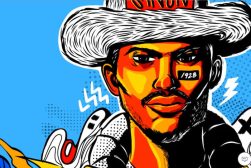Best Digital Art Software in 2023 (Drawing & Painting)
Using digital art software requires patience and skill, but give it some time and you'll be creating masterpieces to print and share. Here's what apps to use.
Software | By Mark Condon
This guide to the best digital art software will help aspiring artists, designers and hobbyists.
If you’ve ever wanted to get creative with a virtual canvas, I’ll show you which software to use.
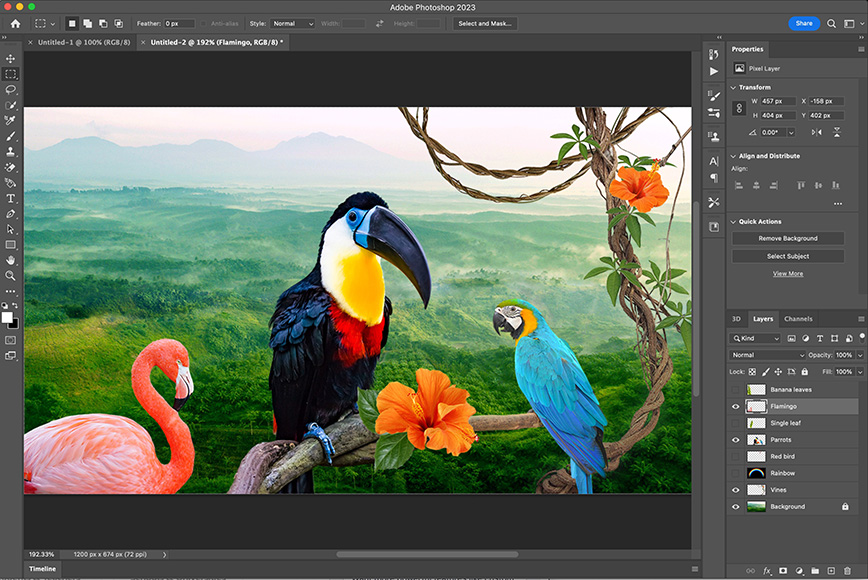
Extensive toolset of brushes, layers and filters provide endless avenues for artistic creativity.
I’ve been testing the best drawing app tools and printing my digital artwork for a few weeks and it’s been a lot of fun.
From drawing directly onto my iPad with the Apple Pencil to using graphics tablets or just a mouse, digital art painting is a great way to relax.
Thankfully, there’s a free version of all the digital painting software on this list, so you can try it before you buy.
I do recommend investing in a premium drawing app since the advanced features open up more possibilities, just like they do with the best pixel art software.
Let’s take a closer look at the recommendations.
Table of Contents
What is the Best Digital Art Software in 2023?
Adobe Photoshop | Best Digital Art Software for Most Users
- Comprehensive toolset for creativity
- Seamless Adobe Suite integration
- Regular updates with new features
- High compatibility with devices
- Powerful AI tools
- Excellent free iPad app
- Subscription-based pricing
- Steep learning curve
Adobe Photoshop is our top pick in the broad digital drawing software spectrum, offering robust features for the most enthusiastic artists.
Its extensive toolset, including advanced brushes, layers, and filters, provides endless avenues for creativity.
Photoshop’s seamless integration with other Adobe products, such as Illustrator and Premiere Pro, greatly enhances workflow efficiency.
However, its subscription-based model can be a deterrent for some, with prices starting at $20.99/month (although the fantastic Photoshop iPad app is free.)
But when we consider the breadth of its capabilities, the fee transforms into an investment in artistic potential.
Through frequent updates, Adobe ensures Photoshop users always have access to the latest tools and improvements – the most exciting of which, Generative AI.
The software’s versatility extends to both novice and professional users, accommodating various styles and techniques in digital painting.
Also, Photoshop’s compatibility with numerous devices, from high-end graphics tablets to simple mice, makes it accessible to a wide range of artists.
While there’s no free version of Photoshop, Adobe does offer a seven-day trial for those wishing to test the waters.
The potential of Adobe Photoshop is vast, establishing it as the prime choice for most digital artists.
Procreate | Best Digital Art Software for iPad
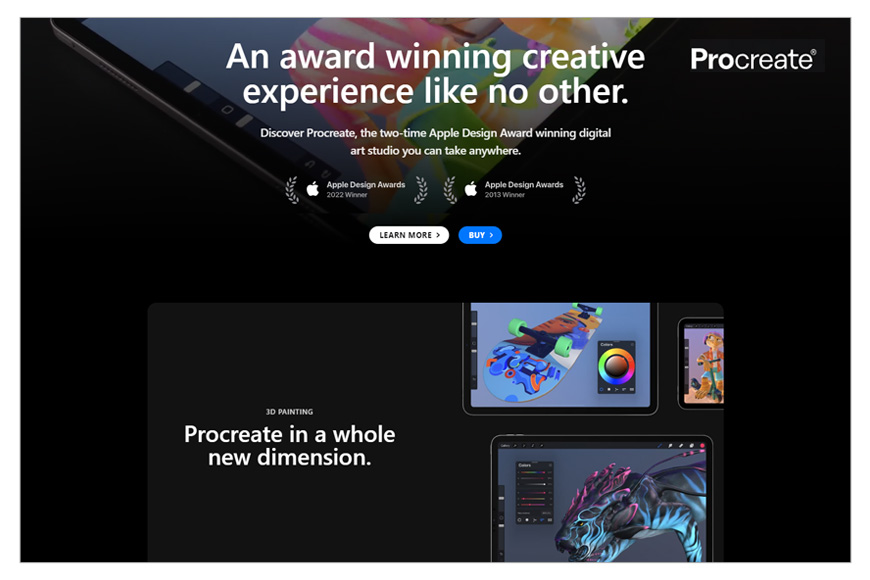
- Intuitive, user-friendly interface
- Wide variety of brushes
- Apple Pencil integration for fluidity
- One-time payment
- Exclusively for iOS
- Lacks some advanced features
Procreate, an exclusive software for iPad, is the best pick for digital artists seeking mobility without compromising quality.
Its intuitive interface combines power and simplicity, making it a standout tool for both beginners and professionals.
Procreate boasts more than 130 brushes, a sophisticated layer system, and the ability to create ultra-high-definition canvases.
With the Apple Pencil, the experience of drawing on Procreate feels fluid and natural. It’s why many users compare Procreate to Photoshop.
Although it doesn’t offer a free version, its one-time payment of $9.99 can be seen as a bargain given its impressive capabilities.
Moreover, frequent free updates enrich Procreate’s toolkit, ensuring artists have access to the latest advancements in digital art technology.
In summary, if you’re an iPad user desiring a robust and affordable digital art solution, Procreate is the top choice.
Corel Painter
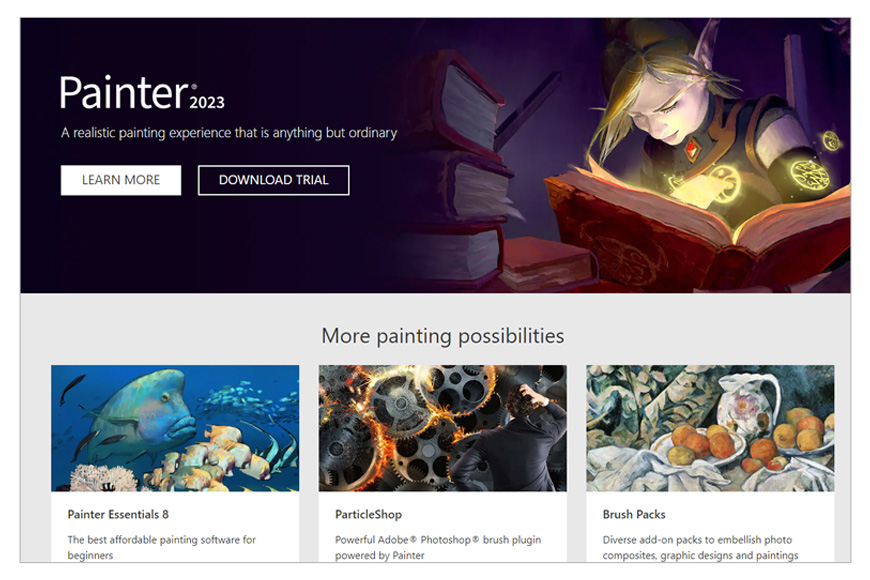
- Emulates natural media painting
- Wide range of brushes
- Advanced lighting and texture handling
- Customizable user interface
- High cost
- Complex for beginners
Corel Painter stands as a powerhouse in the realm of digital drawing and painting software, highly regarded for its realism and performance.
Its ability to simulate natural media painting so accurately sets it apart from competitors.
Boasting an extensive range of brushes and customization options, Corel Painter offers unprecedented creative freedom to artists.
This software also excels in its handling of texture and lighting, bringing a level of depth and detail to your digital art that can rival traditional mediums.
One distinct feature is the “RealBristle” brush technology, mimicking the behaviour of actual paintbrushes on canvas.
While Corel Painter’s robustness might seem daunting to beginners, its user-friendly interface and excellent learning resources make the learning curve manageable.
Priced at $429 for a perpetual license, it might seem steep, but considering the sophistication and unparalleled features it offers, Corel Painter proves to be a worthy investment for serious digital artists.
Affinity Photo
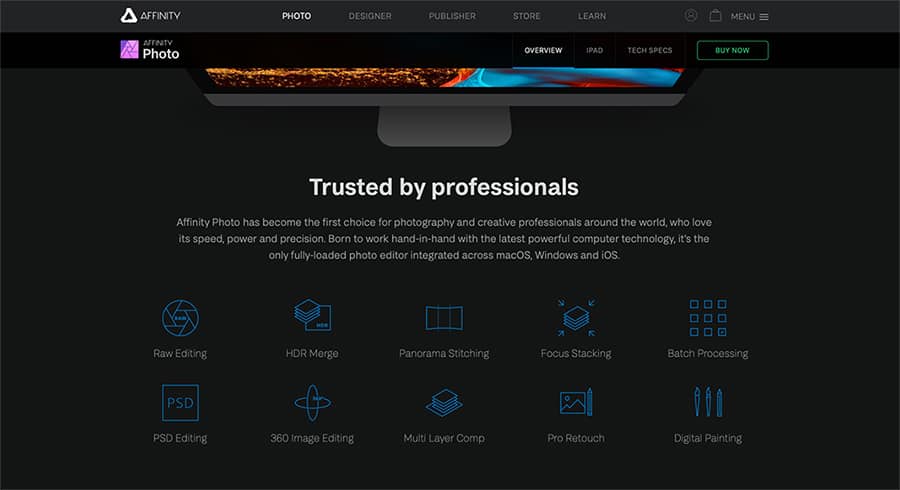
- Professional-grade features
- Supports various colour spaces
- One-time purchase
- High customization
- No free trial
- Less intuitive for beginners
Affinity Photo is a powerful digital art software, praised for its professional-grade features and competitive pricing.
Its highly customizable interface, a plethora of brushes, an advanced layering system, and comprehensive retouching tools allow for extensive artistic expression.
The software provides the ability to work in RGB, CMYK, LAB, and Greyscale colour space with up to 32 bits per channel, a boon for those involved in professional image editing.
Affinity Photo also supports raw editing and multi-layered compositions, pushing the boundaries of creativity for digital artists.
One of the strongest selling points of Affinity Photo is its one-time purchase model, priced at $49.99, which is a breath of fresh air in a market dominated by subscription-based services – see Affinity vs Photoshop.
Though it lacks a free trial, the overall affordability and value it provides, especially for professional artists and photographers, make Affinity Photo an attractive digital art app.
Clip Studio Paint Pro
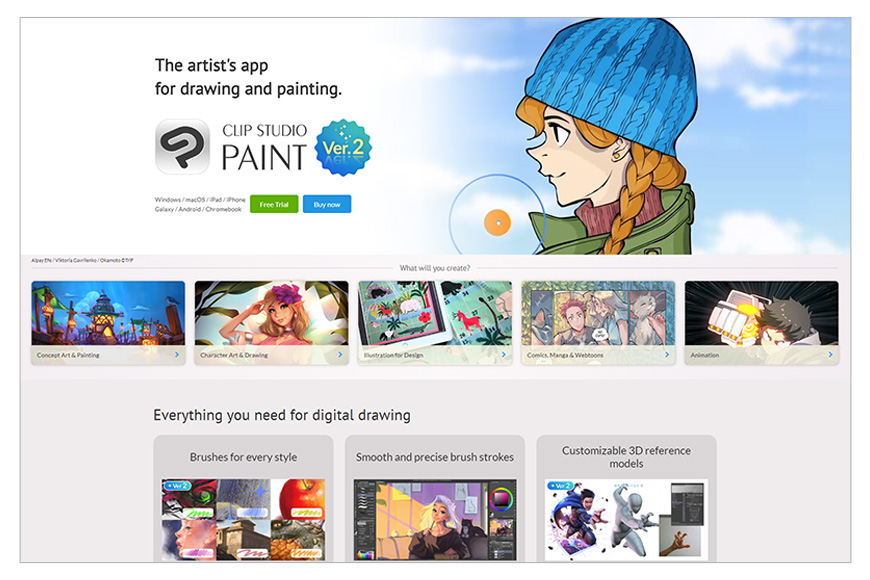
- Ideal for manga, comics, and animation
- Rich suite of drawing tools
- One-time payment
- Large online library of assets
- Interface may be complex for beginners
- Limited advanced photo editing tools
Clip Studio Paint Pro is a highly versatile digital drawing app that particularly excels in creating manga, comics, and animations.
This software offers a rich suite of drawing and painting tools, including customizable pens, brushes, and vector options, enabling the artist to perfectly mimic traditional drawing styles.
Its advanced features include layer management, 3D modelling capabilities, and a plethora of assets available in its large online library.
Clip Studio Paint Pro also supports a seamless transition from traditional to digital art by offering options to scan and clean up your line art.
Priced at a one-time payment of $49.99, it offers excellent value, especially when compared to subscription-based services.
While it may take some time for beginners to get acquainted with the interface, the depth of features it offers makes Clip Studio Paint Pro a robust platform for digital artists, illustrators, and comic creators alike.
Rebelle 6
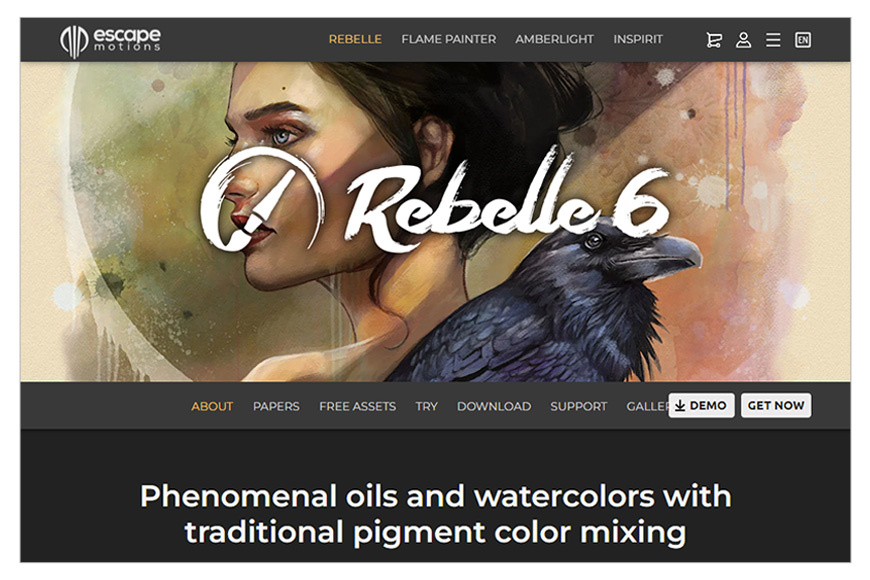
- Realistic watercolour, acrylic, pastel simulations
- Easy-to-use interface
- Trace feature for photo-to-painting conversion
- Unique painting experience
- Slightly expensive
- Limited to traditional art styles
Rebelle 6, developed by Escape Motions, is a unique digital painting and drawing app renowned for its realistic watercolour, acrylic, and pastel simulation.
This software utilizes a special physics engine to mimic the way real paint would blend, dry, and interact with the canvas, producing incredibly authentic results.
Rebelle 6’s user interface is intuitive and easy to navigate, suitable for both beginners and experienced artists.
It comes with a comprehensive range of brushes, each mimicking different traditional art mediums to perfection.
Its trace feature enables users to convert their digital photos into realistic-looking paintings, a favourite amongst many users.
While the price of $89.99 might be a bit steep for hobbyists, the unparalleled realism and the unique painting experience it offers make Rebelle 6 a worthy investment for digital artists aiming for a traditional painting effect.
In a nutshell, if you’re seeking the closest digital equivalent to traditional painting, Rebelle 6 is an excellent choice.
Krita (Free Digital Art Software)
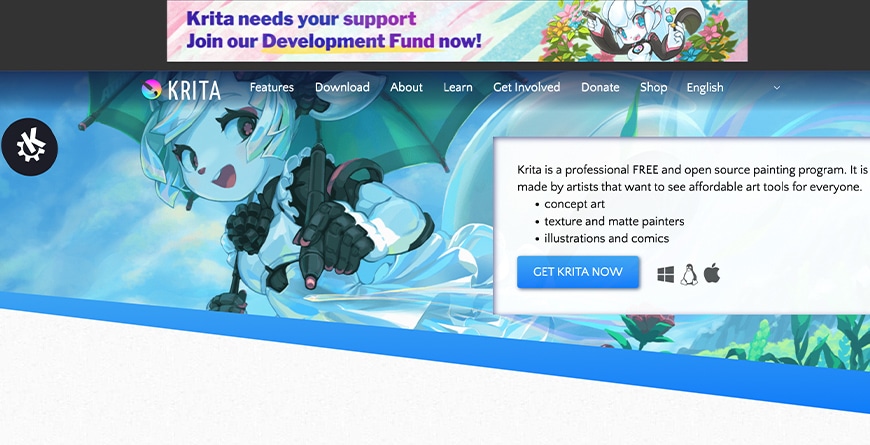
- Free and open-source
- Comprehensive feature set
- Supports raster and vector graphics
- Customizable interface
- Some stability issues
- Fewer updates than competitors
Krita is a free, open-source digital drawing software that has gained a strong reputation for its comprehensive feature set and active community.
The software is packed with a broad range of brushes, and users can even customize or import more to suit their artistic style.
Krita also offers advanced layer management, mirroring tools, and a wrap-around mode for creating seamless textures and patterns.
This software supports both raster and vector graphics, making it a versatile tool for various types of digital art, from illustration to animation.
Krita’s interface is user-friendly and highly customizable, ensuring a smooth workflow for artists of all levels.
Despite being free, Krita doesn’t compromise on capabilities, providing a professional-grade toolset that rivals many premium offerings.
If you’re starting out in digital art or working within a budget, Krita is an excellent choice that marries affordability with functionality.
Autodesk Sketchbook
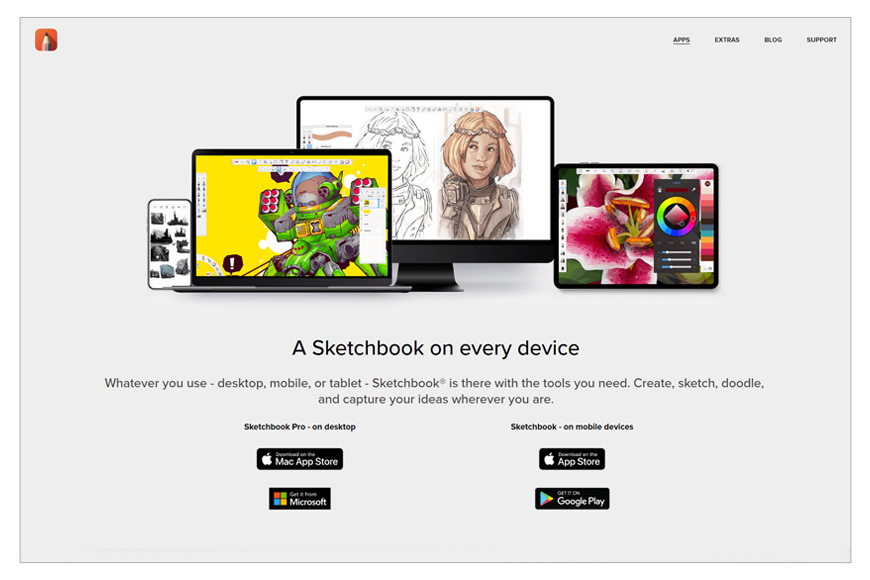
- Free with rich features
- Intuitive, minimalist interface
- Supports high-resolution canvases
- Cross-platform availability
- Limited advanced features
- Less frequent updates
Autodesk Sketchbook is notable among digital drawing software, appreciated for its intuitive interface and rich feature set.
Originally a premium app, it is now completely free, providing accessibility to all users without sacrificing quality.
Its minimalist, distraction-free interface enhances the drawing experience, while the robust set of tools including customizable brushes, layer editing, and perspective guides allow for diverse creative expression.
The software excels in its natural drawing experience, especially when used with a graphics tablet.
Autodesk Sketchbook also supports high-resolution canvases, and users can export their work in a variety of formats.
Its cross-platform availability means you can start a sketch on your phone, continue on your tablet, and finish on your desktop.
Whether you’re a professional artist or a hobbyist, Autodesk Sketchbook offers a solid, cost-free solution for digital drawing and painting.
What to Consider When Choosing Digital Art Software
Selecting the right digital painting tools is a crucial step for any digital artist aiming to create top-notch work.
Your choice of software can significantly impact your digital painting process, whether you’re using Adobe Photoshop or free digital art software like Krita.
Here are some factors to guide you in picking digital art apps that align well with your needs and preferences.
- Your Purpose
Before you delve into software features or photo editing capabilities, consider your primary use of the software.
For instance, professional digital artists, like concept designers or illustrators, might require robust tools such as those offered in Adobe Creative Cloud suite, which includes Adobe Illustrator.
However, if you’re a hobbyist or a beginner, you may opt for a more straightforward, user-friendly digital art app or drawing software.
- Software Features
Examine the software based on your specific needs. These could range from brush options to layering capabilities, colour options, blending modes, 3D modeling tools, texturing capabilities, and even animation features.
This aspect is essential, especially if you’re into creating motion art or complex digital art pieces.
- User Interface and Ease of Use
The best digital art software should offer an intuitive and user-friendly interface. You wouldn’t want to spend the majority of your time grappling with software navigation instead of producing art.
While some software like Clip Studio Paint Pro might have a steeper learning curve, they often deliver more advanced features and greater flexibility.
- Compatibility
Verify that the software you’re eyeing is compatible with your device. Some digital painting software is designed specifically for certain devices (like Procreate for iPad), while others such as Clip Studio Paint Pro can function across multiple platforms.
Also, ascertain if your device has the required specifications to run your chosen software efficiently.
- Pricing
The pricing models of digital painting and drawing software vary significantly. Some offer a one-time purchase like Affinity Photo, others use a subscription-based model like Adobe Creative Cloud, and there are free options with optional premium upgrades. Evaluate whether the software’s value aligns with your budget.
- File Export Options
Consider the file formats supported by the software for exporting your work, especially crucial if you’re working in a professional setting where specific file formats might be a requirement.
- Community and Support
A robust user community and reliable customer support can be invaluable when you’re mastering new software. User communities offer useful tips and tutorials, while responsive customer support can help solve any issues that arise.
- Software Reviews
Finally, review feedback from other digital artists, particularly those who create similar artwork. User reviews can offer insight into the software’s strengths and weaknesses, and how it performs in real-world scenarios.
By considering these factors, you’re on your way to choosing the best digital art software that not only meets your current needs but also provides room for your future growth as a digital artist.
What are the Best Drawing Apps for Beginners?
- Procreate, available for iPad users, is a popular app amongst beginners and professionals alike. Its interface is clean and intuitive, offering a wide variety of brushes, layers, and tools. The app is powerful enough for professionals, but it’s also user-friendly for beginners, making it a great starting point. It’s a paid app, but its features justify the cost.
- Autodesk SketchBook offers an impressive array of sketching tools with an easy-to-use interface. The app is free and provides beginners with a selection of brushes, pencils, markers, and other drawing tools. It also allows for unlimited layers, further enhancing its appeal to beginners.
- Adobe Fresco is designed for natural media painting, with a focus on simulating traditional drawing experiences on a digital platform. It has a free tier suitable for beginners that includes basic brushes and tools. Fresco’s interface is user-friendly, and there are a lot of tutorials available for beginners.
- MediBang Paint is a free app available across multiple platforms. It’s equipped with a range of brushes, fonts, pre-made backgrounds, and other resources. Its cloud-saving feature enables users to easily transfer their work between devices. It’s an excellent choice for comic and manga beginners.
- ibis Paint X is highly recommended for beginners, especially those interested in manga and anime styles. It offers more than 800 types of brushes, various filters, and over 2000 types of textures. The interface is intuitive and user-friendly, and it has a robust online community for sharing works and gaining inspiration.
- Paper by WeTransfer is known for its simplicity. It offers fewer advanced features, which makes it less overwhelming for beginners. It is perfect for quick sketches, doodles, and notes, and it’s available for free with optional in-app purchases.
19 Tips on Using Digital Art Software for the First Time
If you’re using digital drawing software for the first time, don’t worry – we all have to start somewhere!
Here are some tips for beginners on free drawing software or any of the premium digital art software programs mentioned above.
- Start with the basics. Learn to use simple tools like the brush, eraser, and colour picker before moving on to more advanced features.
- Understand layers. Layers can be one of the most powerful tools in digital art, allowing you to separate different elements of your artwork.
- Customize your workspace. Most software allows you to arrange your tools and panels in a way that suits your workflow.
- Learn the shortcuts. Keyboard shortcuts can greatly increase your speed and efficiency.
- Experiment with brushes. Try different brushes to create various textures and effects.
- Use tutorials and guides. There are numerous online resources available to help you understand your chosen software.
- Practice regularly. Just like with traditional art, practice is key to improving your digital art skills.
- Remember to save your work. It’s easy to get caught up in the creative process and forget to save. Make it a habit to save regularly to prevent any loss of work.
- Take breaks. Staring at a screen for long periods can strain your eyes. Remember to take regular breaks.
- Use pressure sensitivity. If you’re using a graphic tablet, learn how to use pressure sensitivity. It can add a lot of depth and realism to your work.
- Adjust brush settings. Don’t just stick with the default brush settings. Explore and adjust the opacity, flow, and blending modes to see what effects you can create.
- Experiment with colour theory. Drawing apps usually come with a colour wheel, gradient maps, and other advanced colour tools that can help you better understand and apply colour theory.
- Use masking instead of erasing. Masks allow you to hide parts of a layer without permanently deleting them. This non-destructive editing method is very useful for experimenting without losing any work.
- Flip your canvas regularly. This can help you spot mistakes or imbalances in your drawing that you might not have noticed before.
- Use layer modes. Layer modes like multiply, overlay, and soft light can create interesting effects and can be used to add depth and mood to your artwork.
- Keep your layers organized. Name your layers and group them appropriately. This can save you a lot of time and confusion, especially when working on complex pieces.
- Make use of custom shapes and brushes. Many software offers the ability to create your own brushes or use custom shapes which can greatly speed up your workflow.
- Learn to use the pen tool. The pen tool can be tricky to get the hang of, but it’s an incredibly powerful tool for creating clean, precise lines and shapes.
- Remember, the undo button is your friend. Don’t be afraid to try different things. If you don’t like the result, you can always undo it and try something else.
FAQs on Digital Drawing Software
Is Adobe Illustrator good for digital drawing and painting?
Adobe Illustrator, primarily a vector graphics editor, excels in creating logos, icons, and complex illustrations.
While it does offer a range of brushes and drawing tools, its focus on vector design means it’s not typically the first choice for digital painting.
Artists seeking a traditional, textured feel in their digital art may prefer raster-based programs like Adobe Photoshop or Procreate.
What is the best digital art software for beginners?
For beginners, software like Autodesk Sketchbook and Krita are excellent choices. They are user-friendly, offer a range of features suitable for beginners, and are free to use.
Can I create digital art without a graphics tablet?
Yes, you can create digital art using a mouse or a touchpad, although a graphics tablet can provide more precision and control, making it easier to draw and paint.
Do I need a high-end computer to use digital art software?
While some advanced software may require a computer with higher specifications, many software options are optimized to work well even on mid-range computers. Check the software’s system requirements to be sure.
Is it worth paying for digital art software when there are free options available?
While free digital art software like Krita or Autodesk Sketchbook offers a great starting point, paid software often provides more advanced features. If you’re serious about digital art, investing in paid software can be worthwhile.
How can I learn to use digital art software?
Many software providers offer tutorials and guides. Additionally, there are numerous online resources, YouTube tutorials, and online courses available for learning digital art.
Do I need to have drawing skills to use digital art software?
While having traditional drawing skills can be beneficial, many of the best digital art tools are user-friendly and can be used even by those with limited drawing skills. As with any art form, practice is key.
Is digital art easier than traditional art?
Each has its challenges and benefits. Digital art offers flexibility with features like layers, undo options, and an array of brushes and tools, which can make the process easier in some aspects.
However, mastering the software itself can take time.
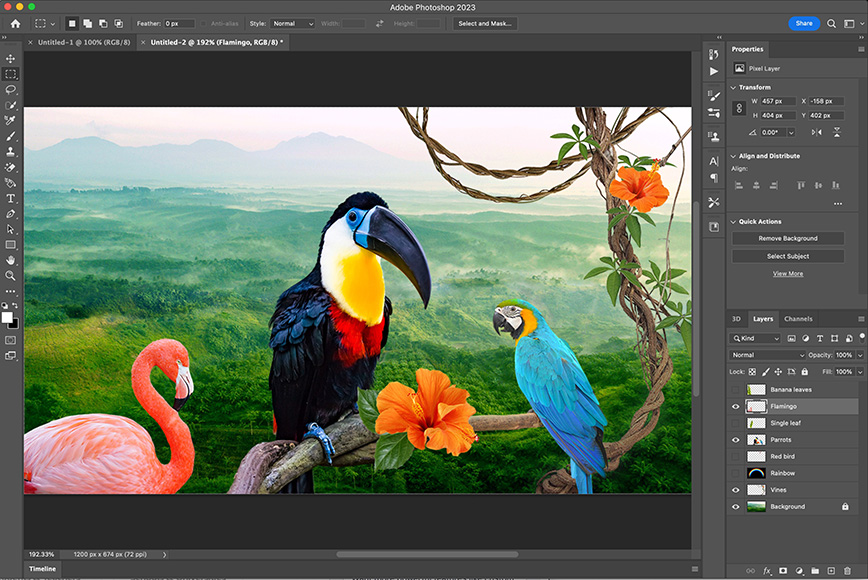
Extensive toolset of brushes, layers and filters provide endless avenues for artistic creativity.