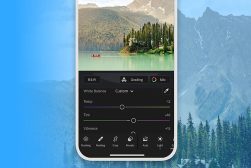8 Best Photo Editing Apps for Android in 2023
Discover the best free and paid photo editing apps for Android for beginners, pros, and everyone in between to start editing your images on the go.
Mobile Apps | Software | By Jeff Collier
I’m about to show you 8 amazing photo editing apps for Android phones to help you create better images.
Android phones often have a wider selection of features than iOS devices, such as manual controls and RAW image capture.
Then there’s the incredible image quality from phones such as the Google Pixel 7 Pro and Samsung Galaxy S23 Ultra.
To really make the most of this, you need aesthetic photo editing apps developed for the Android OS which deliver exceptional results.
Here are the recommendations, including several free photo editing apps to help you get started today.
Table of Contents
What is the Best Photo Editing App for Android in 2023?
Snapseed | Best Free Photo Editing App for Android Without Watermark
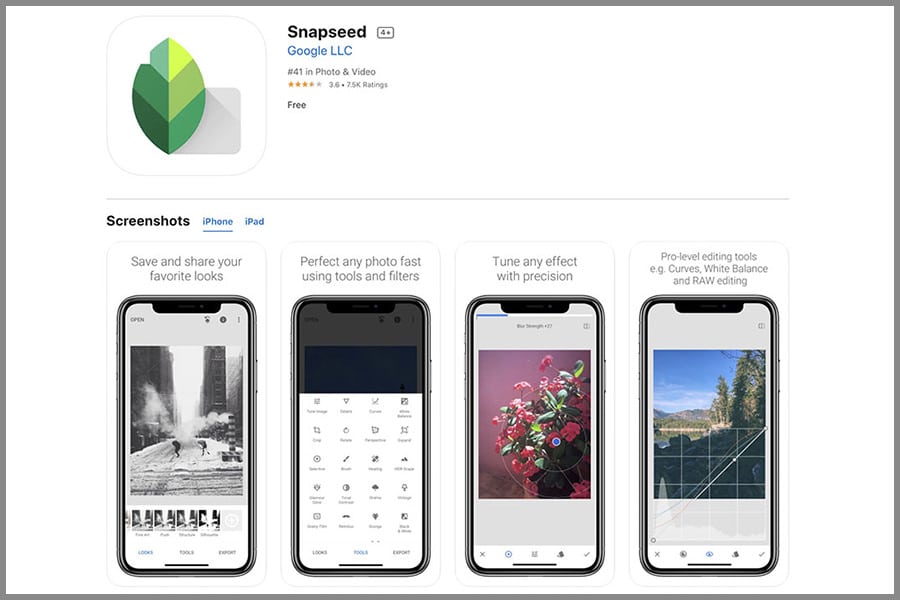
- Free
- Huge range of powerful tools
- Can create your own presets
- Easy to learn and use
- Few updates
Google’s photo editing app Snapseed is one of the best photo editing apps for Android for editing photos on the go.
It loads quickly and, once inside, users are treated to a huge array of tools and features.
Those tools range from the basic to the advanced.
Before you even get started on the more manual adjustments you can make to your images, there’s a selection of ‘Looks’ you can use.
This is basically a smorgasbord of colour and monochrome preset filters you can apply to your photos to give them a particular style in one click.
And you can stop there if you like, or use these Looks as a foundation for more edits.
You have the ability to adjust brightness and contrast, white balance, shadows and highlights, sharpness, and grain.
You can play with tone curves, crop your images, flip and rotate them, and, especially useful if you’re photographing architecture, adjust horizontal and vertical perspectives to get those lines straight.
There’s also a healing brush that magically removes distracting elements from your images. Admittedly it’s not as powerful as a Photoshop or Lightroom healing brush, but for simple jobs, it works well.
There’s a lens blur tool and a selective editing tool for basic masking.
A new feature that I particularly like is the ability to save previous edits as a preset Look for subsequent photos. It’s a real time saver.
Anyway, I could go on, but this is not a dedicated Snapseed article.
Suffice to say, this is a light, extremely powerful and feature-packed app. And it’s a free photo editor app!
Adobe Lightroom Mobile

- Extremely powerful
- Can sync across devices
- Cloud storage and editing
- Pro-level app
- Subscription-based
- Steep learning curve
Adobe Lightroom Mobile is one of the most popular photo editing apps for Android users and pros.
However, there’s a pro-level catch – you need to be paying the CC subscription fee to be able to use it on your Android device.
But that’s not really a catch, is it? If you want to use Lightroom then you’re already pretty serious about your photography, and shouldn’t be bothered by investing in your workflow.
And once you have the app, you’re in for a treat.
Although the interface looks a little different to the desktop application, it houses the same tools.
You will be able to adjust every element of your images, from the contrast to the curve, and the colours to the clarity.
There are powerful masking and healing editing tools, and lens correction sliders for perspective adjustments, chromatic aberration, and many other things.
It’s a huge, feature-packed program inside a tiny app. But, undoubtedly its biggest feature is the cloud.
If you store your images in the cloud, they, and any edits you make on them are synced across your devices without taking up any extra memory.
You can pull images onto your phone or tablet, make adjustments there, and if you want to make more intricate edits on a bigger screen when you get home, your pre-edited images are waiting for you.
For serious photographers, this photo editor app is a game changer.
Bazaart
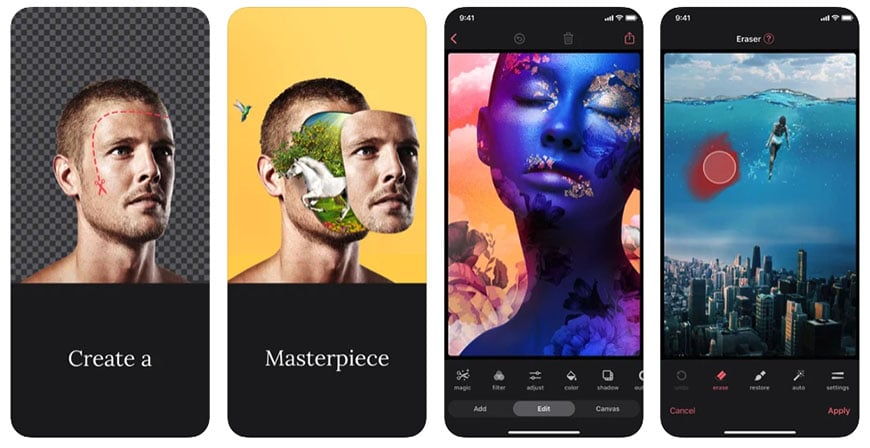
- Free
- Easy to use
- Fun editing and graphic design capabilities
- Exported image quality is not the best
- Limited photo editing tools
Bazaart is both a photo editor app for Android and a graphic design app.
Once you’ve imported your images you can use its AI-powered tools to enhance and manipulate them.
You can remove entire backgrounds, remove specific objects and, if you’ve taken a portrait, change your subject’s clothing.
But this image editing is really just the start of what you can do with the app.
Those images become elements in an overall canvas that you can tailor-make to your needs.
You can drag, drop, rotate, shrink and expand them, add text and other graphic elements, either just for creative giggles or to create flyers, logos, stickers, collages, you name it.
Canva
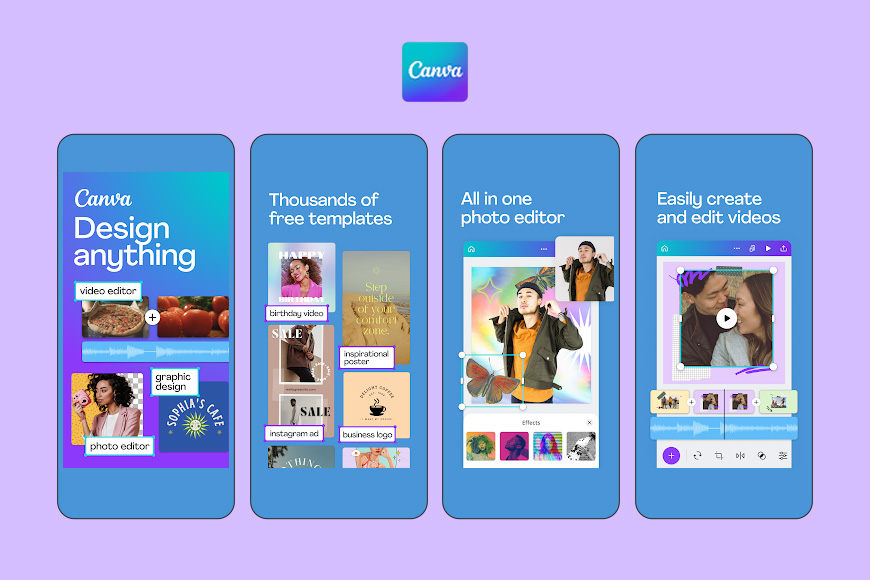
- Powerful and versatile tool
- Easy to learn and use
- Wide range of features
- Can be fiddly to use on a small screen
- Need premium version to maximise potential
Canva is similar to Photoshop in that it’s a photo editing tool that’s meant to be taken further, into the realm of graphic design.
If you use the free version, only the basic tools will be available to you. So, even though there’s still quite a bit you can do with those (e.g. image filters and rudimentary colour adjustments), you’ll be pretty limited.
Once you have the premium version, though, the sky’s the limit.
Make colour corrections to your photos, or use the presets to make them pop, and then get customizing them for social media or posters and flyers.
You can then add or create stickers and other elements to personalise your images and get them ready for the world.
Oh, and you can edit video too with easy-to-use but powerful tools that allow you to colour correct, clip, add animations, plus text and audio tracks.
There are a few advanced tools including some AI ones (some of which are limited to the paid plans), but Canva’s main appeal is its selection of basic editing tools which make it one of the simplest editing apps for Android.
Adobe Photoshop Express
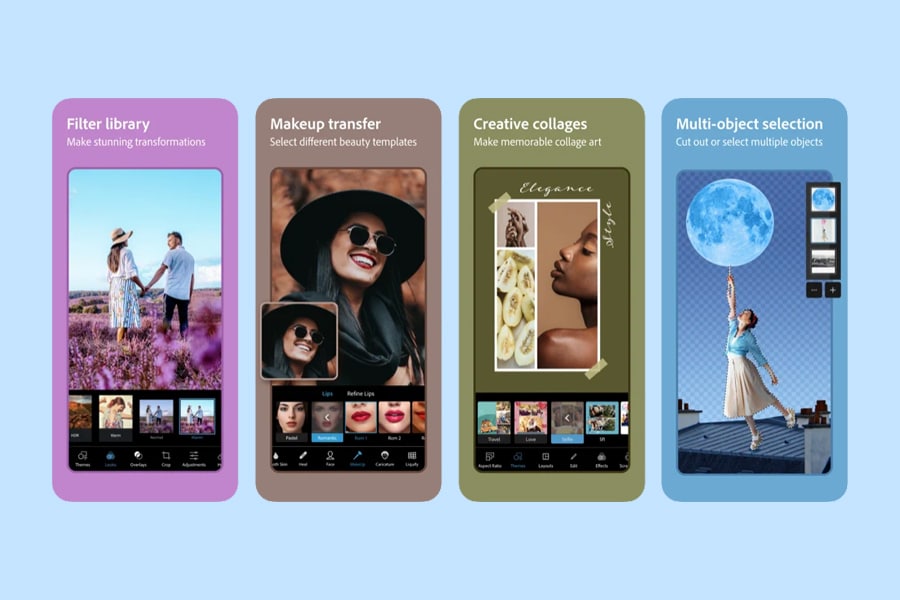
- Free
- Simple to use
- Designed for fun
- Limited editing capabilities
Adobe Photoshop Express is an extremely light version of the powerful desktop Photoshop application.
It doesn’t do all the things Photoshop can do, but there’s no way software of that scope could even fit on a phone.
But what this stripped-down version does, it does very well.
It’s designed for you to be able to get your photos from their original state into something special with just a few clicks.
The first stop is a range of over sixty presets you can apply to your images to give them a vintage look, or convert them to black and white, that sort of thing.
You might be happy with that and ready to export, but you can go further with the apps’ other editing tools.
There’s a healing brush, a denoise tool, colour correction sliders, and a red eye remover, to name a few.
Like Bazaart and Canva, it’s designed with basic graphic design tools too. You can add text to your images and make simple collages.
Overall, it’s one of the best photo editing apps for Android users who are already subscribed to one of the Abobe Photography Plans and want to take advantage of sharing over the cloud.
Photo Director
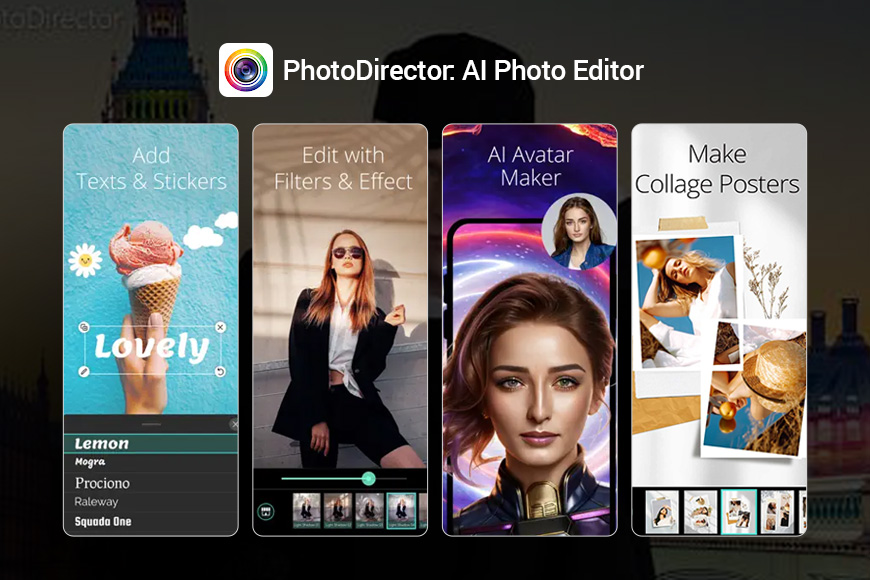
- Easy to learn and use
- Fun, AI tools
- Good preset library
- Lack of manual editing controls
- Might be gimmicky for some users
Photo Director is another app for Android that’s meant to help you pimp up your photos with the minimum of effort.
Take note, though, like others in this guide, it has a limited free version and paid one.
And then…take them further with the help of AI-assisted tools.
At the ground level, you can get your photos looking stylish by using their library of presets.
Once that’s done you can use more powerful tools to clean up your images, like the object remover. Or you can use the background remover and start making that image part of a collage.
You can also add text, wraparound effects, and get weird by modifying body shapes and even creating cartoon versions of your images, or 2D avatars of yourself.
PixelCut
![]()
- Easy to use
- Easy to learn
- Intuitive interface
- Some user complaints about quality
- Limited
PixelCut is an all-in-one, AI-assisted photo editing app for Android cell phonts, which is designed with product photographers and marketers in mind
Import your images and you can instantly cut your subject out from its background, just by moving a slider.
From there you can choose a background from their vast archive, or use AI to draw in new details.
You can also magically erase objects and subjects, or use the app’s photo enhancement tools to make your images shine.
Touch ReTouch
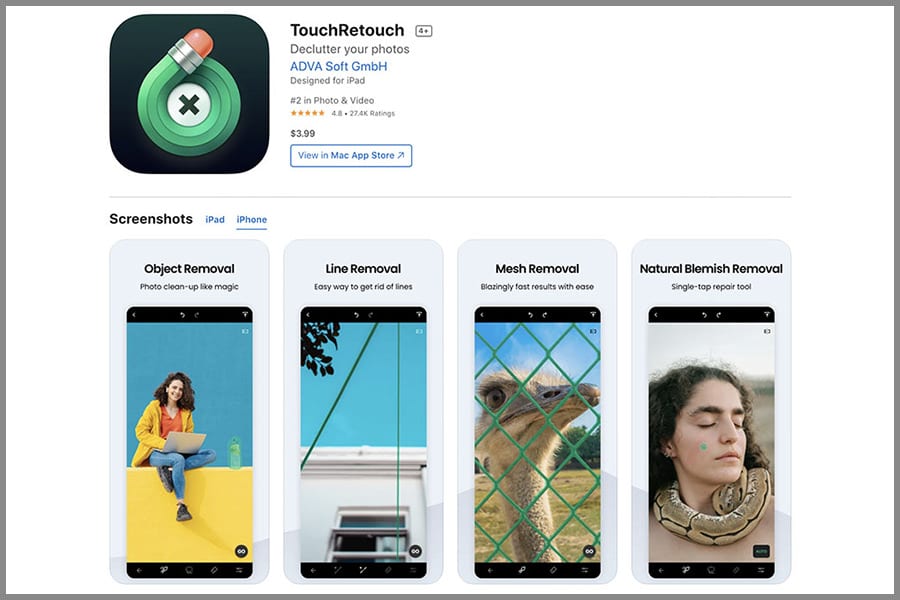
- Very easy to use
- Specialised use case
- Cheap
- One-time fee
- Single use case
- Not the best quality editing tool
This is a single-use case Android app for removing unwanted objects from your images.
You can use the object removal brush for specific objects, and the healing brush for larger areas or, for example, skin blemishes.
They also offer a specific tool for getting rid of lines (for example, power lines) from your images, and mesh – so you can completely erase unsightly chain link fences or netting.
It’s cheap, extremely easy to use, and does exactly what it says it will.
How are Photo Editing Apps for Android different to iOS?
On the Android side, you’ve got a whole lot of flexibility and customization. These apps can usually handle a wide range of file formats and some even let you tinker with the settings to really make the app your own.
Plus, with Android’s more open file system, moving your masterpieces around can be a breeze.
Now, with iOS, things are a bit more streamlined. The apps are often optimized to work seamlessly with your iPhone or iPad’s camera and the overall iOS ecosystem.
You might find the interface a bit more polished and intuitive. And if you’re already using other Apple products, syncing your photos across devices is pretty slick with iCloud.
One thing to keep in mind is the app store selection. iOS has a reputation for quality over quantity. The Apple App Store tends to be stricter about what gets in, which can mean higher quality apps but maybe fewer to choose from.
On the other hand, Google Play Store has a massive variety of apps. You might have to dig through more options, but you’re also more likely to find some hidden gems that do exactly what you need.
In the end, whether you go Android or iOS, you’re gonna find some killer photo editing apps. It’s all about what vibes with you and your style of editing.
Let’s compare the characteristics of photo editing apps on Android and iOS in a table format.
| Android | iOS | |
|---|---|---|
| Pros | ||
| Customization | Greater flexibility and customization options. | Limited customization due to iOS restrictions. |
| File Formats | Can handle a wide range of file formats. | Support for varied file formats, but somewhat limited compared to Android. |
| File System | More open file system allows easier file management. | File management can be limited due to the closed nature of the iOS file system. |
| Optimization | Apps are generally well-optimized for a variety of devices, but it can vary due to device fragmentation. | Apps are highly optimized for specific iPhone and iPad models, leading to potentially smoother performance. |
| App Store Selection | The Google Play Store has a massive variety of apps, allowing for more options. | The Apple App Store is more selective, often leading to a higher average quality of apps. |
| Cons | ||
| Quality Control | Due to the wide variety of apps, quality can be inconsistent. | Stricter app store guidelines ensure a higher minimum app quality. |
| Integration | May lack the seamless integration with device features found on iOS. | Deep integration with iOS system features, like iCloud and camera settings. |
| Device Fragmentation | Due to the wide array of Android devices, an app may not work as well on one device as another. | Less device fragmentation, so apps tend to work uniformly well across all recent iOS devices. |
As an iPhone user of almost 10 years, I can’t attest to the advantages of iOS over Android.
However, I’ve used these photo editing apps on iOS and know the functionality is identical, if not very close to it.
FAQs on the best photo editing apps for Android
What is the best photo editing free app for Android?
Among free photo editing apps, Snapseed is king.
No other free photo editing app for Android gives you such a huge range of features for zero cost.
What is the best photo editing app for beginners?
I’d say Snapseed again, as it’s one of the easiest, best photo editing apps to learn. But, if you’re a beginner who really just wants to have the basics and only the basics to begin with, then you can’t go wrong with Adobe Photoshop Express.
Is there a native photo editor on Android?
In your Android camera app you can do a lot of the basic images your photos might need.
That could be cropping, contrast and colour adjustments, and the like. Your camera app will normally offer you a limited range of presets, too.
Is there a Photoshop app for Android?
Yes, there is. It’s not the full Photoshop software, but Adobe Photoshop Express is still a powerful app that helps you perform basic photo editing tasks.
What is an app that is similar to Photoshop on Android?
For the basic tools you’d expect from Photoshop, you can use Adobe Photoshop Express.
If you want an app that has some of the more advanced editing tools that Photoshop offers, you could consider Adobe Lightroom Mobile.