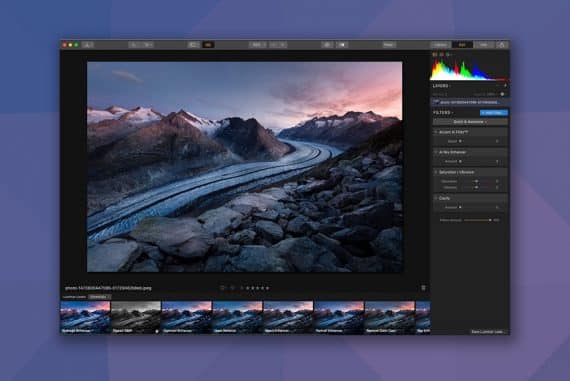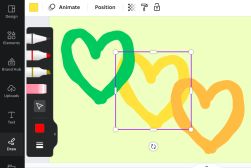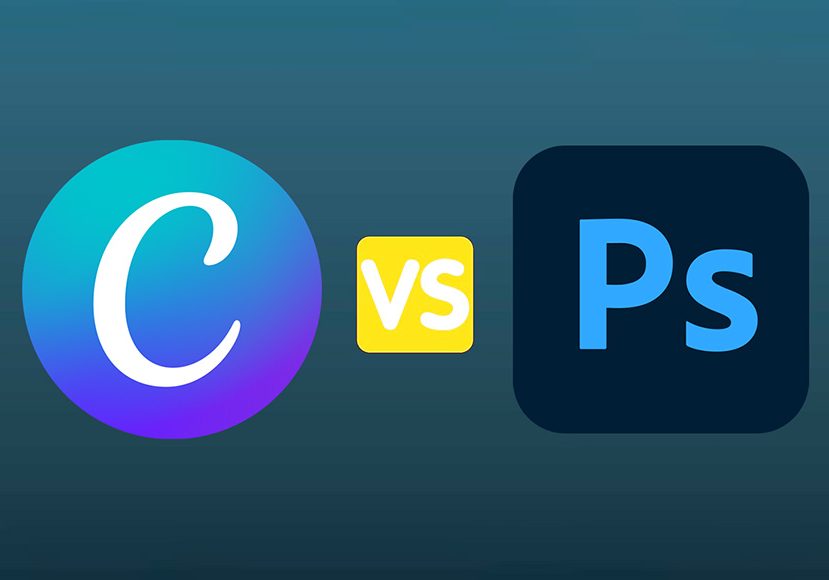
Photoshop vs Canva in 2023: What are the Differences?
If you're trying to decide between Adobe Photoshop and Canva for your graphic design needs, don't base the choice purely on price. Here's what you should know.
Canva | Photoshop | Software | By Jeff Collier
Deciding between Adobe Photoshop and Canva isn’t as simple as comparing prices.
After all, it’s hard to argue with Canva’s freemium model, which is enough for basic users’ needs.
However, for professional graphic designers who need design tools and features, we need to dig deeper into the comparison.
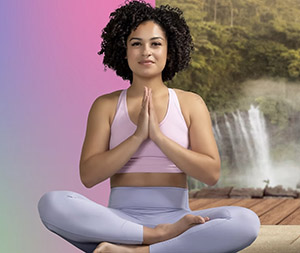
Download the latest version of Adobe Photoshop to compare it with Canva.
Start a free 7-day trial today
I’ve used Canva on and off since its release, but I also subscribe to Photoshop via the Adobe Photography Plan.
While Canva can certainly be a substitute for Photoshop, it’s definitely not as capable for certain tasks.
Here are the key differences between Adobe Photoshop and Canva.
Adobe Photoshop vs. Canva | Summary of Key Differences
Photoshop:
- Advanced, professional-grade tool with extensive functionality.
- Steeper learning curve suitable for professionals and those willing to invest significant time into learning.
- Offers in-depth photo manipulation and editing features.
- Robust typography and graphics options.
- Allows for more control and precision in design elements.
- Can handle high-resolution, print-quality projects.
- Higher cost with a subscription-based pricing model.
Canva:
- User-friendly platform with a gentle learning curve.
- Ideal for beginners, non-design professionals, and those who need quick design solutions.
- Limited advanced photo editing capabilities compared to Photoshop.
- Provides access to a library of templates, stock photos, and graphic elements.
- Integrated with a web-based platform and app, allowing for easy collaboration.
- Suitable for social media posts, presentations, and small-scale print projects.
- Offers a freemium model with optional paid upgrades for additional features.
Table of Contents
What Is Photoshop?
Photoshop is an advanced editing software that allows you to modify images using enhancement, augmentation, and other features.
Its graphic design tools even have video editing features, where you can apply filters.
Besides that, the platform dates back to 1988. At that time, John and Thomas Knoll created it for Macintosh users before branching out later to Windows and macOS.
The tool is part of an extensive range of Adobe Creative Cloud, where other options like Adobe Illustrator and Adobe Dreamweaver exist.
What Is Canva?
Canva is a graphic design editing and creation tool aimed at beginner designers. It could be for students to create a project or an educator to create a lesson plan and resources. Either way, the tool helps ease you into digital design.
You can create designs for posters, videos, images, projects, and more with Canva’s drag-and-drop user interface. That said, it’s relatively basic compared to other design platforms like Photoshop.
The simple-to-use tool originated at the beginning of 2013, making it considerably new among other design options. Tech entrepreneurs Cliff Obrecht, Cameron Adams, and Melanie Perkins created Canva.
There’s also a popular Canva mobile app.
Canva vs Photoshop | User Interface and Ease of Use
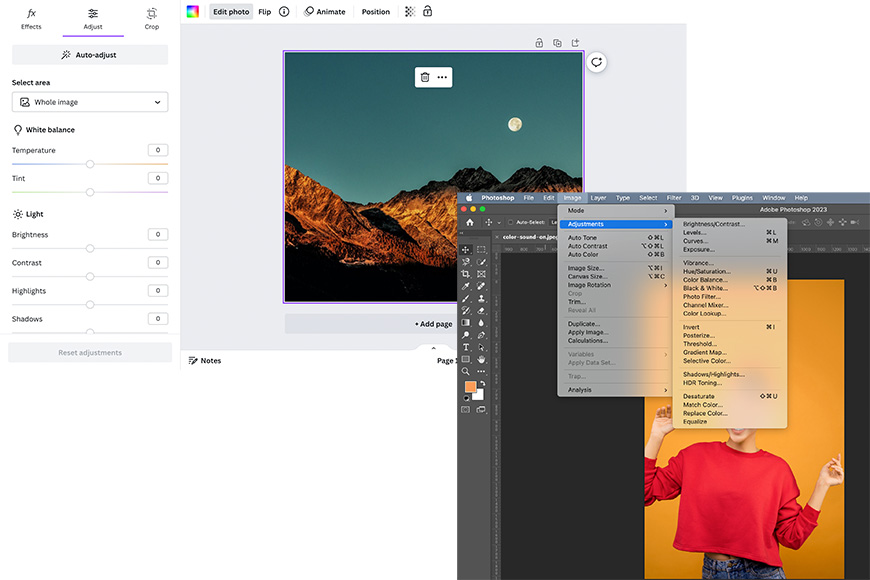
In terms of user interface and ease of use, Canva is a clear winner.
Meanwhile, Adobe Photoshop’s complex editing interface is better suited to advanced graphic designers aiming for meticulous image modifications.
Canva
Canva offers an easy-to-use drag-and-drop interface. In most cases, you don’t have to start your designs from scratch, meaning there’s less learning curve than Photoshop.
You can make use of the tool’s large collection of premade free templates, whether it’s for your social media platform or web design.
It’ll offer you basic photo editing features that you can easily navigate through. Canva’s simple search option, toolbar, and other intuitive interface tools make it a beginner’s dream.
Photoshop
If you have little photo editing design experience, Photoshop’s interface may confuse you at first glance.
The platform has a steep learning curve and offers a myriad of features tucked in multiple spaces from the left, top, and right panels.
Speaking of which, you can put your editing knowledge to good use with the left panel’s masks, layers, colors, and adjustments. The top panel contains the file, image settings, plugins, and filters.
Lastly, the right panel consists of more in-depth modification options in coloring and layering.
That said, Photoshop offers you more advanced tools and photo editing features, despite the difficult-to-navigate interface
Canva vs Photoshop | Features Comparison
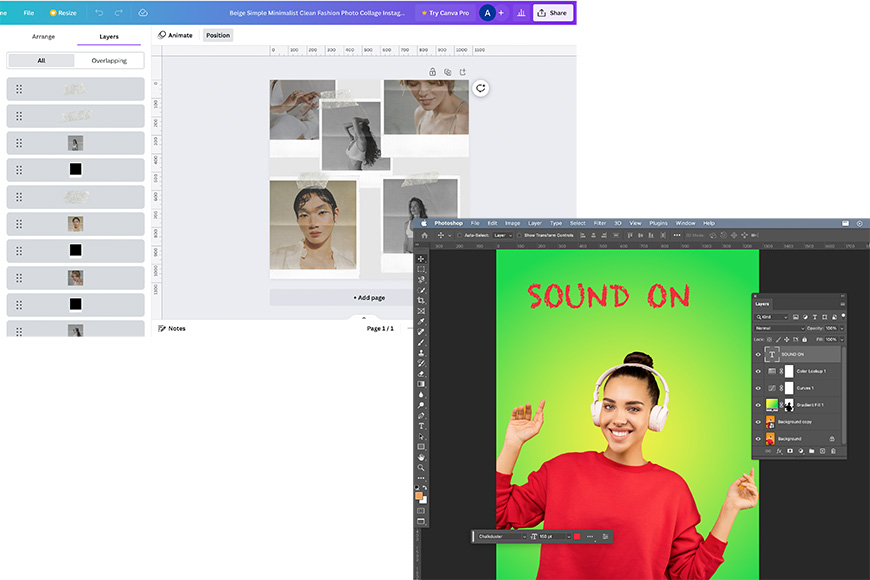
When it comes to differentiating between Canva vs Photoshop for graphic design, features play a critical role.
Each platform offers distinctive options depending on its target users.
Photo Editing Features
Since Photoshop is primarily made for photographers and graphic designers, it takes its editing features seriously.
In turn, you have a wide selection of advanced photo editing features, from background removal and color adjustments to compositing images and layer filters.
Besides that, the endless editing capabilities include personalizing tools, like Skewing, Freeform, and Curvature pen features. The Pen tool can allow you to create customizable shapes and lines.
Now, it would be unfair to compare Canva’s editing features to Photoshops’. The latter holds an immense itinerary of editing capabilities.
Meanwhile, Canva is geared more toward creating posters, menus, invitations, videos, social media content, and presentations.
Canva’s basic image editing tools offer options like vignette, saturation, tint, brightness, and contrast. You can also apply other filters and effects like pixelating and liquefying your image with basic adjustment tools.
That said, these quick graphics are no match for Photoshop’s powerful features.
Layering Features
In terms of layering, Photoshop allows you to keep the original image underneath all your edits. You can divide or group your edits into nameable layers.
Once you’re done with the layers, they become a mask that you can remove easily to see the original picture.
Fortunately, Canva also has layering features, albeit they’re not as advanced as Photoshop’s. You can arrange your layers from the editor settings. That said, you can typically layer elements like images rather than edits.
Design Features
Another one of Photoshop’s advanced features is the custom brushes. You can draw on your image freehand using a mouse or tablet. The best part is how intricately customizable the strokes are.
You can change the Photoshop brushes’ size, hardness, hue jitter, fade, angle, scatter, roundness, and spacing.
With Canva, you can choose from a large selection of fonts and designs to use from the platform’s templates. Some of Canva’s other design features include a one-click background remover, animation pro, a magic eraser tool, and a brand kit.
The latter feature allows you to portray your brand in a glimpse. It showcases your brand’s color palette, font, images, icons, logos, and overall personality.
You can manage around 100 brands at a time with the brand kit feature and share them with relevant stakeholders.
Sync Features
Aside from design features, Photoshop can also process RAW files, which allows digital artists and photographers to hone in on every detail of their viewfinder.
Overall, with Photoshop, your imagination is your limit when it comes to what you can create.
You can also use Photoshop on your iPad. It opens the exact folder using Cloud Technology.
In turn, the platform can sync your files across other devices other than your desktop. Similarly, with Canva, you can also adjust your files using an iPad.
AI Features
Canva hosts several AI tools, such as text-to-image, where you can provide a prompt of an image you need, and it’ll find it for you. Another AI option includes Magic Eraser. It allows you to erase unwanted elements in your design.
All you have to do is click on the object, choose the design tool, and cover the space. Nonetheless, it’s worth noting that it might have difficulties erasing elements from complex backgrounds.
Photoshop also has multiple AI-powered tools worth exploring. Take, for instance, Neutral Filters. Now, filtering tools aren’t anything new in Photoshop but usually take time to adjust.
Neutral Filters can smoothen skin or add more depth or shading to images with a click.
Another AI tool in Photoshop’s arsenal is Sky Replacement. If you have an image with a sky element, you can alter it to AI-powered backgrounds to your liking by changing the weather and time of day.
You can then adjust the foreground’s lighting to match the replacement.
Most recently, Photoshop’s Generative Fill (powered by Adobe Firefly) lets you magically create graphics and photos just by typing text.
Overall, the additional AI tools from both platforms ease the editing process. Plus, they’ve widened the design field to new heights. More AI-powered photo editing tools are in the pipeline.
Canva vs Photoshop | Graphic Design Templates and Assets
Using templates and assets from a design platform depends on the user’s intent. The more customized you want your file to be, the better off you are with Photoshop.
Canva is more suitable for those looking for a basic template design, to do things like creating ebooks, using frames or even freehand drawing.
Photoshop
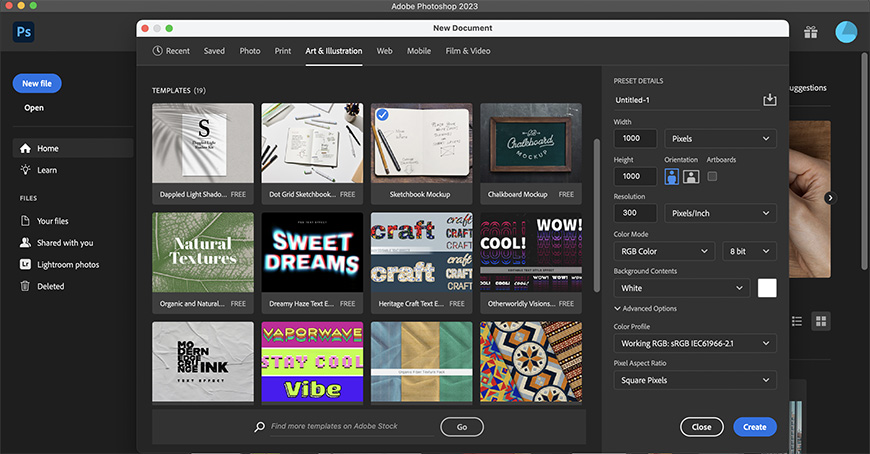
Although Photoshop templates do exist, they’re not as well-known as Canva’s, and there’s no beginner-friendly drag and drop editor either.
Besides that, you can find them in the “documents presets” library categorized based on file types, like logos, photos, and illustrations.
Despite that, Photoshop relies more on free-form design, advanced features, and starting from scratch. It hones on your creative skills and knowledge in editing.
Canva

Canva carries hundreds of design styles thanks to its massive library of templates.
Its premium templates save hours in the editing process. Subsequently, the platform is ideal for students and teachers dealing with time-restrictive projects and planning.
The endless choices of Canva templates vary from resumes and posters to the menu and social media graphics options. Once you choose one of the design templates, you can freely edit from the custom designs offered.
If that’s not enough, Canva also offers other template options from third-party integrations like DesignBundles and Creative Market.
Canva vs Photoshop | Collaboration Capabilities
While both editing giants allow you to work on a project collaboratively, Canva and Photoshop carry distinct differences in this aspect.
Photoshop
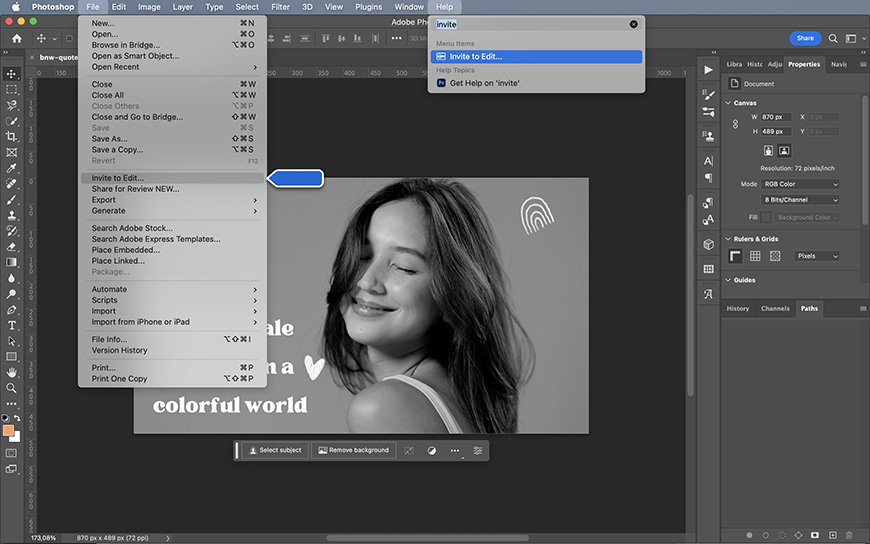
Photoshop introduced a collaboration functionality feature in its interface, where users can access other people’s work through an “Invite to edit” setting.
The feature is available on other Creative Cloud platforms like Adobe Fresco and Adobe Spark.
Now, the drawback is that you don’t get to work with your group at the same time. In addition, advanced collaboration tools on Adobe Photoshop’s interface are limited compared to Canva’s.
In turn, the obvious choice when it comes to collaboration is Canva.
Canva
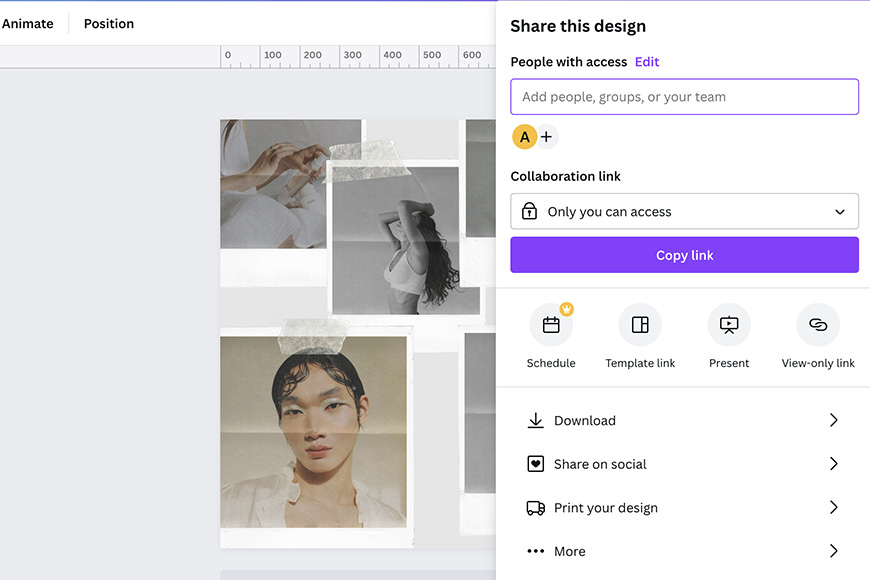
Canva Pro offers a straightforward real-time collaboration feature that allows a group to work collectively on a project. The software provides multiple choices, such as tagging, commenting, and suggesting.
You can share designs with others and your team through links with editing or viewing options. Sharing designs can also happen through emailing them. The platform allows up to 20 teams and each group can have over 3000 members.
You can delegate administrator roles to manage access as well. The Canva Enterprise plan allows leaders to stamp their approval on projects and monitor progress.
Canva vs Photoshop | Performance and Compatibility
Canva relies on internet connectivity to function, while the Creative Cloud platform doesn’t need a live Internet connection for you to use Photoshop or any of the Adobe apps.
Nevertheless, they both have an Android and iOS mobile app.
Both Photoshop and Canva can run on Windows and Mac desktops. In terms of compatibility and performance, they have certain technical requirements.
Photoshop
Photoshop is an advanced program. It requires certain specs to run and download properly on your device.
Some of the requirements of the cloud-based program are a minimum of 8 GB storage on Windows and Mac and Android 9, and Android 10.
Additionally, since it’s a faster program, you need to have an Intel processor with 64-bit support and 2GHz or more. This means you’ll need one of the best computers for graphic design to handle the load.
If you’re downloading the Photoshop app on your iPad, it needs iPadOS 14 or newer version.
Canva
As a web-based application, you don’t have to install or download Canva on your device. It requires an internet connection to work.
Some of the requirements for using the platform include an iOS 10 or higher operating system, at least 150 MB of storage space, and a 4.1 or higher Android operating system.
Canva vs Photoshop | Pricing
Photoshop operates on a subscription plan basis from the Creative Cloud, while Canva has free, pro, and enterprise plans.
Photoshop
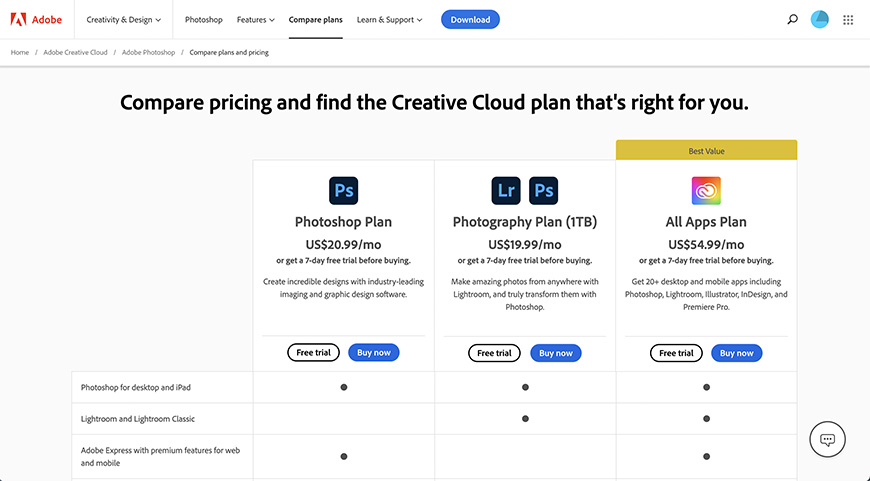
You can apply for Photoshop’s Photography or Photoshop Single App plan. The Photography option is divided into two sub-plans that differ based on storage space.
One is $119.88 yearly or $9.99 monthly for 20GB, while the other is $239.88 yearly and $19.99 monthly for 1TB.
The other pricing plan, Photoshop Single App, is $239.88 yearly or $20.99 monthly. It offers countless features, including access to Adobe Fonts, Adobe Spark, 100GB cloud storage, and Photoshop on iPad and desktop.
The prime difference between the two plans is that in Photography, you have access to Lightroom and Lightroom Classic, which also take advantage of cloud storage to provide multi-device usage.
Plus, unlike Canva, Photoshop doesn’t come with a free version.
Many photographers use Lightroom in conjunction with Photoshop for a seamless and powerful photo editing workflow.
Personally, the cloud storage and convenient cross-device syncing of files is worth the price of Photoshop alone for me.
Even if you don’t use any of the complex image editing or photo manipulation tools of Photoshop, cloud storage is extremely useful for graphic design tasks, creating an online backup of your projects.
Canva
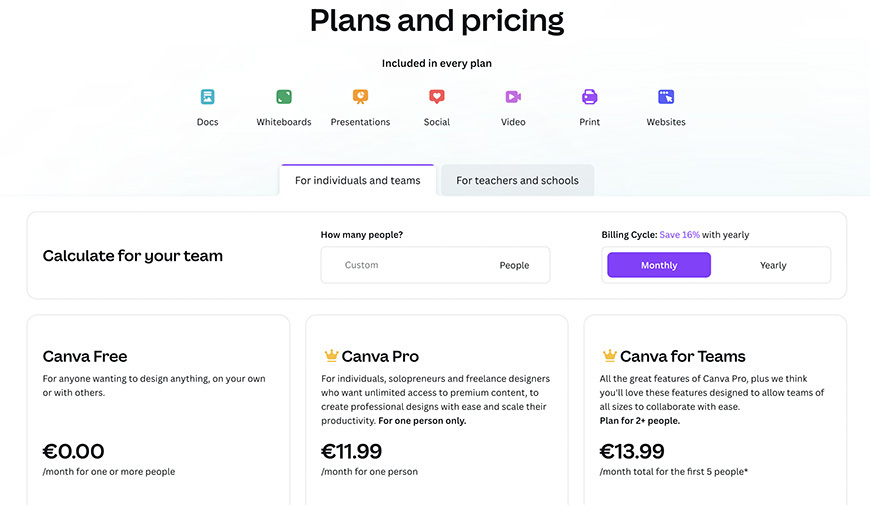
Canva has two prime pricing plans, Pro and Enterprise, and one freemium plan (a completely free version). With the Pro graphic design plan, you pay $119.99 yearly or $12.99 monthly per five users, and Enterprise costs $30 monthly per user.
The Pro plan offers multiple features like collaboration tools, a library of stock images, 100GB of cloud storage, up to 610,000 templates, and more.
The stock images are particularly useful to customise your graphic design projects, with photos taken from Unsplash among other free libraries.
Enterprise has unlimited storage, integrated workflows, and over 500 brand kits. Choosing between Canva Pro or Enterprise depends on your requirements.
Most businesses use the latter to have a customizable workflow, while the Pro plan is better for graphic designers.
Canva vs Photoshop | Community and Learning Resources
When it comes to community support, forums, and online resources, Canva and Photoshop don’t disappoint.
| Canva | Photoshop | |
|---|---|---|
| Community | Comprises mainly non-design professionals, educators, small businesses, and social media marketers, creating a collaborative and user-friendly community. | Comprises a diverse range of users from beginners to professionals, including photographers, graphic designers, and digital artists. |
| Community Platforms | Canva Community website for discussions, inspiration, and sharing work. | Adobe’s Behance platform for showcasing work, along with numerous independent online forums and communities for discussions and critiques. |
| Learning Resources | Offers the “Design School” with short, simple tutorials and courses on various design topics and tool usage, geared towards beginners and non-designers. | Provides extensive tutorials and guides through Adobe Learn and Adobe TV, plus third-party resources like LinkedIn Learning, Skillshare, Udemy, and YouTube. |
| Learning Curve | Relatively gentle, suitable for beginners and those seeking quick, effective solutions. | Steep due to the software’s complexity, offering in-depth knowledge for comprehensive design and photography work. |
You can contact customer support from either platform’s site. Plus, thanks to YouTube, you can find a host of learning resources that can help you navigate through both interfaces seamlessly.
Canva vs Photoshop | Integration with Other Apps
In terms of integration, you can connect Canva to social media accounts, file hosting services like Google Drive and Dropbox, and editing extensions like PhotoMosh.
Canva also allows you to choose from an extensive collection of images courtesy of Pexels and Pixabay.
Photoshop has a library of extensions and plugins available through the Adobe Creative Cloud Marketplace. The full-featured program has over 2,200 accessible plugins.
You can also integrate Photoshop with other Adobe platforms like Premium Pro and Illustrator.
Canva vs Photoshop | File Export Options
When exporting a file in Canva, you have limited options compared to Photoshop.
The latter supports numerous image formats, including BMP, RAW, PDF, GIF, Portable Bitmap, Dicom, JPEG, PNG, TIFF, TGA, PXR, and EPS file formats.
On the other hand, Canva primarily supports JPG, PNG, and PDF file formats. You can export video content into MP4 and shorter ones into GIFs.
In turn, Photoshop ranks best in quality control since it can capture most of your hard editing work.
Conclusion & Recommended Use Cases for Adobe Photoshop & Canva
When choosing software for graphic design, you’ll have to take several factors into account, such as ease of use, integration, and features.
Overall, newbie designers are more likely to appreciate the basic editing tools and templates offered by the online design tool Canva.
The web-based application is perfect if you’re a student looking to create an interactive presentation or poster.
You don’t have to stare at an empty screen trying to think of a design since Canva can offer you hundreds of templates to choose from. Plus, the collaboration tools available will keep your team aligned on the project’s content.
Alternatively, as a freelance graphic artist or professional graphic designer trying to make high-quality custom logos, Photoshop’s advanced editing software features are better suited for the job.
You can also highly benefit from the program as a professional photographer, hoping for intricate retouches.
Plus, with the wide variety of export options from Photoshop, you won’t have to sacrifice your quality control.
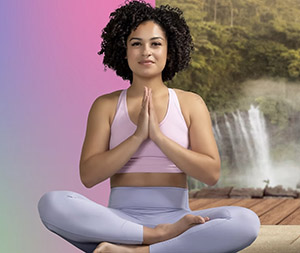
Download the latest version of Adobe Photoshop to compare it with Canva.
Start a free 7-day trial today