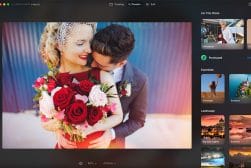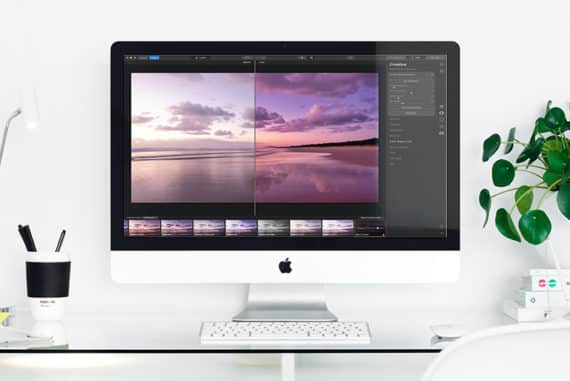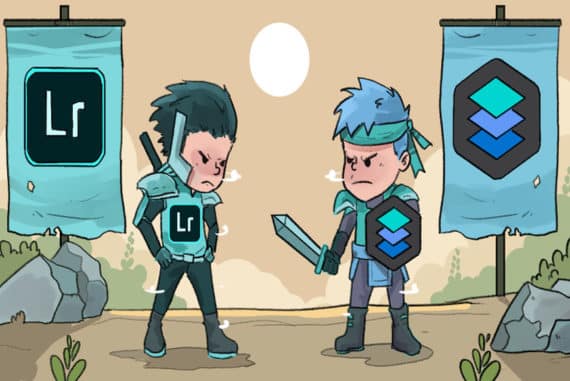Best Focus Stacking Software in 2023 for Ultra Sharp Images
The latest focus stacking software helps you create the sharpest possible images in less time than ever before. These are the best tools to use.
Software | By Andrew Dilks and Mark Condon
Are you ready to create the sharpest images possible using your existing camera (or smartphone)?
The best focus stacking software allows you to merge multiple photos with different focal points.
This leaves you with an incredibly sharp final image, perfect for product and macro photography.
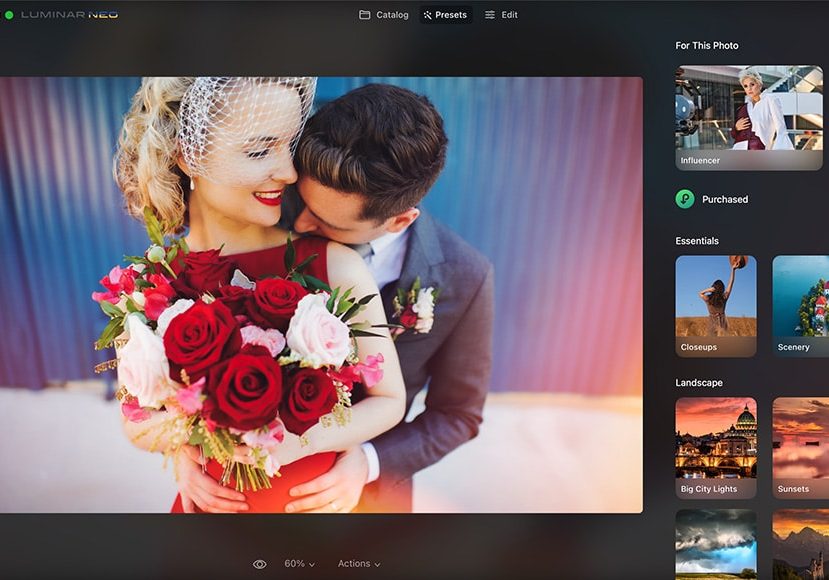
Stack and edit your images with the power of AI. Simple and fun one-click solution for beginners through to advanced users.
Photoshop has long been a favourite for focus stacking by using the auto-align and auto-blend tools.
Other popular photo editing software such as Luminar Neo and ON1 also offer the ability to stack images.
Then there’s some image-stacking software that offers more fine-tuning, achieving largely similar results.
I’ve even included a free focus stacking software tool, although its options are admittedly limited.
Let’s take a closer look at the recommendations.
Table of Contents
What is the Best Focus Stacking Software in 2023?
Skylum Luminar Neo (Best Value Focus Stacking Software)
- Affordable one-time price
- AI-powered focus stacking tool
- Easy and fun to use
- Effective one-click presets
- Impressive AI tools
- Especially useful as a Lightroom Plugin
- Limited photo management features
- Limited print and export options
- No free trial
You may already know Luminar Neo as an alternative image editor to Adobe Lightroom, but did you know it’s also one of the best focus-stacking software too?
In early 2023, Skylum released Extensions for Luminar, a set of tools that extend the core functionality of the Luminar Neo photo editor.
The Focus Stacking Extension lets you stack up to 100 photos with different depths of field.
It uses AI to align, crop, balance and auto-blend layers automatically, choosing the parts with the best focus across all the photos.
It also corrects lens and chromatic aberration in your RAW files, leaving you with an image in which every detail pops our the screen.
Luminar has always been best known for its AI-powered photo editing tools, so it’s no surprise that the AI algorithm inside its Focus Stacking Extension does such a great job of aligning everything for you.
To gain access to the Focus Stacker extension, you have 2 options – the first is to pay for it separately after you buy Luminar outright.
The second (and my recommended way) is to sign up for the Pro Luminar subscription, which includes all the professional Extensions plus various other bonuses – see them all here.
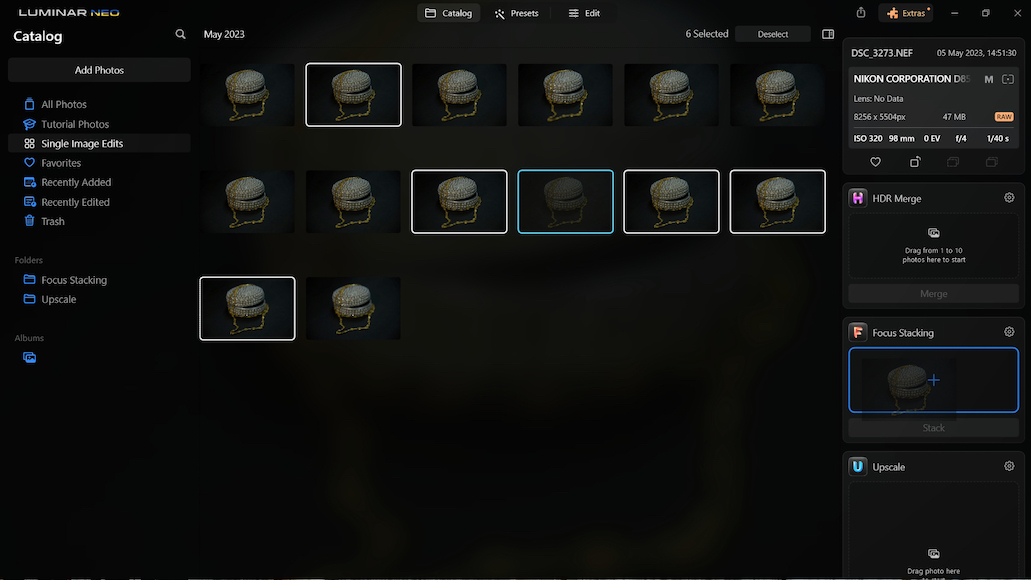
Selecting images to stack in Luminar
While you can find cheaper focus stacking software in this guide, the benefit here is that you also get Luminar Neo – the best AI photo editing software.
So, if you need to take care of complex depth mapping or focus blending to achieve a greater depth of field, there really isn’t a simpler and more effective way.
Adobe Photoshop
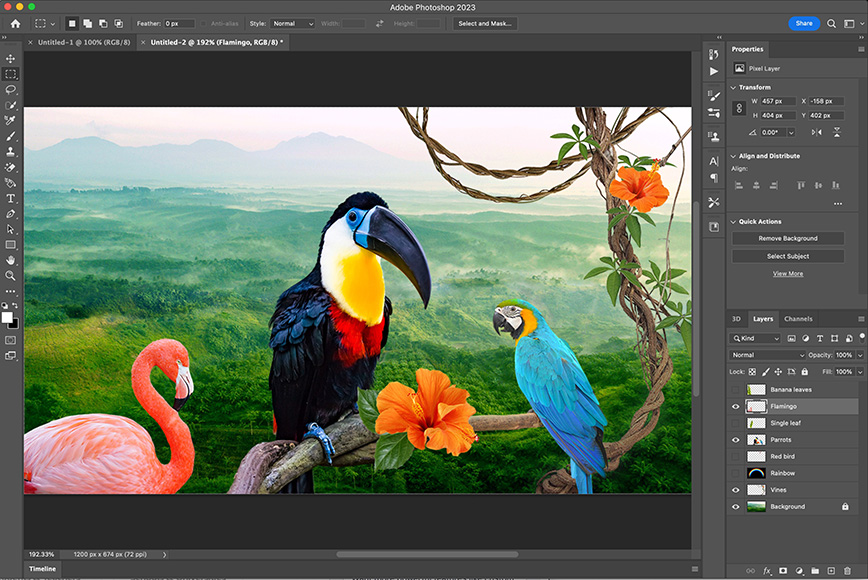
- Powerful image correction tools
- Intricate adjustment tools for focus stacked images
- Best digital art app
- Plentiful online tutorials and communities
- Advanced layer management
- Impressive Generative Fill tool
- Auto-align isn’t perfect
- Expensive premium assets
- Steep learning curve
Adobe Photoshop is the industry standard for graphic designers and photographers looking for advanced image manipulation tools.
As such, it’s among the best focus-stacking software options you can use and can create deep and clear focus-stacked images.
The process of focus stacking in Photoshop is simple and can be accomplished by opening your image stack and applying auto-align and auto-blend to your layers.
You can also make granular adjustments to the alignment to ensure the blending process is performed without ghosting.
Photoshop also allows you to control the depth of the blur, as well as customize the layer’s performance, all with reasonable processing times.
It’s an intuitive process that can be enhanced with the many additional image processing features to create professional results.
As an added bonus, the Photoshop Generative AI Fill tool lets you add virtually anything to your images simply by typing what you want.
However, Photoshop isn’t for beginners. Despite being the best overall software for graphic designers, it certainly takes some time to get used to the UI and seemingly endless selection of tools.
In addition, there’s the cost – since you can’t actually buy Photoshop, you’ll need to pay each month for to use it, which may not suit everybody’s budget, especially if you’re only using it to stack pictures.
Adobe Lightroom

- Intuitive interface
- Excellent light and colour adjustments
- Cloud storage
- Impressive filters
- Seamless integration with Photoshop
- Powerful AI masking and selection tools
- Subscription only
- Lacks astro-specific stacking features
While Photoshop delivers additional tools and features in spades, it’s also possible to focus stack and get impressive results using Adobe Lightroom.
Whether you’re working with product or landscape photography, the process in Lightroom can result in seamless tones and crisp images.
Begin by composing your source photographs correctly so that they are as closely aligned as possible before you load the files into the software.
Once they’ve been imported, you can use the Grid View or, alternatively, the Filmstrip to select and align the images you’re planning on stacking.
You can then use the Auto Align and Auto Tone tools from the HDR Merge options to bring these images together before selecting Create Stack to finalize the process.
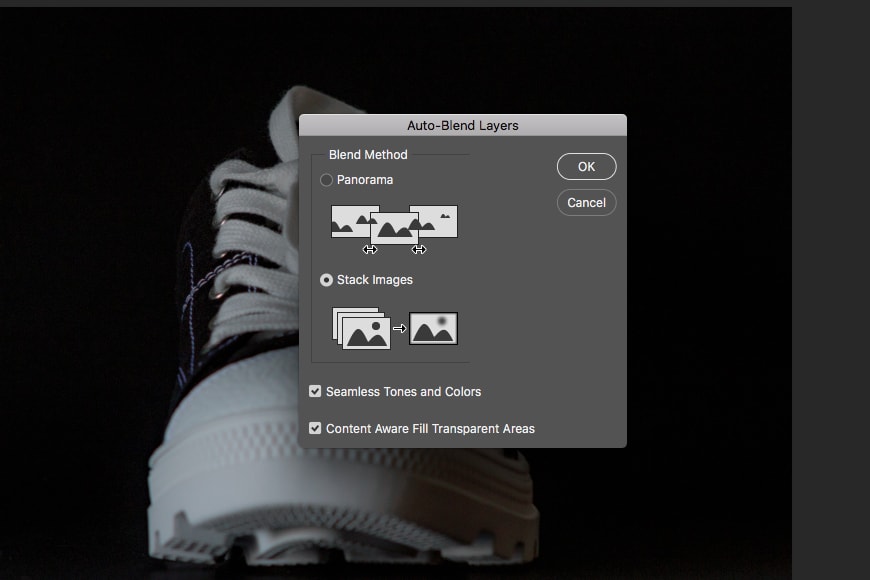
Auto-Blending layers in Lightroom | Ana Mireles
While Lightroom comes up short compared to dedicated focus stacking software, it’s nevertheless possible to achieve good results with the best source images.
If you’re interested in diving into additional methods you can try with Lightroom to stack images, this guide to focus stacking in Lightroom is essential reading.
Obviously, with Lightroom, you’re investing in the best picture editing software available – the focus stacking feature is just one of a myriad of tools that contribute to an efficient and enjoyable photography post-production workflow.
However, like Photoshop, you can’t just buy Adobe Lightroom – you’ll need to sign up to use it via one of the Adobe Photography Plan deals which start from $10/month.
Helicon Focus
![]()
- Dedicated focus stacking
- No-nonsense interface
- Advanced stacking tools
- Free trial available
- Expensive to purchase
- Too advanced for beginners
- Outdated UI
More advanced photographers who perform focus stacking on a regular basis may want to consider Helicon Focus for their work.
This dedicated focus stacking software delivers multiple merging methods that can be fine-tuned to get impressive results.
These methods include weighted average, pyramid, and depth map, each of which offers varying levels of quality and precision.
Further refinements can be achieved by using Helicon Focus’s smoothing and radius settings, giving users a great degree of control over the stacking process.
The workflow for focus stacking is quick and simple, with imported images merged and adjusted before the tool renders the result.
It delivers fast visualization, with previews of the final look rendering in seconds and smart retouching options for precise results.
Capable of handling RAW files and featuring the Run Benchmark tool for optimal performance, Helicon Focus is a premium focus stacking program.
Unfortunately, Helicon is rather expensive considering it’s essentially a ‘one trick pony’. The annual price isn’t too bad, but if you want to buy Helicon outright, the Pro and Premium packages are definitely an investment.
ON1 Photo RAW
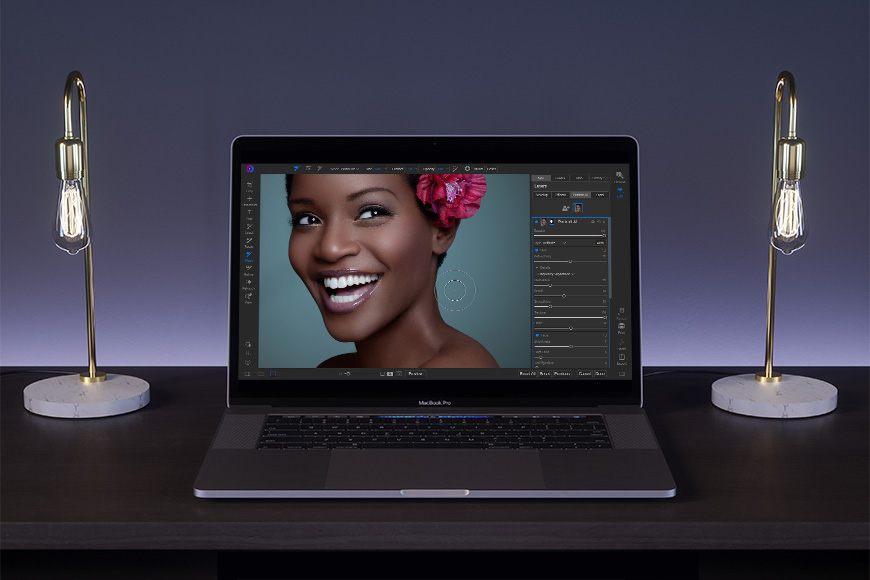
Credit: Anthony Boyd Graphics
- Impressive retouching tools
- Supports RAW format
- Contains HDR
- Compatible with some Photoshop plugins
- Updated AI tools
- The mobile app is basic
- Cluttered user interface
- Needs a powerful computer to run fast
An affordable alternative to Adobe’s photo editing software suite is ON1 Photo RAW, which includes focus stacking tools in its many features.
Sporting a clean and intuitive layout, ON1 Photo RAW allows users to perform focus stacking that delivers competent results in a matter of minutes.
The process is simple, with the focus stacking option located on the right-hand side of the photo editing toolbar, with options to tweak the results.
While ON1 is not as in-depth as other focus stacking software, provided you use a tripod and three source images, you can get pleasing stacked compositions.
ON1 Photo RAW also comes with plenty of additional photo editing tools to further improve the images from your RAW files.
There’s a wealth of built-in photo effects to play with, as well as multi-shot HDR image manipulation and tools for creating panoramas.
It’s also an affordable program without an ongoing subscription, which doesn’t skimp on AI-based processing for your editing requirements.
Zerene Stacker
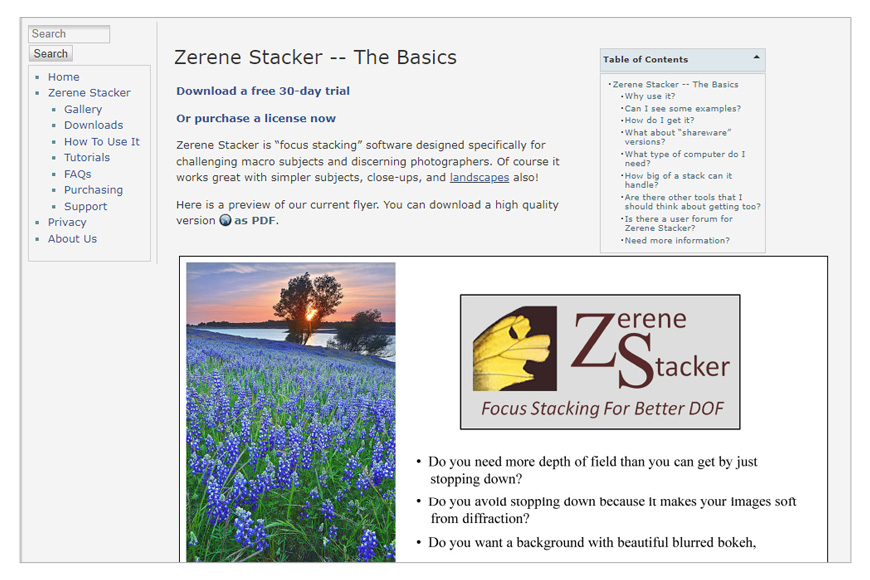
- User-friendly interface
- Supports large image files
- Offers a Lightroom plugin
- Quick rendering
- Automatic image retouching
Zerene Stacker is another major image stacking program that can be used to automatically align combined images for focus stacking.
As with Helicon Focus, it’s designed specifically for this task and, as such, is ideal for advanced users looking for premium software for focus stacking.
While Helicon is capable of handling RAW files directly, with Zerene Stacker, you’ll need to convert them in Lightroom or a similar program before you can focus stack.
Rendering of the images you want to focus stack is fast, and Zerene Stacker’s auto-alignment tool is among the most accurate on the market.
It also features an automatic retouching process that further improves the finished result through its advanced algorithms.
The program can also handle an unlimited stack depth as well as large images of up to 200 megapixels, with scale correction when combining layers.
Zerene Stacker comes with a 30-day free trial, while the paid version of this software is affordable and will remove the watermark from the trial version.
Picolay (Free Photo Stacking Software)
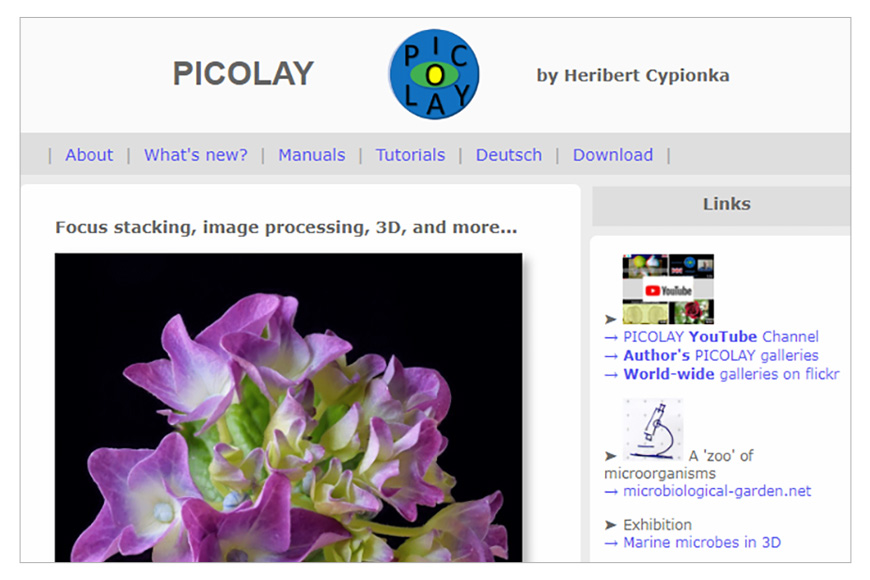
- Free installation
- Editable slideshows
- 3D image creation tools
- Basic image enhancement tools
- Some formats are not supported
- Limited features
- Outdated design and UI
One of the best free stacking software options available is Picolay, which is ideal for beginners who lack the budget for pro tools such as Photoshop or Lightroom.
Picolay comes with several basic image editing tools, including the ability to adjust contrast, saturation, and other core image properties.
Tools familiar to Photoshop users, such as Cloning, blurring, and background cleaning, can also be used with Picolay to finetune your photographs.
It can also be used to accomplish focus stacking through the Enhanced feature by importing several images into the program from one folder.
While some users report issues when using large numbers of images for focus stacking, Picolay performs ably when handling basic focus stacking processes.
Picolay can be installed on a USB flash drive, making it a solid option for those who want to be able to use it on any computer or laptop device.
If you’re looking for a no-frills focus stacking software that delivers reasonable results at no cost, Picolay is a great option worth considering.
What is the Best Way to Stack Multiple Images?

Image stacking lends well to macro photography | Mike Thomson
Focus stacking is a great technique to get maximum depth of field in your images, especially useful in macro, landscape, and product photography.
Here are the basic steps you need to follow in-camera and then in post-processing software:
In-Camera Stacking
- Set up your shot: Use a tripod to ensure camera stability and consistency between shots.
- Manual Mode: Set your camera to manual mode to maintain the same exposure throughout all the shots.
- Manual Focus: Start by focusing on the nearest part of the subject that you want to be in sharp focus.
- Take Multiple Shots: Take a series of photos, gradually adjusting the focus through each shot until you reach the furthest point of the subject you want in focus. The number of photos depends on the depth of the subject and the aperture used.
Stacking via Software
- Load Your Images: Import your sequence of images into your chosen focus stacking software.
- Align the Images: The software will align multiple images to account for any minor shifts between shots.
- Focus Stacking: The software will then analyze the series of photos, picking out the areas of each image that are in sharpest focus and blend them into a single image.
- Final Touches: You can now edit this final image as you would normally, adjusting color, brightness, contrast, etc.
Remember, practice makes perfect! Your first few tries might not turn out exactly as you’d hoped, but with a bit of patience and perseverance, you’ll master focus stacking.
What’s the Best App for Stacking Photos?
iPhone Image Stacking Apps:
- Affinity Photo: A powerful editing app with focus stacking capabilities.
- Helicon Remote: A specialized app for focus stacking, designed to work with Helicon Focus software on a desktop.
- Enlight Photofox: A comprehensive photo editor that allows stacking and blending of layers.
Android Image Stacking Apps:
- Photo Mate R3: A comprehensive photo editor that allows focus stacking.
- Focus Bracket: An app specifically designed for focus stacking, but it requires the photos to be merged on a computer.
- Adobe Photoshop Express: While not a dedicated stacking app, its layer blending options can be used for simple stacking tasks.
Which Cameras Have In-Camera Focus Stacking?
Some digital cameras offer automatic focus bracketing which allows you to take a series of images with different focus points.
The camera will then automatically combine these images into a single image with a greater depth of field.
To use focus bracketing, you will need to set the camera to Manual Focus mode.
You can then use the camera’s menu to set the number of images to be taken, the focus increment, and the aperture.
Once you have set these settings, you can press the shutter button to take the series of images.
Here are the camera brands and models that offer a focus stacking feature.
Canon
- Canon EOS R5
- Canon EOS R6
- Canon EOS RP
- Canon EOS 90D
- Canon EOS M6 Mark II
- Canon EOS M50 Mark II
- Canon EOS M50
Nikon
- Nikon Z9
- Nikon Z7 II
- Nikon Z6 II
- Nikon Z7
- Nikon Z6
- Nikon D850
- Nikon D780
- Nikon D7500
- Nikon D500
- Nikon D7200
- Nikon D5600
Sony
- Sony A7R V
- Sony A7R IV
- Sony A7R III
- Sony A7R II
- Sony A7R
- Sony A7S III
- Sony A7S II
- Sony A7S
- Sony A7 III
- Sony A7 II
- Sony A7
- Sony A6600
- Sony A6500
- Sony A6400
- Sony A6300
- Sony A6000
Fujifilm
- GFX 100
- GFX 50R
- GFX 50S
- X-H1
- X-Pro3
- X-T4
- X-T3
- X-T2
- X-T1
- X-T20
- X-T100
Frequently Asked Questions about Image Stacking Software
What is the best software for stacking moon images?
There are several great focus stacking tools you can use for stacking moon images to create impressive results.
Luminar Neo’s photo stacking add-on is ideal for moons and other astrophotography post-processing work.
Another popular free focus stacking software that handles the basic process well is Siril.
Can you focus stack without Photoshop?
While Adobe Photoshop is a great tool for focus stacking, you don’t need it to create eye-catching images using this technique.
Lightroom is also capable of performing the focus stacking process, and other image processing tools can also be used to do so.
You can also use the software tools outlined above to perform the focus stacking technique with ease.
What is the difference between Photoshop and Zerene?
While Adobe Photoshop and Zerene perform essentially the same functions, there are subtle differences between these tools.
With Adobe Photoshop, the user is required to align all the images first before they can auto-blend layers to stack the focus.
Zerene simplifies things by automating the full process, aligning and focus stacking images in one step.
Can Capture One do focus stacking?
The editing software Capture One is capable of focus stacking, provided you install the Helicon Focus plugin.
Once you’ve inputted the stacked image of the same object at different focus distances, they can be exported through Helicon Focus to achieve this result.
Can Canon DPP do focus stacking?
Canon’s Digital Photo Professional (DPP) post-processing software can also; be used to perform the stacking process.
Simply take the bracketed shots with different points of focus, then use the Depth Compositing tool in DPP to merge these images.
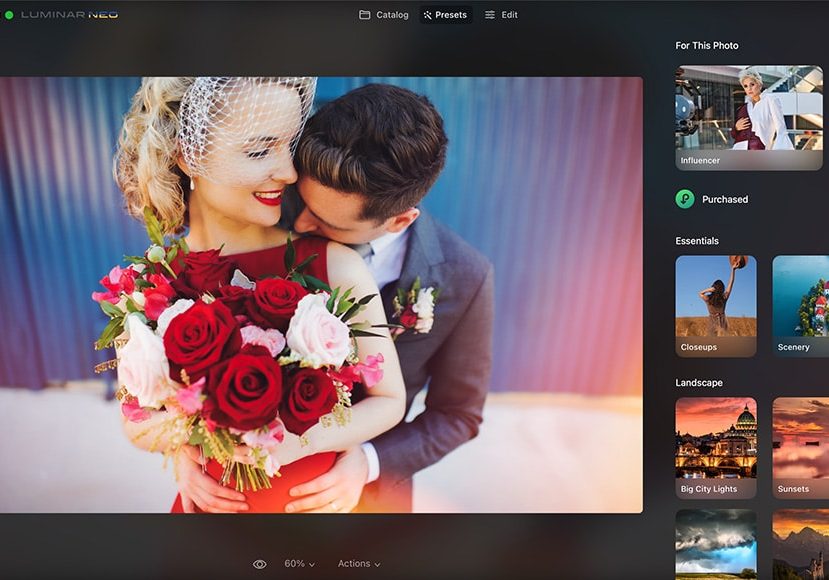
Stack and edit your images with the power of AI. Simple and fun one-click solution for beginners through to advanced users.