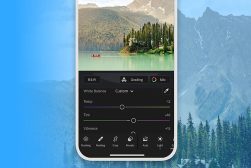6 Apps to Make the Background of a Picture White
Learn which free background changer apps provide the easiest way to alter your photo's background to white, and why you'd want to do this.
Mobile Apps | Software | By Jeff Collier
In this guide, I’m going to take you through some of the best apps to make the background of a picture white.
There are a lot of good apps out there that have this capability, but not all of them do it in exactly the same way, and not all of them are built equal.
So, let’s started, and have a look at some of the best options to help you do that.
Table of Contents
What Are The Best Apps to Make the Background of a Picture White?
Magic Eraser
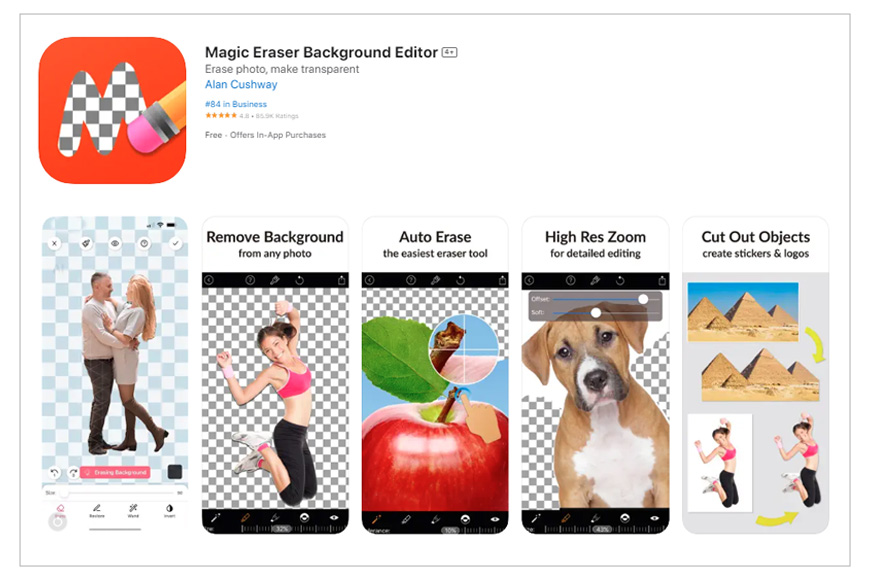
- Free
- Easy to use
- Simple background changer
- Fun, powerful app to use
- No watermarks
- Pop-up ads
Magic Eraser is a great app that does a single thing.
And that’s perfect. Sometimes all you want is a simple application that does one thing and does it well.
The AI-assisted auto background removal feature is a very powerful tool – a simple background changer – and it is often enough if you want to make a simple cutout.
If you need it, though, the app contains a range of brushes to help you clean up the more tricky pixels, and a high-resolution zoom feature to get you in close and help you see them.
Bundled into the app are some basic photo editing tools, too. This means that you can make simple adjustments to colour, contrast, and exposure, for example, to get your image popping before you even cut it out.
And once it’s cut out, you can save it easily with a white background (or other colours), before export.
Background Eraser

- Cheap
- Simple, powerful tool
- Great for fine-tuning edges
- Not free
Like Magic Eraser, Background Eraser is a single-use app.
Background Eraser does exactly what it says it will do in its name, and nothing else. It erases backgrounds.
There’s an auto background removal feature, a simple background changer that works very well, but where the app really shines is with its manual removal tool, the brush.
It can be a little fiddly to get the hang of to start with, but once you get used to it, it’s a great, powerful tool that will allow you to really fine-tune the edges of your work.
Zoom in and brush away your background to make it transparent. Once that’s done, as long as you save the image as a jpeg, the background will be white.
And if you want to work on the image further, by expanding the background for example, handyCloset Inc, the company that makes this app, also make another app called Photo Layers that will help you do that next step with the imported png file.
You can then save this with a white background in the app.
PhotoRoom: AI Photo Editor

- Free
- Insanely powerful
- Very easy to use
- Lightning-fast image delivery
- Free version has limited exports
If you want to use one app to see the awesome power of AI when applied to a single use-case, well this is it.
You can quickly remove backgrounds with a single click, then replace them with a white background with just one more.
A great feature of this particular app is that, if you plan on doing the same thing (for example, removing a background and replacing it with a white one) to a bunch of different images, you can do them all at once with the Batch edit feature. Such a handy time saver!
You can then refine and touch up your edges with the Assisted Cutout tool.
The app is extremely easy to use and navigate, and it does its work very quickly.
And, if your purpose for creating a white background is to give it a new one, the app can then help you create your own custom backgrounds, or suggest backgrounds that suit your image with its Smart Templates feature.
Fotor
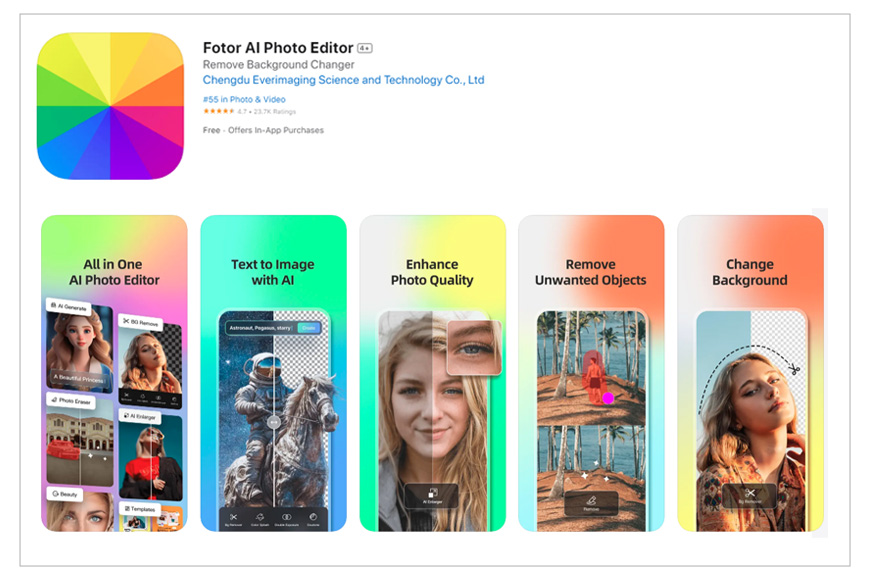
- Free
- Powerful app
- Background removal tools easy to use
- Pop-up ads
- Slightly overloaded and confusing interface
Fotor is not just a background removal app, it’s a powerful all-in-one photo editing tool for working in detail with your images or making creative graphic designs and collages.
As such, it can be quite a confusing place if you’re just looking to do one thing.
But no matter, once you’ve found the background remover and replacer, you’ll be off to the races. The tools are powerful and very simple to use.
Like most of the other apps in this guide, it gives you the option to auto-remove your background, and the app does a really good job of it.
Once you’ve done that, you can get in there with the brush tools to clean up the edges, or move straight to the background replacement function of the app and change your transparent background for one that’s bright white.
Photoshop Express
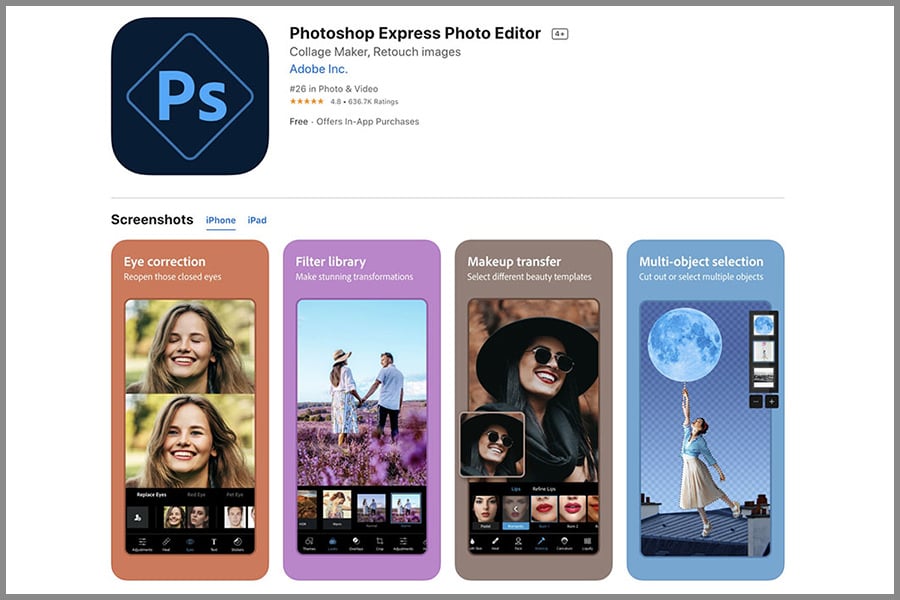
- Free
- Simple to use
- Auto-background removal is powerful
- Need to pay for manual background removal feature
Adobe Photoshop Express is an extremely light version of the powerful desktop application.
And, although it doesn’t do everything its bigger brother does, in this case, it does do background removal and replacement.
It has a background removal tool that is extremely intuitive, precise, powerful, and easy to use.
Just a single click and it’s done!
However, be warned, if the job it does isn’t exactly as you’d like it to be, and you want to get to work on a custom removal with the manual tools, you’re going to need to shell out for a Creative Cloud subscription.
So, although this is a great app for making the background of an image white, if you want to maximise the use of its features, it’s best used by Adobe-invested pros who want to do this on the move, in conjunction with a full Adobe Photoshop and Lightroom package.
LightX
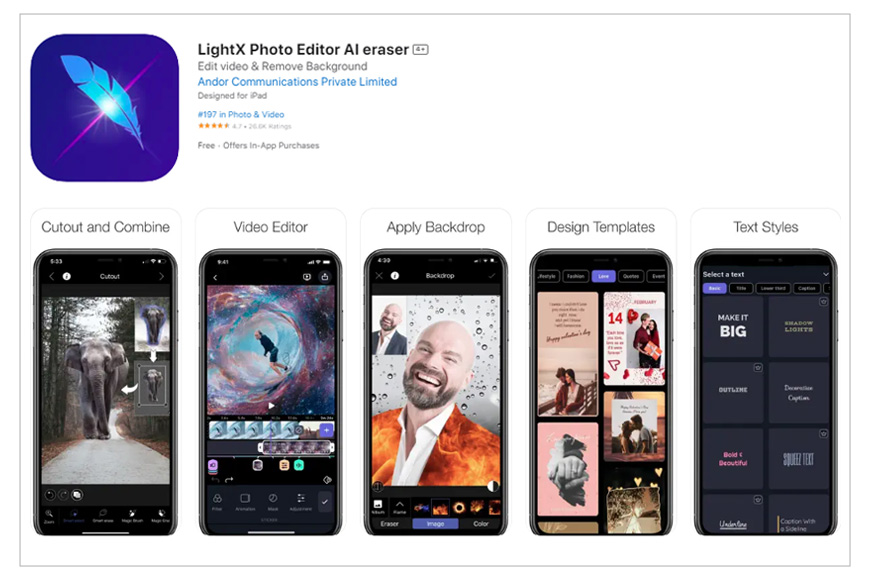
- Free version is enough
- Auto cutout
- Simple, precise tools
- Great interface
- No watermarks
- Saves final images to the aspect ratio of the background
This is a professional-looking app with a sleek interface that’s extremely easy to navigate.
You can shoot photographs straight from the camera function of the app, or import images from your camera roll.
The easiest way to turn your background white is to choose the ‘Cutout’ option and then select ‘Auto’ or ‘Smart’.
With Auto cutout, the app figures out exactly which areas need to be erased, and it does a great job of it.
You can then tidy things up with the smart cutout function (which gives you more manual control), which is really precise and cleans things up nicely.
You can go even deeper than that, and get into the really fine details, by using the app’s brush tool or the eraser.
Once you’re done, you can add your white background and save the image as a jpeg or png file.
Why Would You Want to Make Your Photo Background White?
There are a few good reasons.
White backgrounds isolate their subject and bring the viewer’s attention directly to it. They make things more simple and, especially if you’re using a lot of images, they make the series visually consistent too.
Online profile pictures and business headshots often look best against a plain white background, and product shots do too.
E-commerce brands often use purely white backgrounds in their final images, or as a starting point to make creative collages or other designs.
So, the white background also gives you flexibility.
But, it’s not cheap to rent out a photo studio to get that pure white studio look for your images, and this is where the apps come in.
These days, with AI, apps are so powerful that you don’t necessarily need to cough up that studio fee. Especially if you already have the means (either with your phone or another camera) to take a high-resolution image.
Import that image into an app and in a few clicks you’ll have your cluttered or just unwanted background removed, and replaced with a shiny new white one.
FAQs about photo editing apps to make a white background
What are some photo editing apps that can change the background of a photo to white?
Some popular photo editing apps that can change the photo background to white include Adobe Photoshop Express, Lightroom, Canva, Snapseed, and Background Eraser.
These are considered as some of the best background changer apps.
Is it possible to use a simple background changer for free to turn the background white?
Yes, many background changer apps offer free versions or features that allow you to change the background of an image to white.
However, some may require in-app purchases or subscriptions for more advanced editing tools.
How well can these photo editing apps handle any photo background and change it to white?
While these background changer apps are designed to modify the background of photos, the results may vary based on the complexity of the image, the contrast between the subject and background, and the quality of the photo.
What is the procedure to change the background of a photo to white using these apps?
Most background changer apps have a similar process. You typically start by uploading the photo, then using tools like the magic brush or an automatic background changer to isolate the subject.
After the background removal, you can replace it with a white background.
Does changing the photo background to white degrade the quality of the image?
If done correctly, changing the photo background to white using these photo editing apps should not significantly degrade the image quality.
However, excessive editing or saving the image in a low-resolution format can potentially reduce quality.
In these apps to change the background, can I undo changes if I’m not happy with the white background?
Yes, most background changer apps allow you to undo changes or revert to the original image if you’re unsatisfied with the result.
This includes apps that have an automatic background changer or a white out background feature.
Are these background changer apps easy to use for beginners?
Many of these apps to change the background are user-friendly and designed for people with varying levels of photo editing experience.
They usually have tutorials or guides to assist beginners, making it easy to perform tasks like background removal or changing the background transparent.
Can I use these background changer apps on both Android and iOS devices?
Most photo editing apps, like Adobe Photoshop Express, Lightroom, and Canva, are available on both Android and iOS platforms.
However, availability might vary for other apps like a simple background changer or an auto background changer, so it’s best to check their compatibility.
Can I change the photo background to a color other than white or even make the background transparent using these apps?
Absolutely. While white is a popular choice for a clean, professional look, most background changer apps allow you to choose any color or even make the background transparent as your new background.
Are there any limitations to the size of the image file that I can edit using these background changer apps?
File size limitations depend on the specific background changer app you are using. While some apps can handle high-resolution images, others might have restrictions.
It’s best to check the app’s specifications.