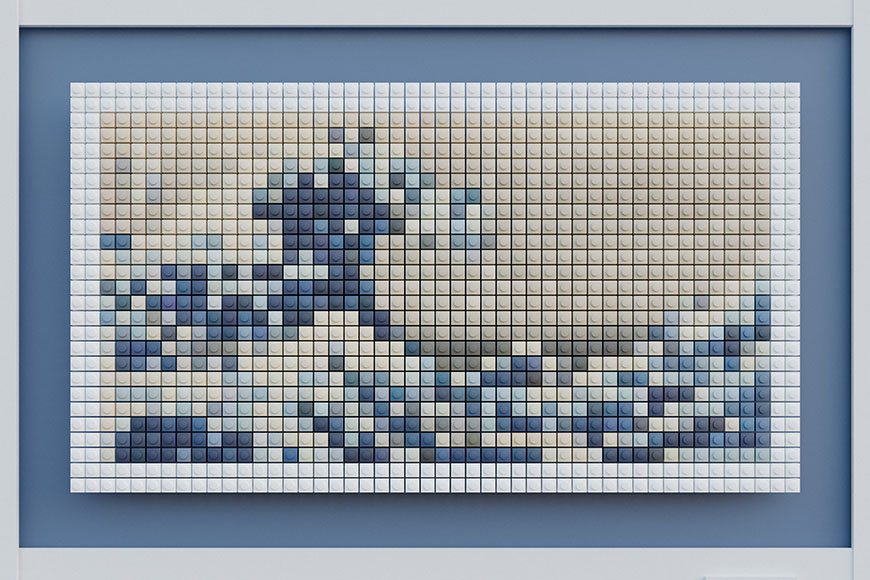Best Pixel Art Software in 2023 (Free & Paid)
With so many pixel art programs to choose from, it can be hard to know which one is best. Out top 7 picks will help narrow it down for you.
Software | By Judyth Satyn
This is a guide to the best pixel art software of the year.
Pixel art is making a triumphant comeback, and as pixel art popularity increases, so do the choices available in pixel art software.
With so many pixel art programs to help your next create digital art masterpiece, it can be hard to know which is best.
We’ve already covered the best digital art software, but now it’s time to get down to pixel level!
Let’s take a closer look at the top picks.
Table of Contents
What is the Best Pixel Art Software in 2023?
1. Aseprite (Best Overall Software for Creating Pixel Art)
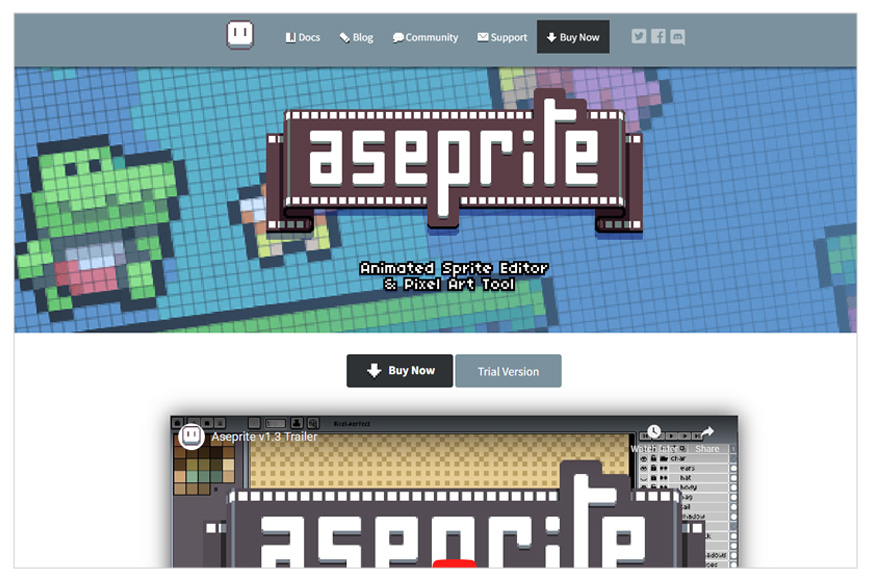
- Streamlined interface
- Easy to learn
- Capable and lightweight
- Supports animation
- Converts fonts to pixel art
- Wrapping tool
- One-time payment
- Pixelated workspace can be grating
Aseprite provides a set of powerful tools and brush presets, fantastic for game developers and illustrators.
It can be used for creating animations and sprites with onion skinning and some of the best sprite sheet exporting tools currently available.
Other advantages are Aseprite can convert fonts to pixel art and sports a wrapping tool for creating repeat tiles on edges, a plus in the world of pixel art.
Aseprite has a highly intuitive user interface making it straightforward to use, making it accessible for learners.
A popular actively developed editor it offers a great set of features for users to create professional-looking pixel art.
Aseprite is entirely free if you have the skills to compile it yourself or download the older version LibreSprite.
Alternatively, purchase it for a low-cost one-off payment.
Aseprite has a pixel art interface which can be off-putting for some users but is blissfully authentic for others.
This low-resolution program is a solid choice for those serious about getting their teeth sunk deep into pixel art or game development.
2. Graphics Gale (Excellent for Animation)
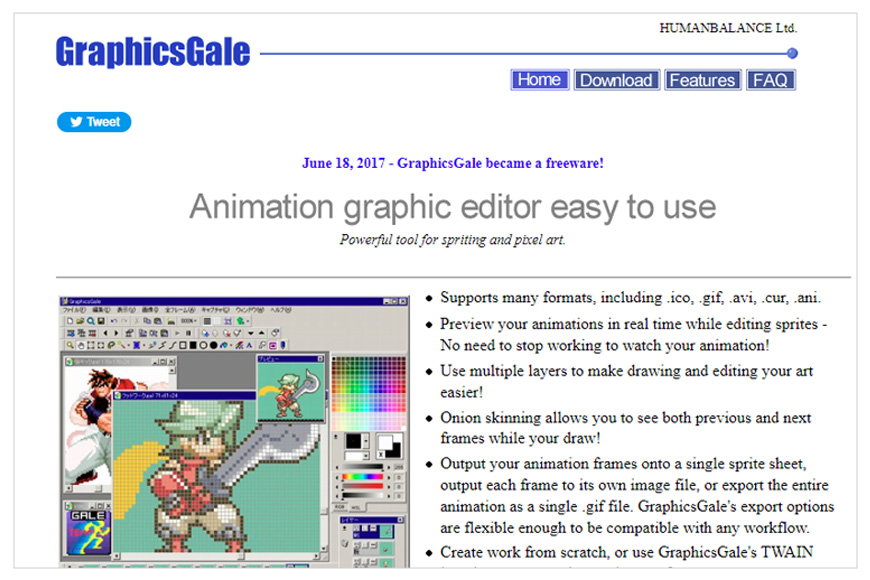
- Powerful animation
- Batch processing tools
- Color palette
- Supports layers
- Free
- Click heavy interface
- Windows only
With excellent animation capabilities, Graphic Gail provides everything you need to design an animation gem.
Pixel art becomes a streamlined process using its batch image processing tools.
Other advantages are that Graphics Gale allows you to save your images in various file formats and supports layers.
Plus the color palette tool facilitates color gradation, uniform color and the loading and saving of color palettes.
Its powerful animation tools and live preview makes real-time editing seamless.
The interface is easy to use, but there are some drawbacks, such as being overly reliant on clicking for actions, such as zooming in or out.
All in all, it is a powerful and easy-to-use pixel art software loved by those who like a Windows-like interface.
3. Piskel (Best Online Pixel Art Editor)
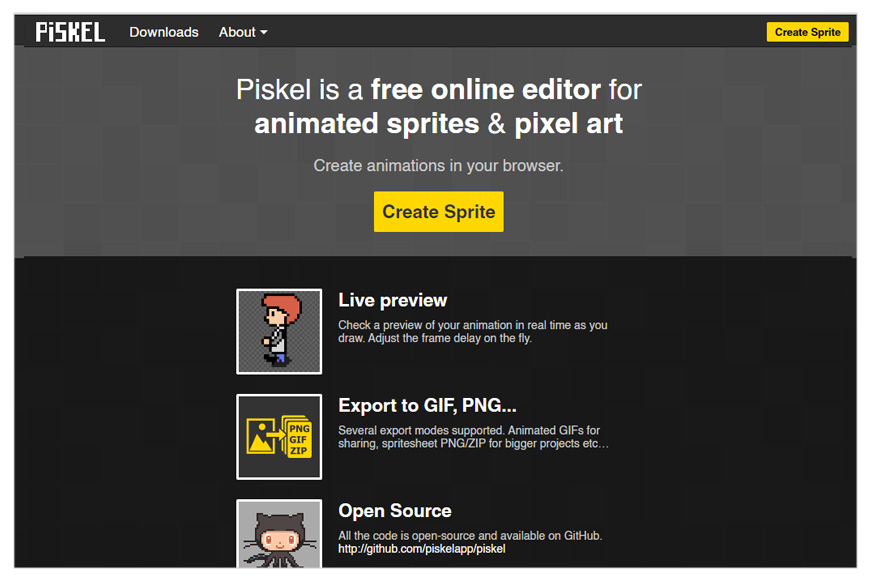
- Supports animation
- Elegant interface
- Easy to learn
- Easy tile view mode
- Private online gallery
- Free
- Lacks resize tool
- No undo button
- Limited rotation
Piskel is a browser-based pixel art program with an online user gallery, great for beginners and those who like to share their art online.
For those new to pixel art, the elegant interface will be easy on the eye and simple to learn.
Piskel makes learning pixel art skills easy, its ample tool set will satisfy most pixel artists without overwhelming the beginner.
It is limited in some aspects, such as no resize tool, no undo button, and limited rotation capabilities.
It doesn’t currently support graphic tablets, which can make drawing cumbersome.
Piskel was primarily designed as an online tool but is now available to download.
When there is no need to download the software, you can easily hop online and start to create.
4. ProMotion NG (Best for Overall Graphics Design Work)
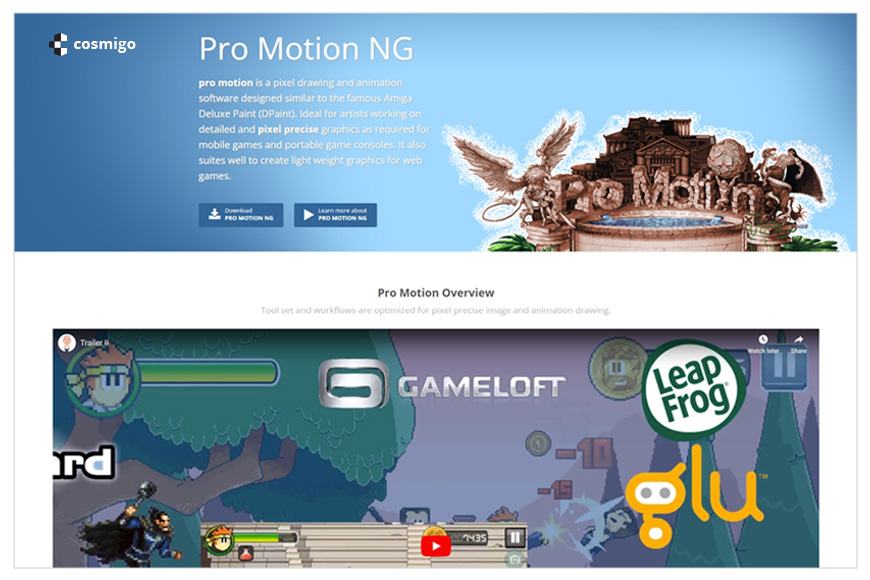
- Supports animations
- Tilemap tools
- Supports layers
- Color consistency
- Supports custom grids
- Helpful developer
- Includes DPaint and PPaint
- Free version
- Costly
- Windows only
ProMotion NG might be the more expensive of the pixel art programs but not without good reason.
It is excellent for creating pixel art animations with a fantastic selection of powerful tools.
Using ProMotion NG it is possible to create and edit sprite sheets, which makes animation a breeze.
Onion skinning is available to facilitate the smooth creation of dynamic animation sequences.
Fine-tuning of animations is made possible with the powerful timeline editor.
ProMotion NG supports the creation of highly detailed professional illustrations, concept art, comics, and general design work.
There is a free version that can be fun to play with, but understandably it comes with a drastically downsized set of tools and features.
5. PikoPixel (Best Free Pixel Art Editor for Mac)
![]()
- Supports layers
- Large workspace
- Simple to use
- Unlimited undo
- Open source
- Free
- Basic
- Mac & Linux only
This pixel art program may be one of the most simple on the market, but it could provide everything a budding pixel artist might need without confusing them.
Providing the basic tools for drawing, such as brushes, shape tools, selection tools, and even a magic wand.
PikoPixel supports multiple layers and allows unlimited undo plus linear space color blending.
The interface is so easy to use if a little basic, but on the positive, this makes for a more spacious canvas.
Although PikoPixel has been around for some time, it has enjoyed a revival in uptake due to the NFT revolution.
6. Pyxel Edit (Best for Tile Editing)
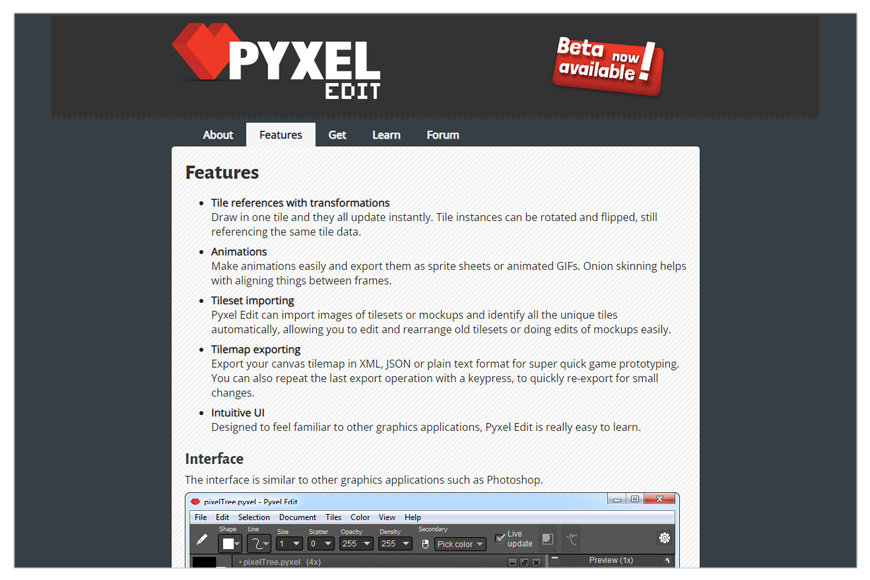
- Powerful tile editing
- Tileset extraction
- Tilemap serialization
- Live tile update
- User-friendly interface
- One-off payment
Pyxel Edit is an easy-to-use program with a well-designed interface.
It is popular because of its powerful tileset creation tools.
Unlike some other programs, Pyxel Edit streamlines the creation of tilesets.
This makes it easy to import and export Tilesets and speeds up the workflow with a set of specialized Tileset tools.
If you are a pixel art game designer who likes to work with multiple tile sets this could be the program for you.
Tile editing is an integral aspect of pixel art design because it facilitates the repetition of tiles on the edges.
Another beloved program that will keep digital artists at the cutting edge of their pixel performance.
7. Krita (Best Free Painting Software with Pixel Art Tools)
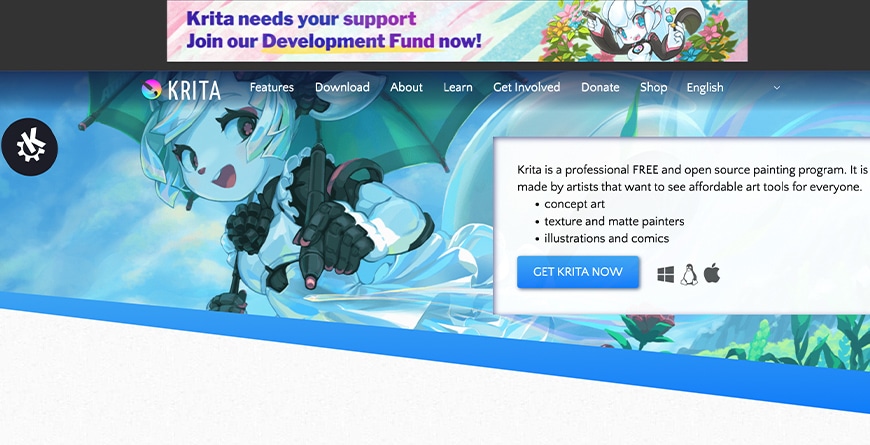
- Supports animation
- Easy to learn
- Powerful brush engine
- Designed for painters
- Free
- Niche tool
Kirta contains many features specifically for pixel art, such as animation tools, precise selection tools, and layer blending modes.
The powerful brush engine will make creating a pixel art masterpiece a cinch.
It is custom designed for painters making it easy for them to transition to digital art.
A free and open-source program, its clean, intuitive user interface makes it the perfect choice for all levels of experience.
GIMP and Photoshop files can be uploaded into Kriat, meaning the programs can be used in tandem.
The Kriat community recently updated the program to provide plenty of tutorials making it easier to learn than its primary competitor GIMP.
It is a niche tool, which could be a bonus depending on your design needs.
Although it doesn’t come with the thriving community of other pixel art software, Kriat recently crowd-funded to add an animation frame.
Watch this space, who knows what Kriat will add next!
What Is Pixel Art?
Pixel art sprang to life with the introduction of the first computer.
The limited computer color palette and pixel building blocks gave it a unique look.
The simplest definition of pixel art is pixelated art created on a computer.
Pixel art originated from low-resolution 8 and 18-bit computers.
This meant that each pixel was large, and these large building squares gave pixel art its unique blocky look.
Pixel art design’s color palette was restricted to a few bold colors by the limitations of early software.
Today pixel art can be either simple or complex, and people debate what the definition of pixel art is.
Does pixel art include any art form that uses pixels?
Some would argue that to be authentic pixel art it has to replicate early computer art or mimic early video games.
Think Donkey Kong, think Pacman, think clunky chunks of bold-colored pixels.
Today professionals who use pixel art include concept artists, cartoonists, digital painters, and illustrators.
To create pixel art they use software designed specifically for creating everything purely pixel.
Designers also use well-known graphic software programs such as Photoshop, GIMP, and even MS Paint to create amazing pixel art.
What Is a Sprite?
A Sprite is a two-dimensional object or character that can be animated and is most commonly used in 2-D computer games.
The term sprite was used to describe pixel animations because instead of being embedded in the background layer they float over it.
Similar to a fairy or water sprite from mythical tales, a computer-animated Sprite moves independently above the background scene.
17 Top Tips for Creating Amazing Pixel Art
1. Start Small
Especially when you are just starting, it’s easier to manage a smaller canvas. Start with small sprites, perhaps 16×16 or 32×32 pixels. As you get comfortable, you can start working on larger canvases.
2. Understand Color Theory
Color theory is essential for any type of art, including pixel art. Try to choose a limited and harmonious color palette. Too many colors can make the sprite look messy. Some artists even start by working in greyscale to ensure that they get the contrast right before they introduce color.
3. Avoid Pillow Shading
Pillow shading is when you have a light source in the center and it gets darker towards the edges, like a pillow. It tends to look unprofessional and should be avoided. Instead, decide on a consistent light source direction and stick with it.
4. Study and Practice Pixel Techniques
This includes understanding dithering (creating gradients), anti-aliasing (smoothing jagged lines), and creating a sense of depth.
5. Learn From Others
Look at other pixel art and try to understand how they achieve certain effects. You can also find lots of tutorials online.
6. Use the Right Tools
Use software suitable for pixel art creation like Aseprite, Pyxel Edit, or Photoshop. Make sure to turn off anti-aliasing and other automatic smoothing features that these programs might have as they can blur your pixel art.
7. Master Pixel Clusters
Pixel clusters are groups of the same color that touch horizontally or vertically. Proper use of clusters can be the difference between smooth and clunky art. As a rule, try to keep your clusters as big as possible.
8. Create Your Own Style
Once you’ve mastered the basics, don’t be afraid to develop your style. Pixel art doesn’t always have to look retro or fit into an 8-bit aesthetic.
9. Jaggies Control
“Jaggies” are jagged edges that can appear in pixel art, often when creating diagonal or curved lines. They can be minimized by keeping lines as smooth as possible and using anti-aliasing carefully.
10. Avoid Banding
Banding is when two lines of pixels of different colors follow the same contour and create a noticeable pattern that disrupts the image’s smoothness. It usually happens when you’re trying to outline or shade your art.
11. Understand Pixel Art Readability
The viewer should be able to understand what’s being represented in your pixel art immediately. This is especially important in game design where sprites need to be recognizable at a glance. Good pixel art should still look good and be understandable even when it’s small.
12. Sel-Out (Selective Outlining)
This technique involves using colors other than black to outline your art. This can be useful in certain scenarios to give the impression of light hitting an object from a certain direction or to help different elements stand out.
13. Sub-Pixeling
This is a technique where an artist implies more detail than what is present by manipulating color and pixel placement. This is a more advanced technique and can be very useful when you’re working with very limited resolutions.
14. Study Pixel Art in Retro Games
Many of the techniques and constraints in pixel art came from the solutions developers found when creating early video games. By studying the pixel art in these games, you can learn many techniques that are still applicable today.
15. Experiment with Different Styles
There’s not just one way to do pixel art. Some artists favor a very minimal, restrained style, while others pack in as much detail as possible. Experiment with both, and anything in between, to find your style.
16. Practice Animating
Even if you’re mainly interested in static pixel art, learning to animate can improve your understanding of form and motion, which can improve your static art.
17. Remember the Power of Negative Space
Negative space, or pty space around and between the subject of an image, is a crucial element to consider when creating pixel art. It can help to define the boundaries of the subject and brings balance to your composition.
FAQs about Pixel Art Programs
Is Photoshop good for pixel art?
Photoshop can be used to create pixel art and is even favored by some pixel artists.
There are different ways to optimize Photoshop for pixel creations.
One example is to use Grids in combination with the Paint Bucket tool.
Is GIMP good for pixel art?
GIMP is a flexible program and can be used for creating pixel art.
GIMP also supports the creation of sprite sheets for animating pixel art.
How do I turn a picture into pixel art?
Using graphic editing software such as Photoshop, Illustrator, or GIMP you can turn an image into pixel art.
The simplest way to create pixel digital art in Photoshop is to use the Pixilate Mosaic filter.
Alternatively, upload your image to an online pixel art generator, such as Pixelid, and they will automate the conversion.