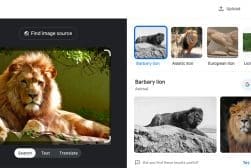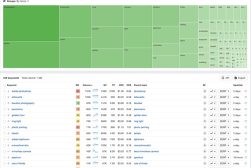15 Ways to Tell if an Image Has Been Photoshopped
Are you wondering if that photo you saw online is real? In this guide, I’ll show you 15 different ways to tell if an image has been Photoshopped.
Photoshop | Software | By Jeff Collier
This guide will show you how to tell if an image is Photoshopped by walking you through 15 highly reliable techniques with varying levels of sophistication.
Back in the day, image manipulation was exclusive to Adobe Photoshop and other advanced photo editing tools.
But today, altering photos became extremely easy with the rise of technology and AI tools, which makes many people wonder “Is that image edited?”.
As a result, spotting a photoshopped image became much harder than before, with advanced tools making fewer obvious errors.
However, this doesn’t mean that detecting manipulated images is impossible, as there are plenty of techniques and methods to help you with that
So, keep on reading as I walk you through the most effective ways to check if someone has Photoshopped an image.
Table of Contents
How to Tell If a Photo Is Photoshopped

Credit Source: Canva
Detecting whether a photo is edited can vary depending on several aspects, including the quality of the image and whether you have access to the original image file.
The following list contains a variety of methods that can help you confirm if someone has an image edited using software tools, detecting errors in the photo, and other tips.
You can also combine these methods for more reliable results.
1. Fake Image Detector Apps
This is one of the easiest tamper detection methods for edited images out there. Fake image detectors are advanced programs that work by highlighting artifacts and focal points in an image to detect its authenticity.
They use a software package of multiple tools to detect photoshopped images, such as:
- JPEG quality settings and JPEG resolution settings
- JPEG JFIF markers
- Huffman tables
- RGB histograms
- JPEG images strings extraction
- Quantization table matrix
- Noise Analysis
- Makernotes, and much more
These tools process all this image data and deliver a full report on the results, including an estimation of the image’s authenticity.
The top advantage of this technique is that you don’t need to have a deep understanding of image forensics or metadata analysis to use it. It’s also a super fast and reliable method, so it’s perfect for batch file processing if you want to check multiple images at a time.
There is a huge variety of photo forensic analysis tools out there, such as Forensically and FotoForensics. Some of these tools are also available as open-source software like Ghiro (on Linux).
You may also find others available in the form of free tools on mobile devices and browsers, such as the Mirage app (Android and iOS) and FakeImageDetector.com.
2. Different JPEG Image Compression Quality Levels
If you’re a techie who doesn’t mind a fairly advanced method with a learning curve, you should consider this one.
JPEG compression can be an excellent way to tell if an image is altered. The best part about this method is that it can detect even the slightest level of adjustment, such as resizing. However, as previously established, it’s not the simplest method on the list.
Many apps out there can detect the slightest changes in error levels after JPEG compression (rendering an edited photo into JPEG format).
In that case, tools that use error-level analysis can detect the changes between the recompressed version and the original picture. Both Foto Forensics and Forensically use those methods automatically if you don’t want to do them manually.
3. Reverse Image Search
Another simple technique that you can use to detect an altered image is by doing a reverse image search through a reliable search engine or tool.
One of the easiest reverse image search tools is Google Images. You can also use online websites like Duplichecker or Labnol to do the same job.
To use this technique, simply upload the picture you suspect to the reverse image search tool and check the results.
If the picture isn’t heavily edited, search engines can still track the picture and provide the unmodified original version in the results.
This method is more reliable when the image is modified using readily available stock images available online.
However, the main drawback of this technique is that it requires certain circumstances to work, including:
- The images are edited lightly (cropped, resized, flipped, colored-altered), but not heavily modified beyond recognition
- The source image already exists online and is available for search engines to locate.
You can even do a reverse image search of Instagram images.
4. Non-Matching EXIF Metadata
EXIF is short for “exchangeable image file format”, which is part of the image file that stores certain information about it.
For images, EXIF data contains an extensive list of parameters that encompasses many aspects, such as:
- Details about the camera used, including lens model and serial number, shutter speed, ISO, aperture, etc.
- The source of the image, such as the original website where it was uploaded
- Details about the image, including image resolution, color space, date and time the image was taken, and the image’s location and coordinates (if GPS was enabled)
By extracting and viewing this EXIF data, you can find out a lot about the image in question. If the attributes of the image don’t match the EXIF data, it confirms that the image has been modified.
There are plenty of online websites and tools that can help you view the image’s EXIF data, such as Jimpl and EXIF data.
However, you should also know that this data can also be manipulated or erased by the photo editor, so it’s not always a reliable method.

5. Pixelated or Blurry Borders
Adding a picture or someone or something to a new background typically uses either the Lasso or the Magic Wand tools of Photoshop. These tools mark the outline of that cropped item, which often leaves tiny but visible pixelated borders around the image.
This usually happens because the editing software may not have been able to perfectly match the pixels of the object or person to the pixels of the background.
In that case, the editor may manually outline the cropped image, resulting in fine jagged edges. In some cases, you’ll need to zoom in to see these borders, which you can do using the image viewer you’re using or using a magnifying glass (when checking physical print-outs).
Of course, this is not a fool-proof method, as some expert photo editors can use several tools to create a more natural outline, such as feather edges.
It’s also important to know that not all images with blurry or pixelated edges are a sign of Photoshop use. Yet, it’s still a good sign that the photo is edited, especially if the blurring and jagged edges are inconsistent throughout the image.
6. Overlooked Orientation
Despite being a fairly simple mistake, it can be a remarkably obvious one when it happens, which makes it one of the major telltale signs an image is photographed.
Simply put, when someone is superimposing a cropped item over another image, they might need to flip the image in order to match the surroundings properly.
However, many people end up not noticing that flipping also impacts the orientation of the added part.
As a result, if there are aspects that can only be perceived from one side, you can very easily tell that the image has at least been flipped.
A good example of an overlooked orientation item is text where any written words, letters, or symbols will become reversed. If you find an image with flipped text, there’s an extremely high chance that the photo is manipulated.
7. Warping and Digital Distortion
Warping tools became much easier to use and readily available in photo editors. One common use for those tools is to digitally distort the image to manipulate physical appearance, such as slimming or adding muscles.
When these warping tools are used extensively or without much experience, the distortion effect applied to the image may also affect items in the background. In that case, you’ll find solid objects in the background appear “fluid” or “bent”.
Warping is almost always a sign that an image has been photoshopped or edited in some form. However, detecting it heavily depends on several aspects, such as the editor’s experience level and your ability to notice details.
Luckily, you don’t need any special tools to detect warping. Instead, you’ll need a photo editor that lets you zoom in deeply to check the edges around any parts that you suspect are warped.
8. Shadows Discrepancies
Shadows can be another dead giveaway that a photo has been manipulated. This is because readjusting shadows after editing an image is quite tricky, even for some experienced editors.
Additionally, many editors rely on automatic shadowing tools like “drop shadow” to apply some shadow to an image to make it more realistic and hide jagged edges where the image was cut.
The problem here is that artificial shadow tools don’t take the surroundings into account, so unlike natural shadow, it doesn’t react to differences between floor and wall.
Of course, if you notice that the shadow cast by the objects in the image is missing or doesn’t align with the light source of the image, that’s also a clear sign of photo editing.
9. Inconsistent Lighting
Speaking of lights, this one is also another major element that warrants a photoshopped photo. Like shadows, it’s difficult to perfectly match the lighting of original images while manipulating or layering an image, especially when images are edited extensively.
Inconsistent lights can take a variety of forms, but the most common form is different brightness levels.
For instance, if the subject of the photo is bright, but the background is fairly dark, it is likely that the photo has been edited.
Similarly, if some of the shadows in the images are discontinued or appear where they shouldn’t, it’s also a clear sign of editing. Like the previous points, you don’t need any special image analysis tools to detect these inconsistencies.
10. Unrealistic Reflections
While checking a potentially photoshopped image for discrepancies in shadows and lights, you should also keep an eye out for reflections.
Unlike shadows and lights, reflections are often easy to fix using photo manipulation tools, even for beginners. However, it’s one of the easiest elements to miss or overlook while editing photos.
Additionally, some editors might end up adding some unrealistic reflections to make their items stand out or appear sleeker, which is common in product images.
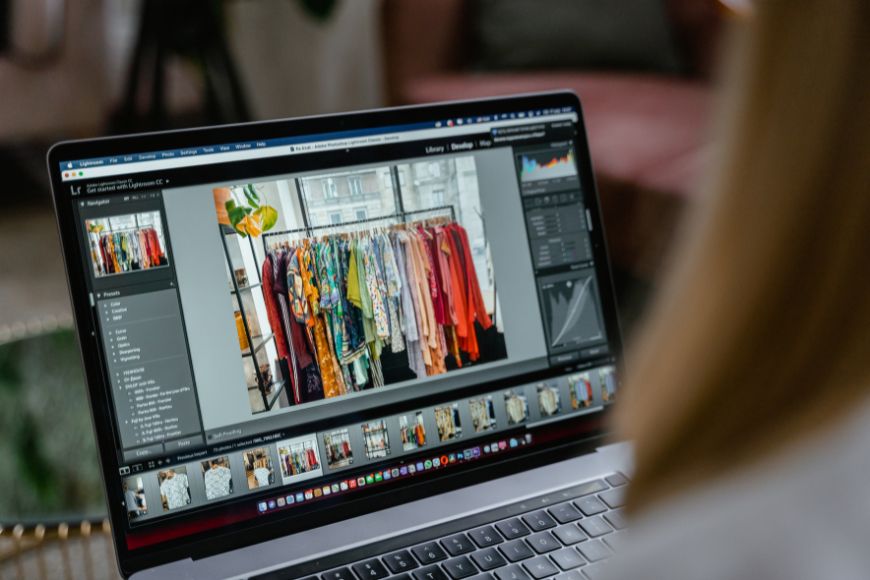
Credit Source: Canva
On the other hand, you should also look for missing reflections in images where they should be. For example, when items are placed near a reflective surface like mirrors, water, or glass, you should be able to detect these reflections easily.
12. Poor Object Removal
One of the most common applications of Photoshop is removing objects and people from images. However, it’s also one of the trickiest parts, as there’s a huge room for things to go wrong here.
For starters, while removing large items and objects from an image, covering the background is not always easy.
Some editors may use elements from the existing background to cover it up, such as the sky, land, or wall, but it doesn’t always work and might leave some Imperfect coloring that reveals a poorly removed object.
Another form of low-quality object removal is forgetting reminiscent parts of the aspect removed. For instance, while removing people from a photo, a low-skilled editor may forget their body shadows or parts of their body that are in contact with others that remain in the image.
13. Unnatural Colors
Another fairly simple method to detect a manipulated photo is by checking the colors of an image.
When photos are taken in relatively poor lighting, the colors in the image can be quite dull, so retouchers might use various tools to add saturation and make the colors more vibrant.
But sometimes, color adjusting can go a little too far. In that case, you’ll notice that the vibrance of some objects doesn’t match their surroundings. This is also an issue when items are cut from different images where the lighting is brighter.
You can detect unnatural colors either with the naked eye or using some of the previously mentioned photo-analyzing tools.
14. Repeated and Copied Patterns
When photo editors and retouchers want to give the illusion of abundance, they typically resort to simple tricks like cloning and repeating patterns.
This is often common in images where you want to show more people than there actually are. It’s also commonly used for gardens and parks to display more flowers and trees.
These repeated patterns can be easy to detect when they blend in with the crowd. However, if you look carefully, you’ll be able to tell them apart.
Unfortunately, there aren’t many clone detection tools out there that can tell these patterns apart, especially if they’re lightly modified. Some image forensics software and EXIF data readers can highlight them.
15. No Depth of Field
Lastly, while checking a photo, if everything appears to be fully in focus, there’s a decent chance that you’re looking at a multi-layered photoshopped image.
This is because cameras, even digital ones, usually have a certain depth of field so that some parts of the image are within focus while others are out of focus.
When items at multiple distances all appear in focus, there’s a chance that the separate elements were pulled from other images where they’re in focus.