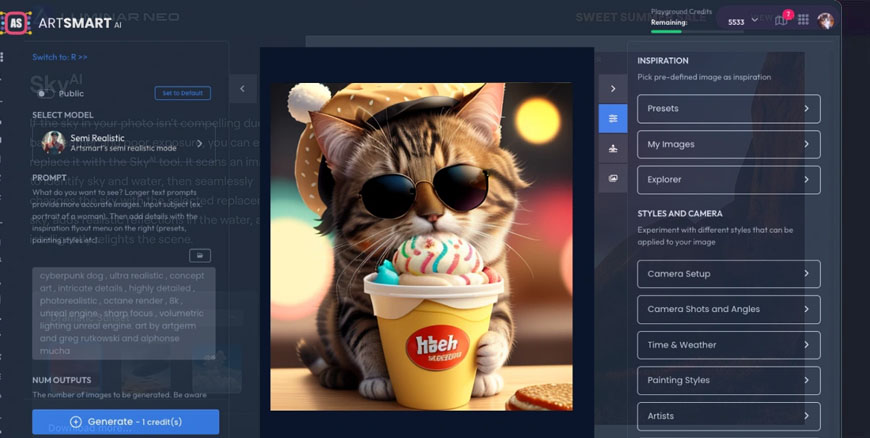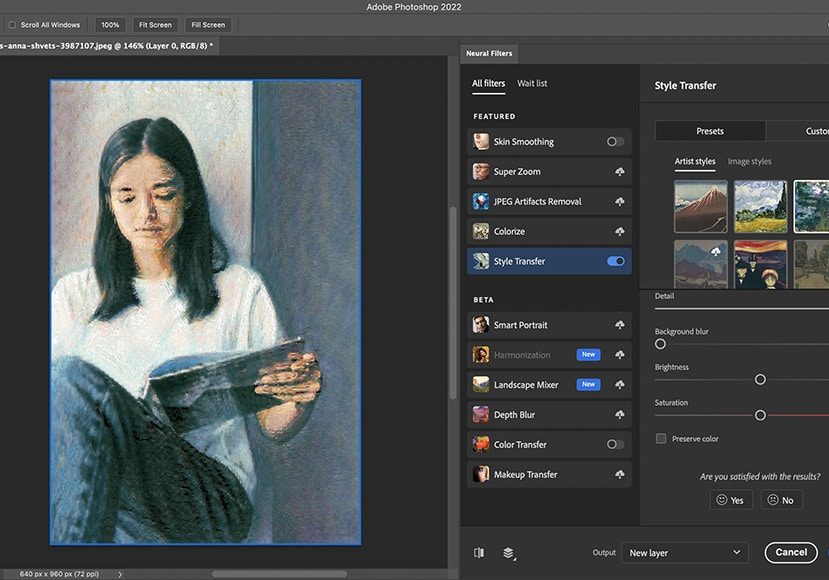
16 Incredible AI Photo Tools to Try in 2023 (Free & Paid)
Have a play around with these 16 amazing AI Photo tools to create, enhance or fix your photos. Number 7 is guaranteed to blow your mind!
AI | Software | By Ana Mireles | Last Updated: November 20, 2023
Creating AI photos or using AI technology for photo editing may seem like Sci-Fi, but it’s right here for all of us to use in 2023.
From removing an image’s background to improving how a photo looks with just one click, artificial intelligence is both powerful and accessible.
In this guide, you’ll discover 16 of the most exciting AI tools for photographers to help us save time or simply have more fun!
Many of the AI tools for photo editing are free, while others are well worth the investment – it’s truly incredible what they can do.
AI is here to stay, and AI photography technology is only going to get better and better.
(The same thing is already happening for AI video tools and AI photo editing software.)
We really do live in exciting times – ChatGPT is the latest proof of this.
Let’s take a look at the recommendations.
Table of Contents
16 AI Technology-Powered Tools for Photographers
1. Luminar Neo: AI Image Editing Software
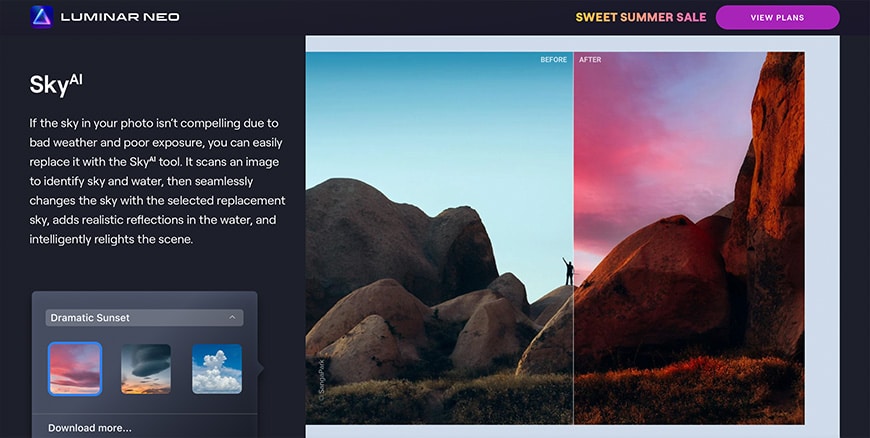
Luminar’s strongest suit has always been AI photo editing.
In the latest update to the AI photo editor Luminar Neo, you’ll find an amazing array of tools that will enhance your photos in no time with spectacular results.
Here are the best features of Neo, which incorporate AI photography:
- Mask AI allows you to easily select specific parts of the image to make selective adjustments. It detects up to nine elements – sky, water, natural ground, artificial ground, mountains, buildings, vehicles, people, and plants. You can also fine-tune the mask.
- AI Sky not only replaces the sky for you, but it also creates the corresponding reflections and relights the scene to match the new sky. Augmented Sky inserts objects such as birds or the moon, matching them to the scene.
- Portrait Bokeh AI defocuses the background of your portraits to create a bokeh effect.
- Relight AI tool remaps your image, recreating a 3D space to spread the light naturally and change the light of the original photo.
- Composition AI crops and straightens your image to offer you the best possible framing.
- Portrait Background Removal AI uses Mask AI to remove the background on your portrait photos automatically.
- Face AI detects the face and features and allows you to do photo editing with one-click tools. There’s also Body AI for full-body portraits.
- Remove Powerlines AI removes power lines from the sky of your cityscapes. For more generic blemishes and dust, there’s also an AI tool.
Luminar Neo has always been my favourite AI image editor.
It’s a great AI tool for photo editing my personal and professional work, with easy-to-use features and advanced settings for more granular manual adjustments.
See our complete Luminar Neo review for a deeper dive into this impressive software for editing your images.
2. Artsmart.ai: AI Image Generator
ArtSmart is a simple-to-use AI image generator that can create anything you can imagine for less than 1 cent per image.
For anyone used to paying hundreds of dollars for a custom image or graphic design, ArtSmart is a fantastic way to not only save money, but also make the process a lot quicker.
It also competes with the best stock photo websites, helping you create exactly what you want instead of wasting time scrolling through thousands of potential images.
Aside from using text prompts to generate AI images, ArtSmart has a host of other fun and useful features too:
- Upscale: Use AI to turn low-resolution images into high-resolution graphics.
- Inpainting: Use a brush to add, remove, or replace objects in an image.
- Outpainting: Extend your creativity by continuing an image beyond its original borders.
- Tunes: Generate high-quality AI avatars.
- Remove Background: Remove the background of any image in just seconds.
- PoseCopycat: Copy the Character Pose from another image or upload your image to extract the pose
- PosePerfect: Manipulate a digital skeleton for absolute control over how the character should be posed with ease
For enterprises, you can also take advantage of the ArtSmart API for self-hosted generative AI content.
For photographers, a particularly useful feature is the ‘Camera Setup’, which allows you to experiment with different cameras, lenses, lighting and exposure settings to take control of the final image.
3. Topaz Gigapixel AI: Increase Image Resolution
![]()
Gigapixel AI is a Topaz AI photo enhancer designed to upscale your images up to 600% – this makes it unique among the other AI image tools in 2023.
If you’ve ever tried to enlarge a photo (increase image resolution), you know how difficult it is to do it and not end up with a pixelated, low-quality image – especially if you try to go very far beyond the original size.
Gigapixel AI uses deep learning to improve the quality and enhance the details of your photos as its upscaling them. This way, it delivers pictures that look like they were taken with a higher resolution.
You can use Gigapixel AI to zoom in and crop a detail from your original photo and enhance it to be ready to print or share. You’ll also be able to sharpen your images, get rid of compression artefacts, and more.
You can install and use Gigapixel AI as a stand-alone program, but you can also incorporate it into your workflow in Lightroom and Photoshop.
See our Gigapixel review for more examples of how you can use this AI technology on your photos.
4. Aftershoot: AI Image Culling & Editing
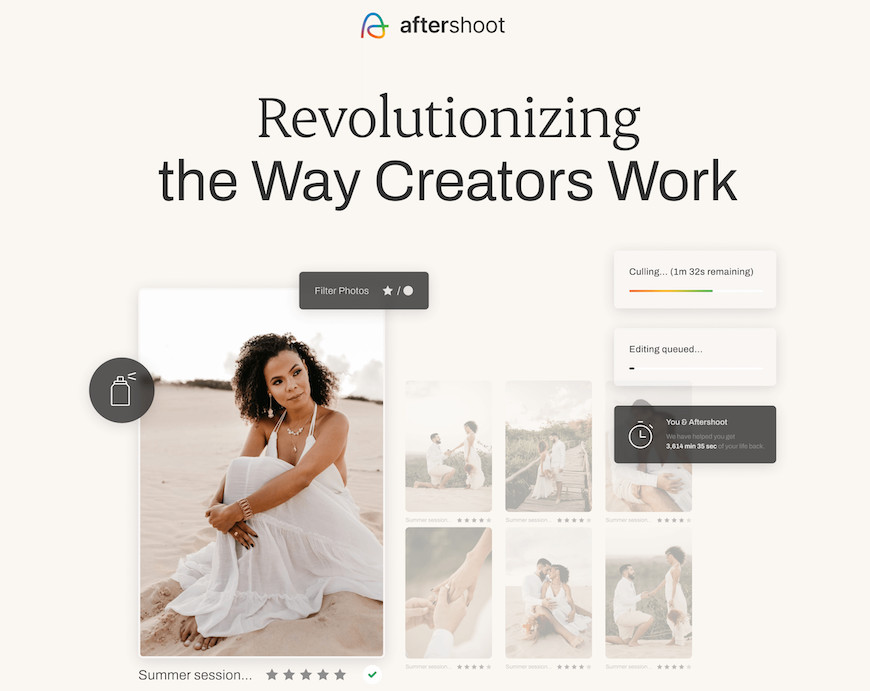
Aftershoot is a photo manager that uses AI to automate the tedious part of culling large series of pictures.
As you know, culling is part of the photography business. It’s very time-consuming and can be pretty dull – unless you automate it.
Using Aftershoot, you can select the parameters (set stars and colors). Then, adjust the sensitivity from low to extreme on different categories – such as grouping duplicates, culling blurred photos, etc. Now, let the program do the rest.
In the end, you can review and refine the culling before exporting or exporting the photos directly. Aftershoot is totally safe because it doesn’t upload your photos anywhere – it works locally on your computer.
Recently, Aftershoot has introduced an ‘Edits’ AI tool for photos, helping you to edit your pictures even quicker.
Rather than rely on AI image manipulation, Edits learns from your existing Lightroom catalog to adjust your images, like a ‘smart preset’.
See our Aftershoot review to see how far AI-powered photo culling has come and how you can use its tools.
5. Adobe Photoshop CC: Photo Editing Software with AI Tools
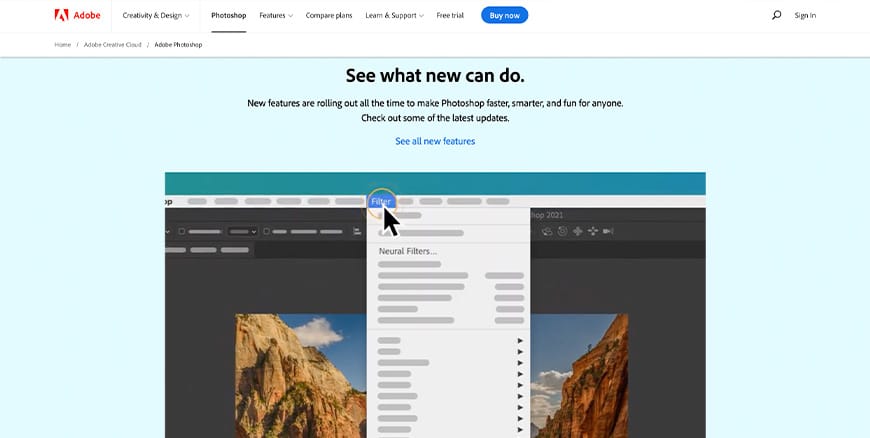
Adobe Photoshop is a powerful photo editing program that’s been the industry standard for decades. While it didn’t jump into the AI market immediately, it has increased the number of AI tools consistently with each upgrade.
Here are some of the tools that incorporate artificial intelligence:
- Content-Aware Fill – Using the content-aware fill, you can remove unwanted objects from a photo, and Photoshop will fill in the spaces, gathering information from other pixels.
- Quick selection/ Object selection/ Subject selection – Using these tools, you can easily and quickly select elements in your photos.
- Smile – Inside the Liquify filter, there’s a Face detection tool that allows identifying the face and features of the person in the portrait. You can modify them individually using sliders. One of these tools will enable you to make your subject smile.
- Generative Fill AI – Create objects, backgrounds and more just by typing. An AI image filler on steroids!
And these are some of the new neural filters:
- Skin Smoothing – It has Blur and Smoothness sliders to retouch portraits.
- Style Transfer – You can transfer color, style, and texture from one picture to another. You can also choose a painter’s style and apply their style to your photo.
- Depth Blur – You can make a realistic effect of a narrow depth of field on any image.
- Colorize – This filter is to add color to black and white photos.
You’ll find the neural filters divided into Featured, Beta, and Wait List.
Featured are the approved filters that meet all of Adobe’s standards. Beta filters are available for testing, so the results aren’t always predictable.
The Wait List filters are still under development and not yet available – you can learn more about them and click the I’m Interested button to vote for your favorite.
6. Remove.bg: Remove Backgrounds with AI
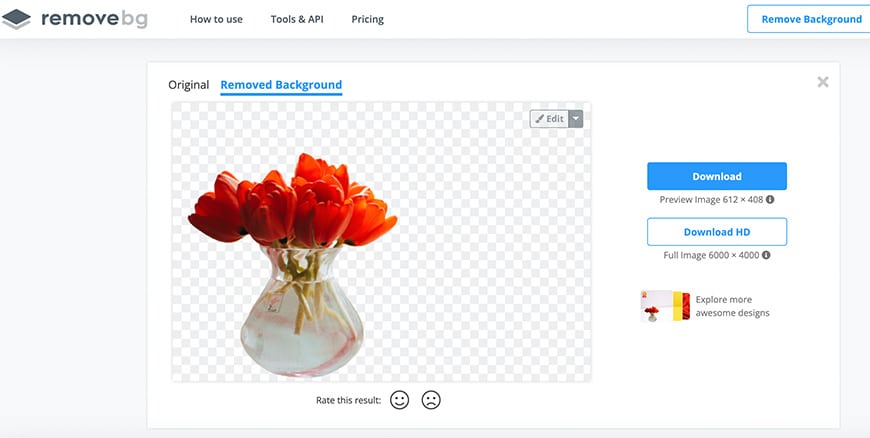
If you’re looking for a background remover that uses AI to use with just one-click, then Remove.bg is for you. Simply upload your image and let it do its magic. You can help them improve by rating the resulting image.
You can download the preview (low resolution) or the HD version. The free account is recommended for personal use or testing because it gives you only one credit and 50 previews.
For commercial use, you can get a subscription plan – they have five choices from 40 credits to 2800, or you can pay as you go, which works out to be more expensive per photo.
7. Generated.Photos: AI Photos of People
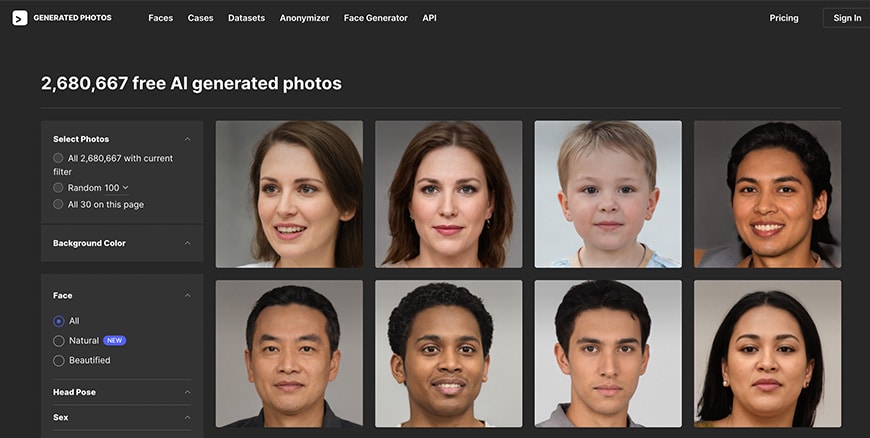
If you need an AI-generated model, you can create one using generated.photos. You start with a random image proposed by the website and make the changes you need.
You can tweak all kinds of things, from the eye color to the emotion, from age to head pose, and end up with a completely different person.
While you don’t need a model release because they are not real people, you do need permission to use the images since they are copyrighted. In this case, the permission states that they are free if it’s for personal use, but you must give attribution with a link back to the website, and they are limited to 512 x 512.
For commercial use, you can subscribe to a monthly plan that allows 15 high-quality downloads, or you can buy in bulk. For the last option, the more you buy – the lower the price.
For example, from 1 to 20 photos, the cost is $2,99 each – however, as you increase the purchase, the price goes down to reach $1 per image when buying more than 1000. For paid plans, you don’t need to give attribution.
8. Deepart.io: Turn Photos into Artwork using Artificial Intelligence
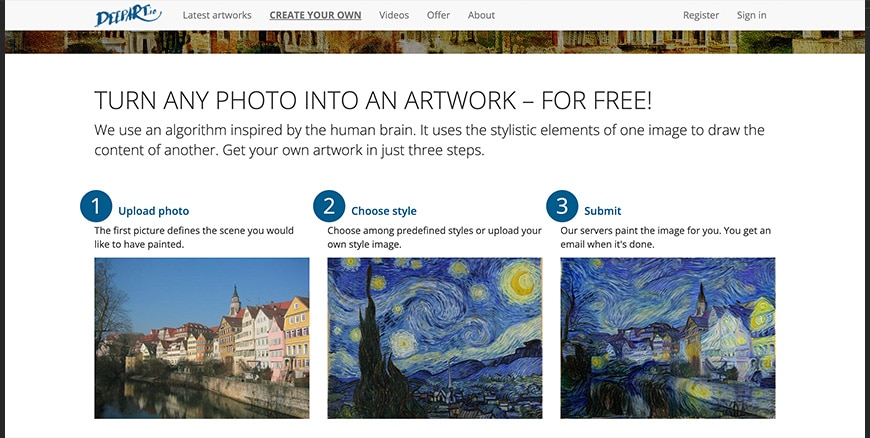
Depart.io is a site that uses AI to apply the stylistic effect of artwork to your photo. It’s really easy to use. Just upload the photo, choose the style and submit.
If you’re doing it just for fun, you can do as many images as you want. Once you submit it, it will get in the queue and will be delivered to you at 500 x 500 with a watermark.
If you want to skip the queue to turn photos into paintings, you can pay $1,99 and get your image in less than 15 min. If you want the image in higher resolution and without the watermark, it will cost you $19 or $59 – depending on the size.
You can visit the user’s gallery to see an example of what you can make. Also, you can start by creating for free and then buy only what you like.
9. Topaz DeNoise AI: Remove Image Noise
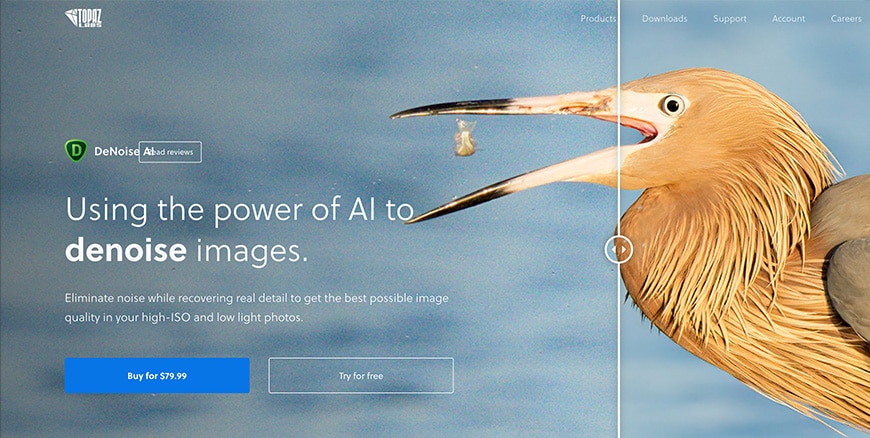
DeNoise AI is a product from Topaz used to remove noise from images. Like all Topaz programs, it can be used alone or inside Lightroom and Photoshop.
Noise is a big problem in photography. It can happen because you use a high ISO or a long shutter speed – and older cameras are even more sensitive. So, it’s a problem that most photographers and photography lovers have to face. It’s usually more notorious in the background and darker areas.
Most photo editing software has a tool to remove noise from your photos, but it’s not always enough, and it makes the photo lose sharpness.
This is where AI for photography can lend a helping hand.
DeNoise AI uses deep learning to distinguish between the details of the photo and actual noise. This way, it avoids losing sharpness and helps you recover details from noisy photos.
Learn more in our Topaz DeNoise review.
10. Lensa: Phone Image Editing App with AI
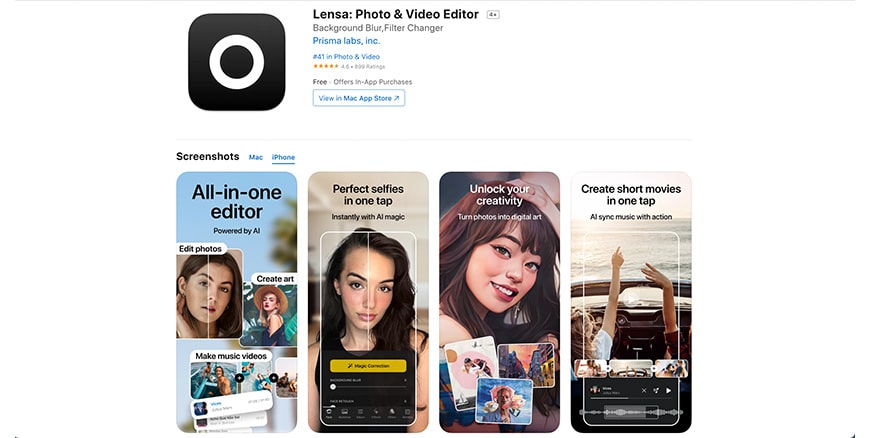
Lensa is a photo editing app that uses AI to offer simple solutions for stunning results. For example, you can retouch a portrait with a single tap magic tool. Also, you can fine-tune the editing with sliders for coloring the lips, whitening the teeth, etc.
You can also replace and blur the background, as well as edit the foreground and the background separately. It also has filters and frames to have fun with your images and create digital art using the software.
Lensa is available for iPhone and Android, and it’s free to download with in-app purchases that go from $1.99 to unlimited access at $49.99.
11. Topaz Sharpen AI: Sharpen Images with AI
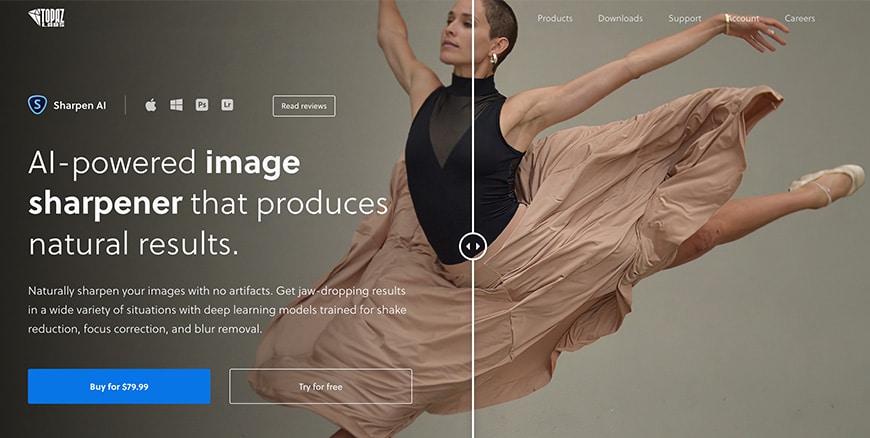
Another great Topaz solution is Sharpen AI. You probably know how frustrating it is to have a photo that you love and find that it’s blurry once you open it on your computer.
Unfortunately, blurriness can happen because of camera shake, the subject moving, a bad lens or filter, and so on. So, if the origin of the blur is different – the solution should be too.
That’s why Sharpen AI is different from any photo editor that simply offers a sharpening tool. The AI allows the software to recognize motion and whether it was the camera or the subject that was moving.
It also identifies missed focus and lens softness and recovers the detail from your photo. You can check the before and after examples on their page and download the free trial before buying.
You can use it as a stand-alone program or integrate it into Lightroom and Photoshop. See our Sharpen AI review and grab an exclusive code.
12. This Person Does Not Exist: Random Face Generator
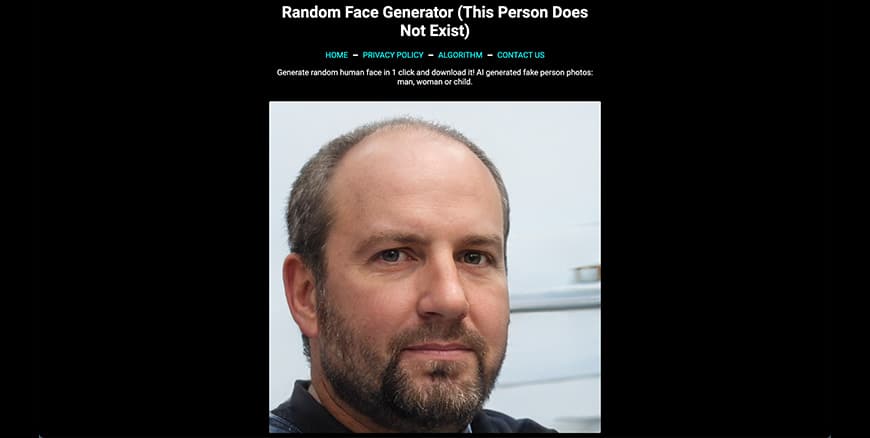
If you don’t have specific needs and you simply need a random AI-generated person, try using This Person Does Not Exist: Random Face Generator.
You can’t tweak the results nor ask for specifics, simply load the page and get a random face. If you don’t like it, just refresh it and get a different result.
It doesn’t give you much control, but it also doesn’t ask you for anything. This face generator is entirely free, and you can download as many images as you like and use them for any purpose.
If you have the knowledge for it, you can access the algorithm and gain control because it’s all open source. You’ll find the link to the code and dataset in the Algorithm tab from the menu.
13. Deep Nostalgia: AI-Powered Photo Animation
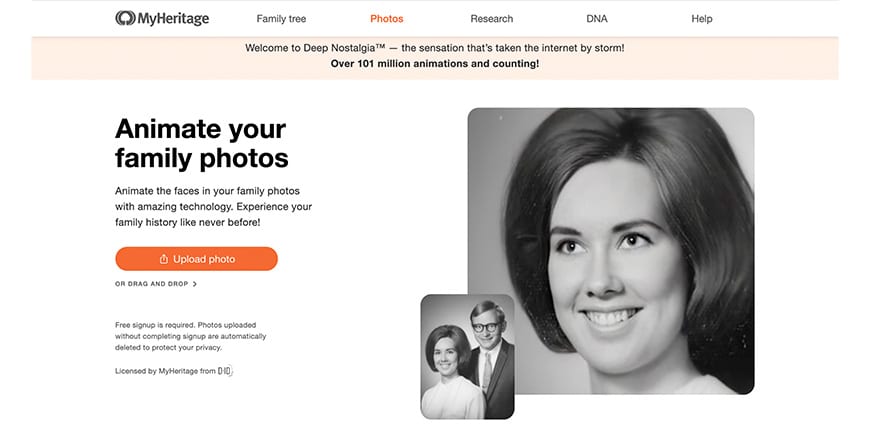
The tech in Deep Nostalgia is licensed by MyHeritage which allows you to animate any photo that you upload and generates high-quality videos.
Although it works with any photo (color or black and white), it’s targeted at restoring old family pictures – these are often small or damaged. Because of this, the same feature combines Deep Nostalgia with MyHeritage Photo Enhancer to get a better quality image to work with.
At this time, you can only animate one face at a time – so, in a group photo, you have to select which one you want. You can, of course, make separate animations for each person in the portrait.
The program will choose a gesture sequence based on the position of the face. However, if you want to change it, this is possible. Simply open the drop-down menu, and you can choose from any of the displayed choices.
You can animate your images within 10 to 20 seconds. Then, you’ll be able to share your video. If you don’t have a subscription, you’ll have a watermark on your videos and a limited amount of images. If you get a subscription, you get unlimited access, and you won’t have watermarks.
14. ImagenAI: AI-Powered Photo Editing
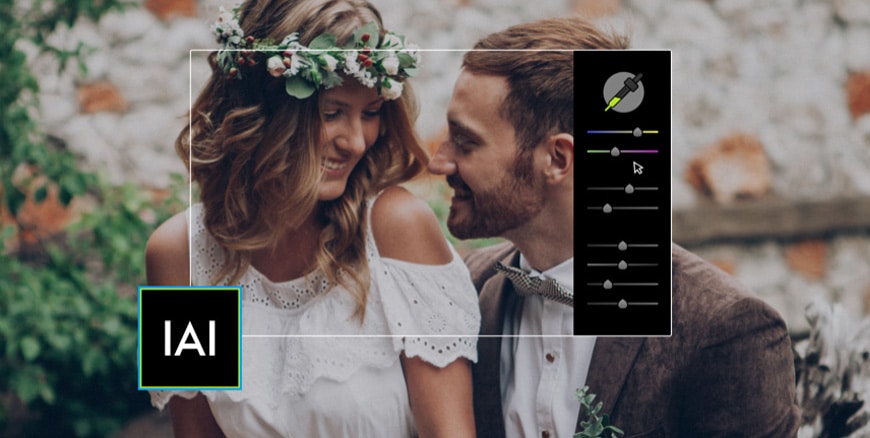
ImagenAI uses machine learning to help you batch-edit your photos in record time. This makes it an incredibly useful piece of software for anyone shooting high volumes of photos – wedding and event photographers in particular.
Letting AI loose on editing requires a leap of faith, but ImagenAI learns from your own images – 5,000 of them to be exact, which you upload to its dashboard so it can understand your editing preferences.
With these, it creates a profile, which will update and evolve with every new image you feed it, either via images you upload to be edited, or ones you’ve edited yourself and upload to the platform.
The more you use ImagenAI, the more it can learn how you like your images to look. Check out our ImagenAI review to see it in action.
15. Adobe Firefly: AI Art Generator
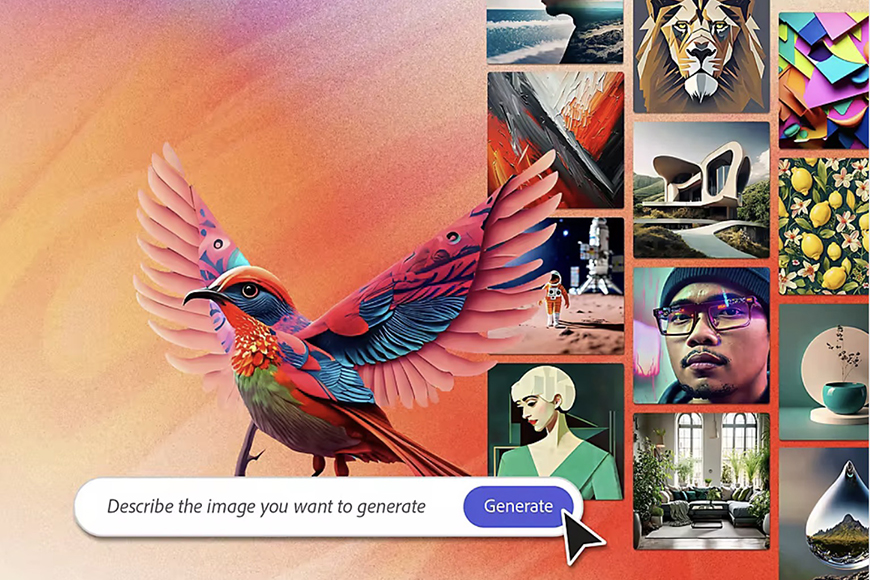
Adobe Firefly is an art-generation AI model created by Adobe which is incredibly exciting, despite being in its early stages.
The tool embeds seamlessly into the Adobe ecosystem, so users of Adobe products like Photoshop and Illustrator can create pixel artwork without leaving their favourite apps.
Its main trick is to manipulate and generate images the user enters as text commands (known as AI art prompts), but it can also create visual effects for written text.
Adobe promised that soon enough, Firefly will offer more features like generating custom vectors and creating 3D art.
Firefly is ‘safer’ than similar AI generators in the sense that it only relies on the existing Adobe Stock library for references.
Instead of scouring the entirety of the web for reference images and falling into possible copyright infringements, Adobe Firefly doesn’t use anyone else’s designs.
16. DragGan: Free AI Photo Editor
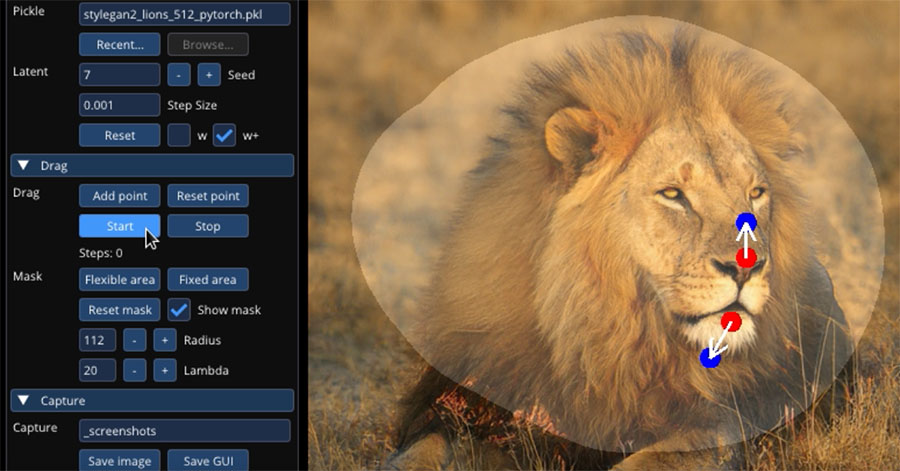
DragGan is an acronym for Drag Your Generative Adversarial Network.
It’s an open-source free AI tool for image editing that allows users to manipulate pictures by dragging points on an image.
This allows you to do incredible things like changing the expression on a subject’s face, changing the post or even adding or removing objects.
DragGan is user-friendly, making it accessible to beginners with little to no experience with image editing.
Thanks to its advanced computational technology, DragGan creates incredibly realistic images, letting you edit features in a 3D environment like you are modeling a physical object.
The most attractive benefit of DragGan is that it’s a completely free AI tool to edit photos.
If you’re looking for something that rivals Photoshop AI filters with no subscription fee, DragGan is hard to beat.
The only down side is for Mac users since it’s only available for download on Linux and Windows.
AI Photo Technology FAQ
What is AI image recognition?
AI recognition allows the software to analyze a photo and identify objects in it. Not only does it recognize whether it’s a portrait or a landscape, but it can also recognize the people on it and much more. The capabilities and accuracy depend on each software.
How do AI-generated photos work?
AI-generated photos are images created from scratch. It uses a Generative Adversarial Network – which was invented in 2014 by Ian Goodfellow and is divided into two neural networks. One of them generates the image, and the other uses all the data collected from millions of photographs to score how real it is. Once the score goes back, the first part can improve it and send it to score again as many times as necessary to generate an original AI photo.
What is AI photo enhancement?
AI photo enhancement tools use AI technology to retouch your images simply by uploading or providing one-click tools. Most photo edit programs and apps incorporate AI photo enhancement tools.
How do I know if an image is AI?
As the tech improves, the AI-generated photos become more difficult to recognize – so these tips might become obsolete at some point. For now, the backgrounds usually look wonky – and if there’s any text in it, it will be indecipherable. In portraits, the eyes might be heterochromatic or cross-eyed, and the teeth look uneven and weird. Hair is also a giveaway most of the time because it creates random clumps or long hair looks unnaturally straight.
What AI photo app is everyone using?
Lensa is the trendy AI photo app (see #lensa on Instagram) that people are using to turn their selfies into avatars or hyper-stylized portraits.
For a while, Lensa topped the ‘Photo and Video’ charts on the App Store, but it fell back recently.
Final Words
As AI tech improves, the tools available for photographers are becoming more powerful, and the choices increase as well.
Hopefully, in this article, you found something that makes your workflow faster and easier.
AI for photographers is a fascinating topic and often controversial – so let us know your thoughts in the comments. We’d love to hear from you!
Further Reading