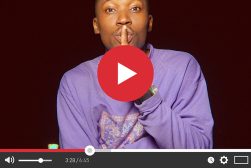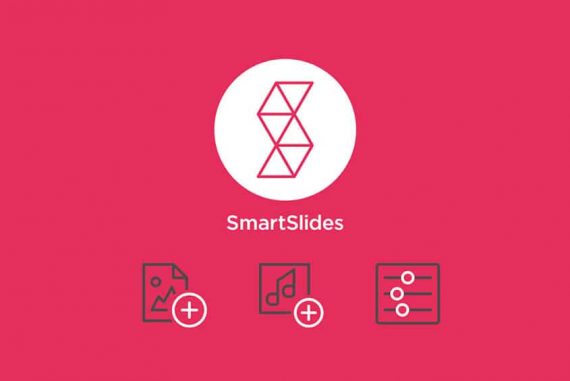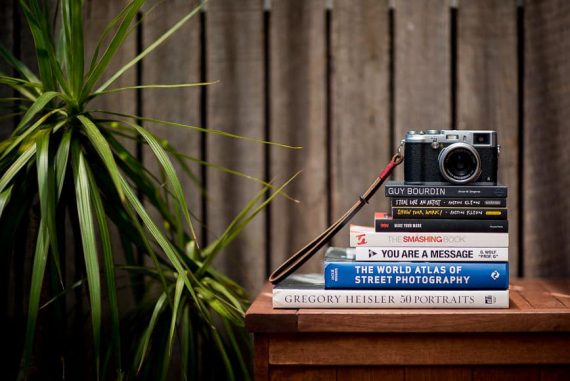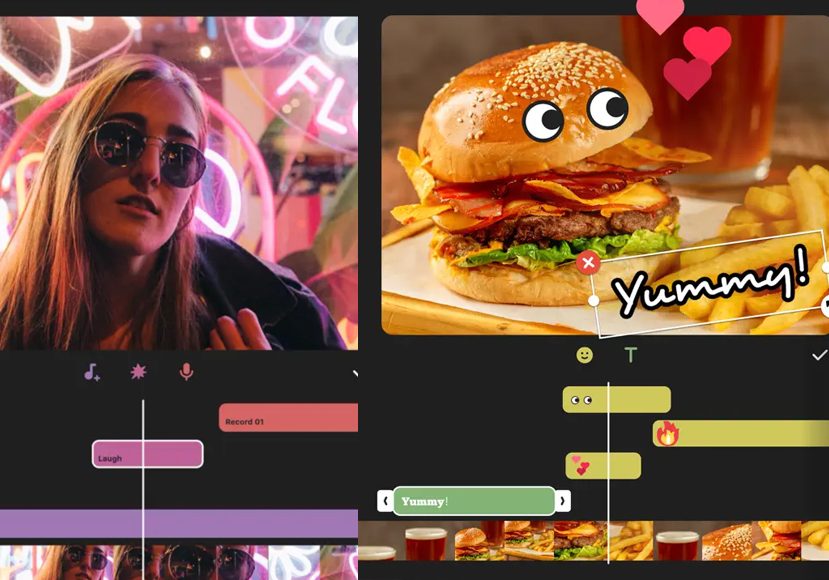
Best Slideshow Apps in 2023 (iPhone, Android & Desktop)
Explore a curated selection of paid and free slideshow apps for your smartphone to transform your photos and videos into captivating presentations.
Mobile Apps | Software | By Jeff Collier
This guide will take you through the best slideshow apps for smartphones (and more).
There’s nothing better than getting creative with the photos and videos you’ve taken and sharing the results with friends and family.
Of course, making these kinds of slideshows can have professional uses too and help you succeed in your job.
While the native software on both iPhone and Android can comfortably make slideshows (Videos in Photos on iPhone or Google Photos on Android), they aren’t as feature-rich as a dedicated slideshow maker.
The photo slideshow apps below have added features and were chosen based on their ease of use, functionality, and, honestly, how much fun they are to use.
Table of Contents
What is the Best Slideshow App for Smartphones in 2023?
Inshot (Best Photo Slideshow App Overall)
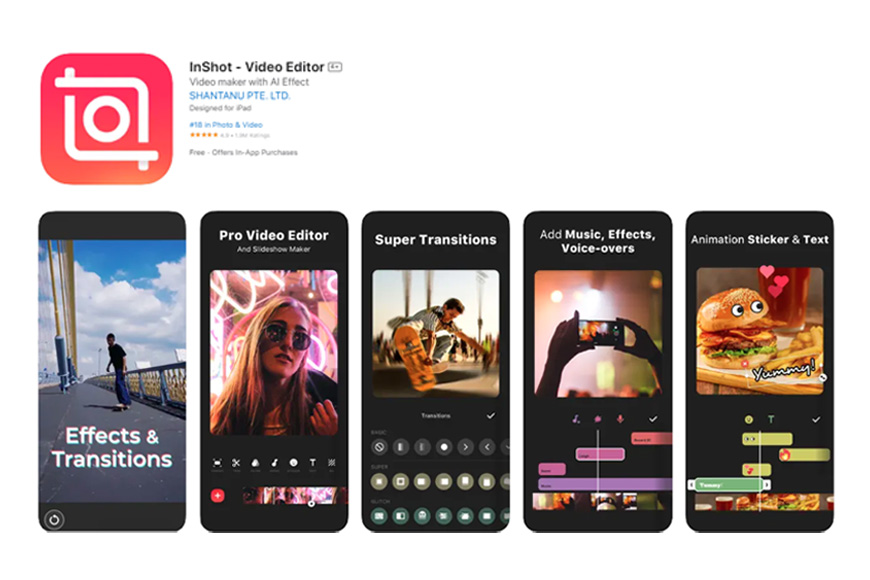
- Lots of features
- Reasonably priced
- User-friendly
- Can export 4K
- Video slideshow features
- Need to upgrade to maximise potential
Inshot is an excellent all-round video editing and photo slideshow maker app. It’s one of the most feature-packed and easy-to-use apps of this kind for use on the iPhone and Android.
Like with many of these apps, there’s a free version and a premium version you need to pay a subscription for. The free version has plenty of features for most people (although it has ads and watermarks), and the premium version is reasonably priced.
With it, you can set up video slideshow projects, photo projects, and collages.
It has a very simple, easy-to-use interface with a preview window and an editing timeline. It is very easy to add or remove pictures and videos to or from the timeline just by dragging and dropping.
In the timeline, too, you can trim or reorder clips to suit your needs.
It has a good selection of different canvas settings (aspect ratios) to help you set up your photo slideshow and tailor-make it for different social media platforms. For example, vertical for Tik-Tok, square format for Instagram, and so on.
See the video below, which shows how you can make a slideshow using Inshot:
Inshot makes it simple to add effects (these are basically filters) and transitions to your slideshow, as they have a good library of these.
You can also add stickers and text to your photo slideshow, and these are added as layers so they’re easy to edit afterwards.
The app also contains more advanced features like adding video within video, but those are only available to Premium users.
As for its audio capabilities, you can extract the audio directly from your video, but it’s also easy to add other audio as necessary.
Inshot has a huge music library of its own, but you can also import tracks from your iTunes library or use your phone to record a voiceover if you want that to be your audio track.
Once the audio track is in place, you can manipulate it to fit your visuals, for example, to fade in and fade out.
It’s easy to export your finished content to a variety of resolutions and speeds, up to a maximum of 4K at 60fps. Once you’ve done that, you can share it to any social media platform straight from the app itself.
FotoPlay Slideshow Maker (Best Free SlideShow App for Android)
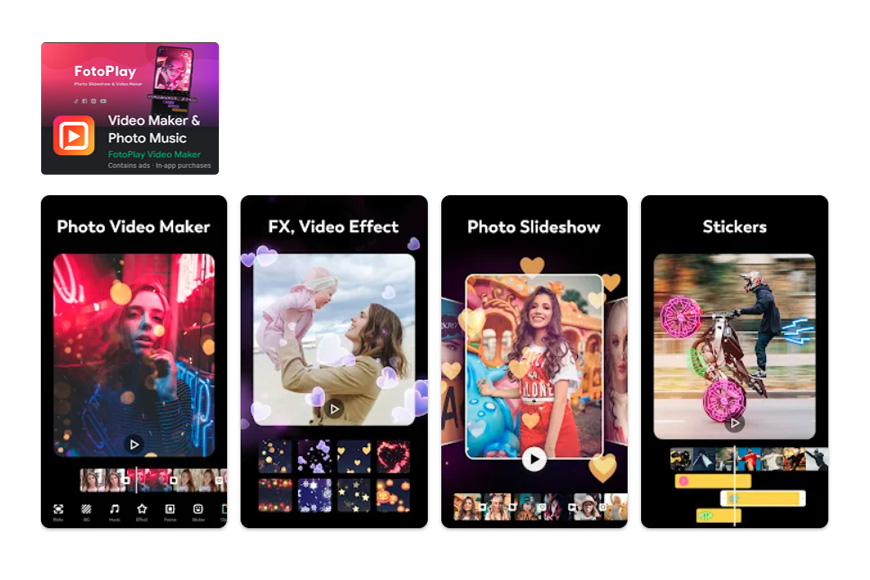
- Templates
- Free photo slideshows
- Adjustable intensity filters
- Easy to learn and use
- Variety of background music
- No 4K download
FotoPlay Slideshow Maker is an easy and free-to-use video and photo slideshow maker that has a decent amount of features.
Its interface is simple and easy to learn, plus there are a lot of templates to help you set things up with minimal effort.
If you don’t want templates, you can start with a blank canvas, and it’s easy to import your own photos and videos from your camera roll.
Once you have your content in place, you can customize the photos and videos by adding effects (you can also adjust the intensity of these), and add stickers and frames from the app’s large library of them.
You can also add animations to your photos like pan and zoom or dissolve, which work on the content itself or the transitions.
With the traditional preview window and timeline set up, it’s simple to see what you are creating as you’re creating it, and also easy to make micro-adjustments to the lengths of the clips and the duration of effects and animations.
You can adjust the speed of each clip individually, plus the transitions and music settings.
FotoPlay Slideshow Maker has an audio extractor that lets you scrape the music from any video. You can also import your own music or use the app’s music library to add soundtracks.
Once everything’s ready, you can save your photo slideshow at different aspect ratios for different social media platforms and then download it at a maximum of Full-HD 1080p resolution.
PicPlayPost (Best Free SlideShow App for iPhone Video Clips & Photos)
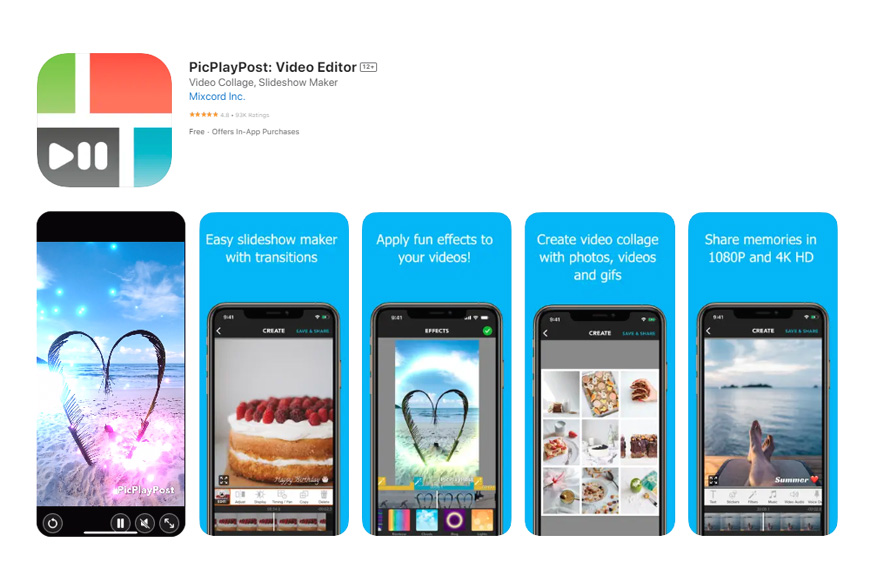
- Supports all media formats
- Auto slideshow setting
- Video collage feature
- Easy to use
- Lower resolution downloads than other apps
PicPlayPost is a free slideshow maker app for photo and video slideshows and video collages.
The slideshows you create can be up to thirty minutes in duration, and you can set them up according to a range of aspect ratios suitable for different social media. For example, 16:9 for YouTube, 4:3 for Facebook, etc.
If you’re pressed for time or just don’t want to do any work yourself, the app can produce an automated slideshow for you. Just select all the content you want to be added, drag everything in, and PicPlayPost will set up the slideshow for you.
Otherwise, you can do everything manually.
Like the other apps in this guide, it has a simple interface with a preview window and a timeline. So you can move clips around, reorder and trim them, add and delete them, and get everything looking exactly as you want it to.
You can also import GIFs from Giphy and add animated text and stickers to your slideshows, and the app also lets you create live wallpapers.
One interesting feature is that any text you add to a slideshow video can, if you like, be pinned to a moving object, so it can follow it around.
It’s easy to add audio tracks to your photo slideshow, as you can buy music straight from the app.
PicPlayPost also allows you to create slideshow video collages with up to four videos playing simultaneously or sequentially, and you can add your own music and transitions to this.
The slideshow video collage function is not just for videos either. It supports all media formats, including photos, videos, GIFs, and live photos.
Anything you create on PicPlayPost can be shared to social media directly from the app.
MS PowerPoint (Best SlideShow App for Presentations)
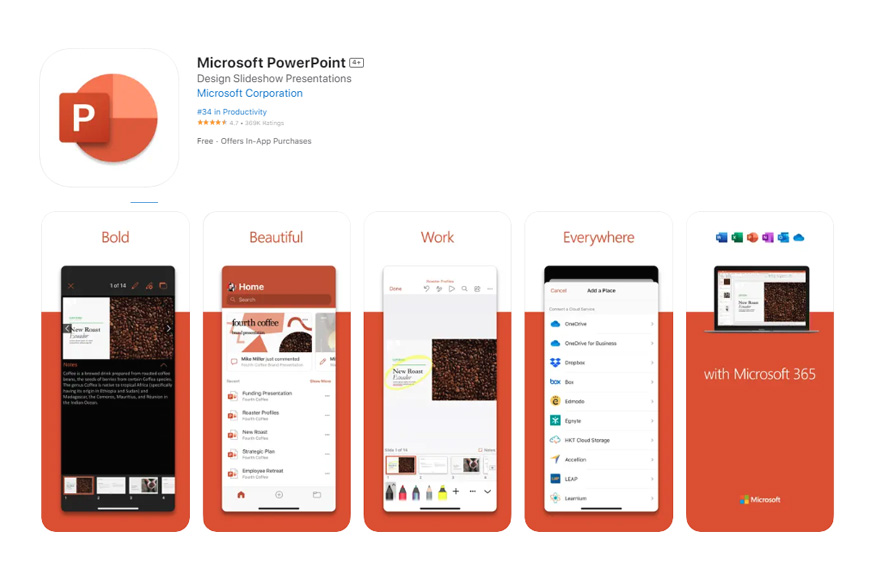
- Powerful photo slideshow software
- AI assistant
- Templates and other design aids
- Supports all forms of media
- Collaborative tool
- Subscription-based
- Steep learning curve
MS PowerPoint is the corporate chief of photo slideshow makers, a piece of software so ubiquitous that it has entered the daily lexicon in the same way that Google has.
It’s software designed for collaboratively creating slideshow presentations and for sharing with other people across devices.
You can set up your presentation from scratch or take a template from its vast library of them. Once you have a template set up, you’re not stuck within its starting parameters.
You can get right to work customizing and formatting its colours and layout.
There are also no limits when it comes to the media you can insert into the presentation.
Of course, audio is supported, still images and video, but you can also add animations or even 3D elements either from your own archive or the Microsoft library.
And the way that you can interact with the software is also pretty flexible.
Gone are the days of just dragging and dropping elements in or typing text out.
Of course, you can still do this, but you can now also draw straight onto a slide or convert handwritten notes to text. You can even dictate your presentation’s text with the voice-to-text feature.
As well as the templates I mentioned earlier, you can get a different kind of help with the design of your presentation.
With the Designer and Ideas feature, you can, for example, type in a title for your slideshow, and the software will make image suggestions for you.
And that’s not as smart as it gets, either.
The new Copilot feature will help you write the presentation from prompts you give it, fine-tune your language if you ask it to, and intelligently help you create a narrative arc.
Powerpoint has almost become a robot colleague.
And, if you’re working on a presentation or photo slideshow with flesh and blood colleagues, you can communicate with them within the software, and you can all track one another’s edits.
Best Desktop SlideShow Apps for Photos & Video Clips
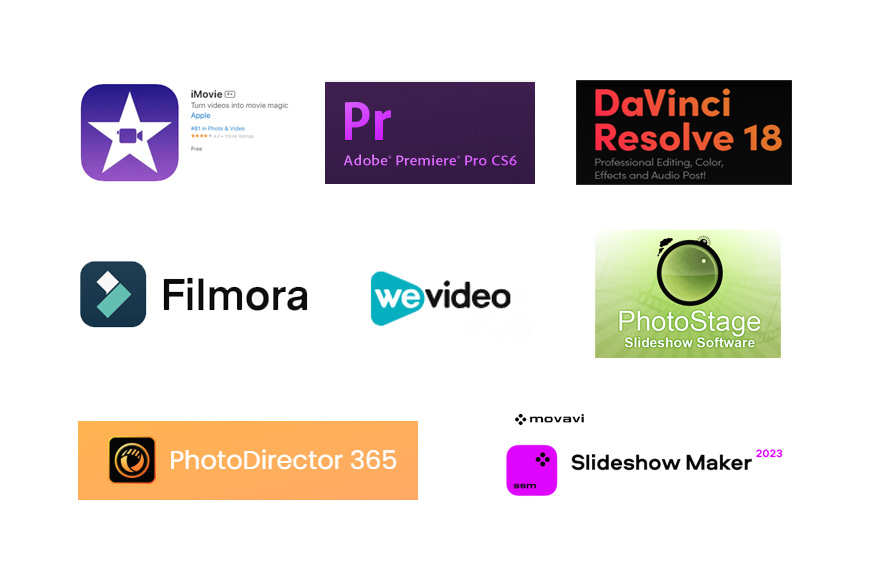
Editor’s Choice:
- Smartslides – $8-$48 monthly; iOS, Windows
Others:
- iMovie – free; iOS
- Adobe Premiere – $21 + per month; iOS, Windows
- Davinci Resolve – $295; iOS, Windows, Linux
- Filmora – free; iOS, Windows
- WeVideo – $89 + yearly; iOS, Windows, Android, Chromebook
- PhotoStage – free; iOS, Windows, Android
- Cyberlink Photo Director – $81 for a lifetime license, $3 monthly subscription; iOS, Windows
- Movavi Slideshow Video Maker – $56 for a lifetime license, $39 yearly; iOS, Windows
12 Tips for Making an Entertaining Photo Slideshow
Creating an entertaining photo slideshow is about more than just displaying images in sequence.
Here are some tips to elevate your slideshow and captivate your audience:
- Storytelling is Key: Arrange your photos in a way that tells a story. Whether it’s chronological, thematic, or based on mood, a narrative flow keeps viewers engaged.
- Choose Quality Over Quantity: Instead of overwhelming viewers with countless images, select the best ones that truly convey the essence of your story or theme.
- Use Transitions Wisely: While it’s tempting to use flashy transitions, it’s often the subtle ones that work best. However, occasional dramatic transitions can emphasize key moments.
- Add Music: A well-chosen soundtrack can elevate the emotional impact of your slideshow. Ensure the background music matches the mood you’re trying to convey.
- Incorporate Motion: Pan and zoom effects, often referred to as the “Ken Burns effect”, can add dynamism to still photos.
- Use Captions Sparingly: While it’s okay to provide context, avoid cluttering your slideshow with too much text. Let the images speak for themselves.
- Vary Photo Durations: Not every photo should have the same screen time. Some images might require a longer view, while others can be fleeting.
- Include Short Video Clips: If you have relevant video clips, intersperse them with photos. This breaks the monotony and adds a dynamic element.
- Maintain a Consistent Style: Whether it’s in the choice of transitions, color schemes, or fonts, maintaining consistency gives your slideshow a professional touch.
- End with a Bang: Conclude with a memorable image or a summary slide that encapsulates the essence of your slideshow.
- Test on Different Devices: Before presenting, ensure your slideshow looks good on various devices, from laptops to projectors, to ensure the best viewing experience.
- Engage the Audience: If presenting live, interact with your audience. Share anecdotes, ask questions, or provide additional context verbally.
Remember, the goal of an entertaining slideshow is to evoke emotions, tell a story, and engage the viewer.
All the best photo slideshow apps in this guide have the ability to help you do just this.
FAQs on SlideShow Apps
How do I make a slideshow of pictures?
It’s quite simple to make a photo slideshow these days with all the software and apps out there.
First of all, you need your content, the photos, either some you’ve taken or copyright-free images you’ve found online, and then you just upload them to the software.
Many slideshow apps will automatically make a slideshow for you, but if you want manual control, that’s built-in.
Use the software to move your pictures around, adjust the length they show for, add music, and all that sort of thing.
You can have a complete slideshow ready to share in a matter of minutes.
How do I make a slideshow with music for free?
There are plenty of options for making slideshows with music for free, both with desktop software and slideshow apps for mobile phones.
You can normally add music of your choice from your library or use the app’s library instead.
Free options for desktop computers include PhotoStage, Filmora and iMovie, and free slideshow apps for mobile phones include PicPlayPost and Fotoplay Slideshow Maker.
Bear in mind, too, that most paid slideshow apps for mobile phones have free versions. If you’re just looking to make something simple, and don’t need access to a huge array of, for example, effects and stickers, they might be enough.