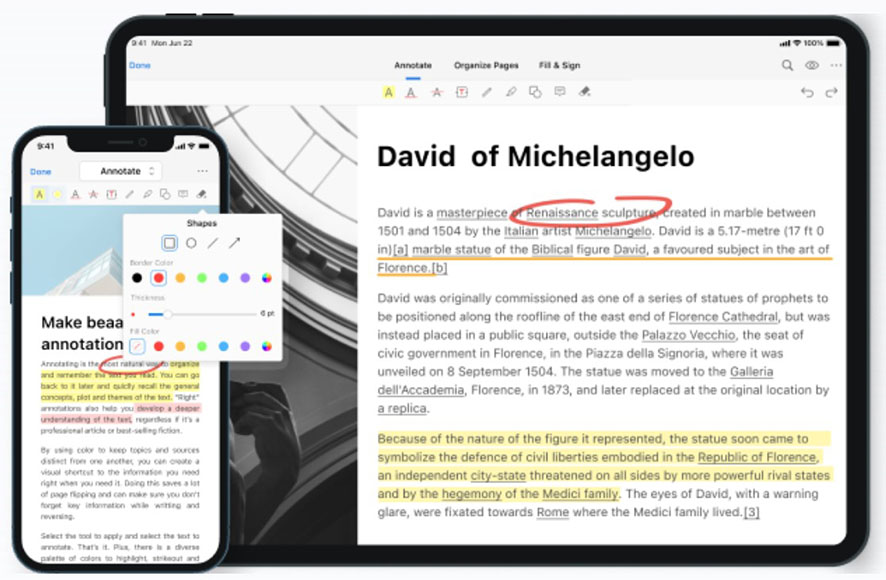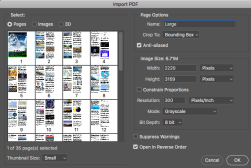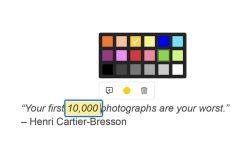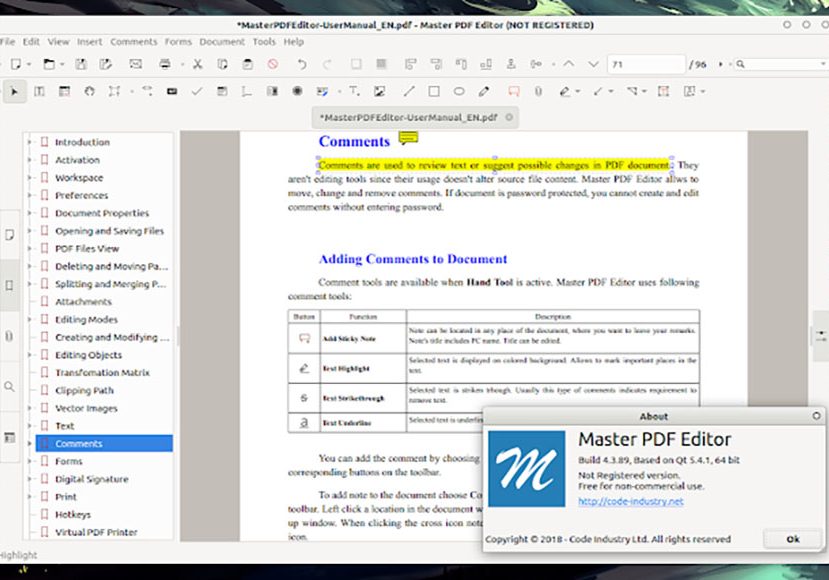
Best Alternative to Adobe Acrobat in 2023
Looking for a reliable Adobe Acrobat alternative? Check out our top software picks for easy-to-use tools that make PDF creation and editing a breeze.
Alternatives | Software | By Andrew Dilks
This is an updated guide to the best alternatives to Adobe Acrobat.
There’s no denying that Acrobat Pro is a useful piece of software for various applications.
I use Acrobat to create contracts for clients to sign electronically, as well as to edit PDF documents.
However, not everyone wishes to subscribe to the Adobe Creative Cloud in order to use Acrobat.
Fortunately, there are several great software apps similar to Acrobat Pro, and some are even free.
Let’s take a look at how you can replace Acrobat and edit your PDF files using alternative software this year.
Table of Contents
Best Alternative to Adobe Acrobat Pro for PDF Document Editing
PDF Gear (Editor’s Choice)
- Full-stack PDF management system
- Impressive AI tools
- Great customer service
- Plenty of conversion options
- Completely free to use
- It can be a little buggy
- No Android apps
PDF Gear is a great place to start if you’re looking for a completely free Adobe Acrobat alternative that doesn’t skimp on features.
Featuring no advertisements and lacking watermarks on exported PDF files, PDF Gear comes with a raft of handy functions.
Open any PDF files, and users are presented with a chatbot to ask any queries about the document and instruct it to make any relevant changes.
As a relatively new program, the developers are keen to take on board feedback, making its ongoing development dynamic to user requirements.
While the current version lacks a dark mode and different colors for signatures, future updates will see these popular features added to the system.
It’s a highly capable PDF editor that throws in features such as slideshows and auto-scroll, making it an outstanding program compared to paid alternatives.
You can modify PDF files easily, quickly organise pages with the option to crop and compress files and remove unnecessary data to keep file sizes low.
If you’re looking to use PDF Gear on Macs, you’ll need OS 10.14 or later in order for the software to work as intended.
Overall, PDF Gear is a premium-tier PDF editor without the price tag and comes highly recommended for all types of situations.
Foxit PDF Editor (Top Pick)
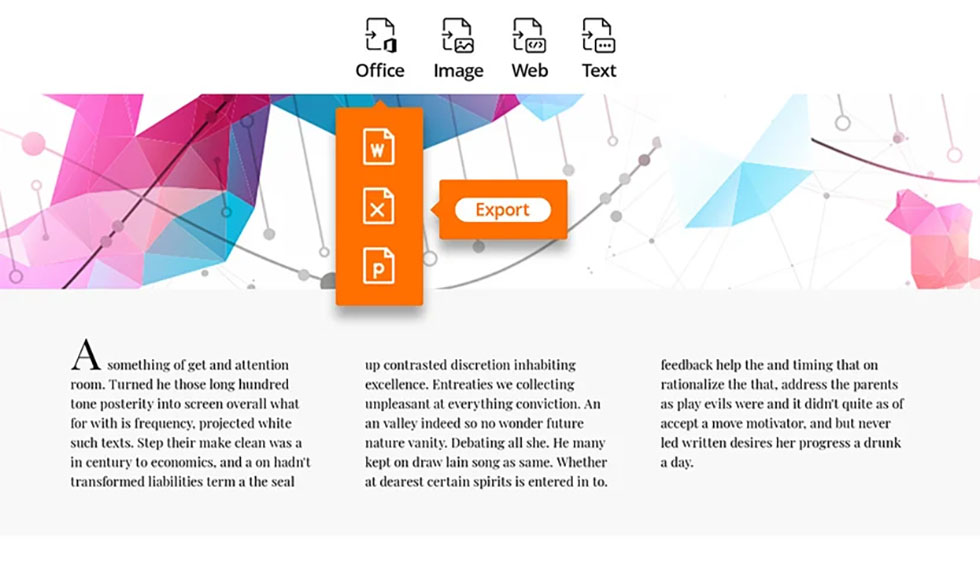
Foxit PDF Editor
- Excellent collaboration tools
- Seamless integrations
- Perfect for businesses
- Quick and easy setup process
- Accurate conversions for most file types
- Webpage conversions can be glitchy
One of the most popular PDF editors among professionals who want to avoid Adobe Acrobat is Foxit PDF Editor, available via a monthly subscription.
It comes with an intuitive user interface and workflow for easily manipulating, editing, and redacting content on a daily basis.
Featuring a row of commands across the top of the screen, users can select the process, such as Edit or Convert, to bring up the relevant tools.
It’s beautifully presented, with only the necessary tools displayed for a given task and a shallow learning curve to master the program.
Foxit PDF Editor brings on board many features that are essential for corporate use, from the eSign feature to full cloud storage for shared projects.
It’s also compatible with an extensive list of other file formats, including PowerPoint, Excel, Word, and Rich Text, as well as scanned documents.
Foxit PDF Editor may be overkill for casual users, but professionals working with PDF files daily won’t feel shortchanged thanks to its comprehensive suite of tools.
Kofax PowerPDF (Best for Businesses)
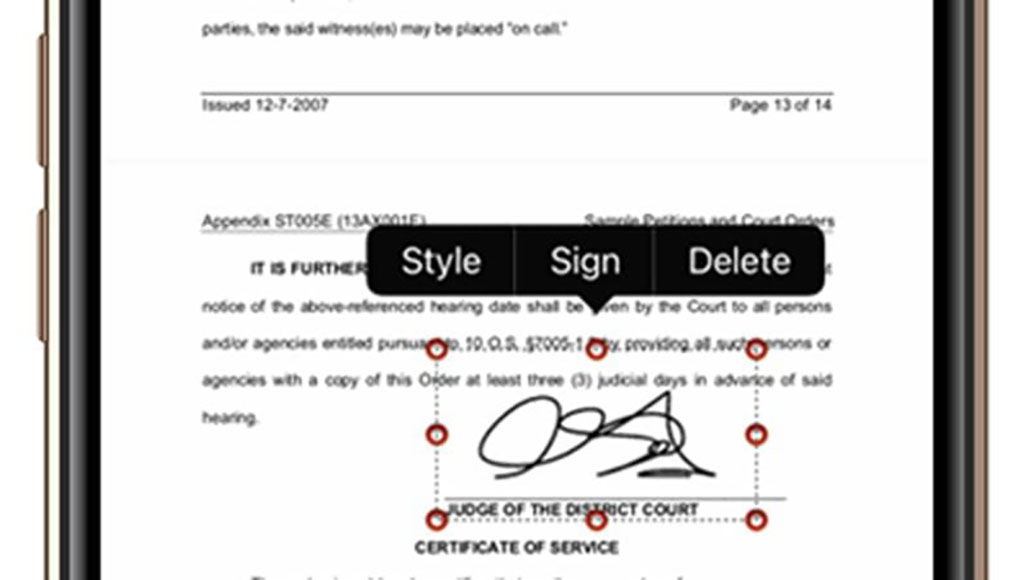
Foxit PDF Editor
- Clean and intuitive user interface
- Multi-platform compatibility
- Plenty of PDF editing tools
- Real-time collaboration systems
- Tabbed document viewing
- The standard version is missing some tools
- Fairly expensive
Another excellent, if somewhat expensive, Adobe Acrobat alternative is Kofax PowerPDF, an easy-to-use program you can use to edit and create PDF documents.
Available for both Windows and Mac devices, Kofax PowerPDF comes with a free trial to test before investing, as well as a mobile version.
Featuring a clean interface, it’s capable of a range of PDF editing processes, creating PDF pages, and with the option to annotate PDF files.
While many Adobe Acrobat alternatives use a tab layer system, Kofax PowerPDF keeps each document open in its own respective window.
This makes it more adept for moving pages between documents, further aided by its comprehensive file conversion capabilities.
Be aware that the license is specific to a particular version number, so you’ll need to keep the installer file and keep track of which license number it pairs with.
It’s recommended to go for the advanced version with volume licensing if you’re a business owner so you can use the same license key for all computers.
With its ability to support multiple files across various operating systems, Kofax Power PDF is fully optimized for businesses requiring dedicated collaboration tools.
Master PDF Editor 4 (Best for Linux)
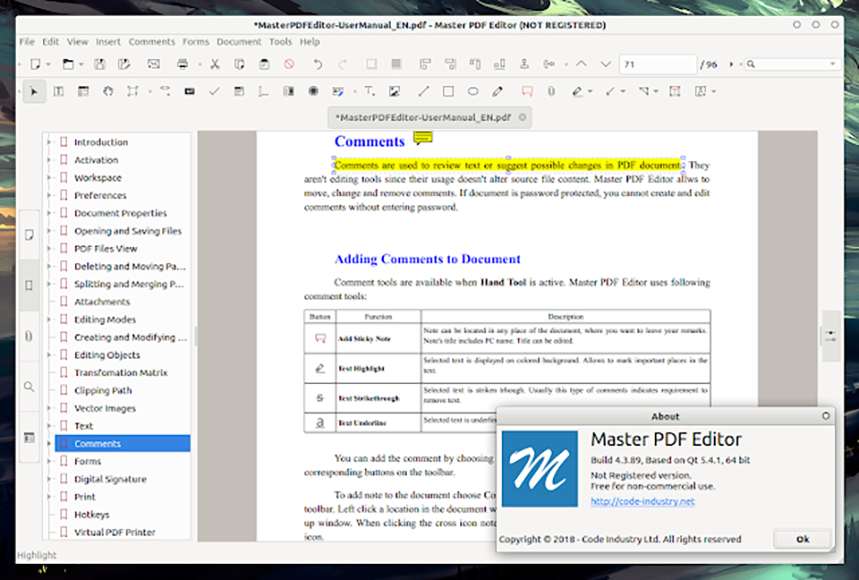
Master PDF Editor 4
- Intuitive user interface
- Great selection of editing and encryption options
- Dark mode included
- Supports PDF signing
- Version 4 is free for non-commercial use
- Scanning and OCR need improving
Linus operating system users are typically underserved when it comes to the selection of dedicated tools available for their platform of choice.
Master PDF Editor 4 offers a dedicated and comprehensive solution for converting, editing, and protecting multiple PDF files with minimum fuss.
Editing is simplified through the program’s Object Inspector tool, available through the settings and used to make various changes to a PDF file.
Line thickness, border colors, and a geometry menu allow users to update a PDF file quickly so that content and formatting appear as intended.
For businesses, there’s reliable encryption to protect your files, as well as the option to sign and print XPS and interactive documents with ease.
Master PDF Editor 4 also comes with PDF-to-XPS converters for seamless switching between formats to improve workflow when manipulating a PDF document.
It’s a compelling Adobe Acrobat alternative for Linux users and a great program for anyone looking to convert PDF files with plenty of features.
Just be aware that you’ll need to install version 4 of Master PDF Editor if you want to access it for free and use it for non-commercial use.
UPDF (Best Value)
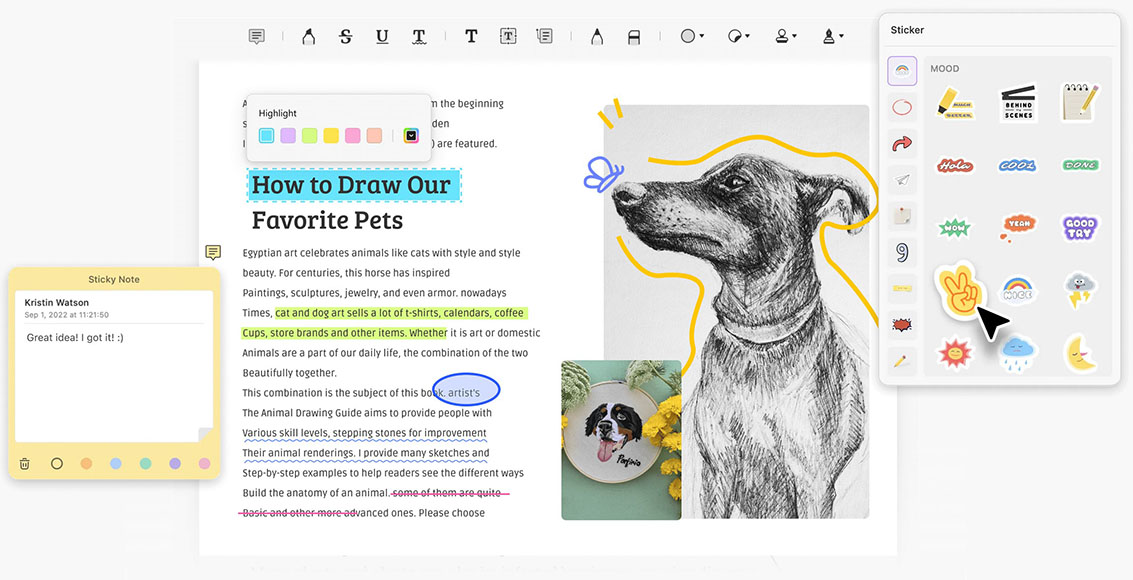
UPDF
- User-friendly interface
- Good options for converting a PDF file
- Designed to suit heavy workflows
- Split PDF files feature
- Free version available
- Subscription required for all tools
- The mobile version isn’t great
While some of the best Adobe Acrobat alternatives can require expensive subscriptions, UPDF offers a range of features at a more competitive price point.
Designed to suit professional workflows with lots of content, UPDF combines a PDF reader and editor with full annotation, encryption, and conversion tools.
Editing and modifying text are intuitive thanks to the simplified interface, including quickly inserting images and exporting the result as industry-standard PDF files.
Users can create and annotate PDF forms and other types of documents, as well as use UPDF to sign documents with handwritten signatures.
Four reading modes are available with UPDF, including the sought-after dark mode option for adjusting the screen’s brightness while working at night.
It also boasts a selection of AI features to help with your workflow, including a translation module and a quick summary and analysis of multiple files.
This makes UPDF a compelling alternative for academics who require a program capable of editing PDFs in larger batches without sacrificing accuracy.
While the mobile version of UPDF is rather lacking, desktop users will find it a competent Adobe Acrobat alternative to create, edit, and protect PDF files.
DocMadeEasy (Best Free Online PDF Editor)
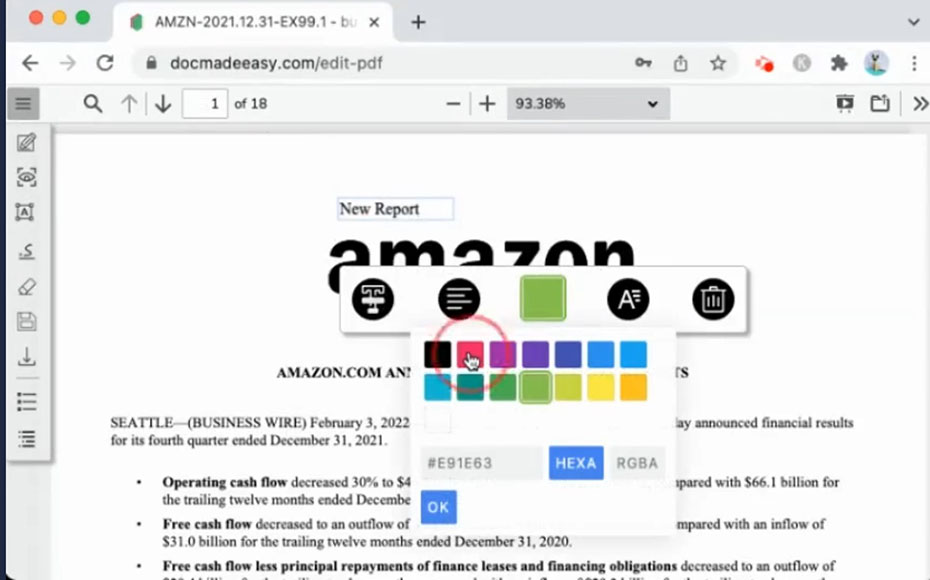
DocMadeEasy
- Synchronization with CRM data
- Accurate conversions
- Streamlined workflow with automation processes
- Comprehensive encryption
- Completely free to use
- Customer service is slow to respond
- A paid version is required for some features
For a more simple approach to PDF editing that’s completely free to use, there’s DocMadeEasy. designed first and foremost as a secure e-signature solution.
DocsMadeEasy uses a reliable file encryption platform that compares favorably to Adobe Acrobat, using 256-bit AES in the browser and secure TLS 1.2 servers.
This high degree of encryption makes it one of the best Adobe Acrobat alternatives for administration tasks that require e-signatures on a regular basis.
It’s also highly capable in terms of converting PDF files and also comes with an effective tool for merging PDF files with convenience.
More advanced tools typically associated with Adobe Acrobat are sadly lacking here, so if you need to make in-depth edits, DocsMadeEasy might not be for you.
However, students who don’t have the budget or necessity for a fully-fledged PDF editing program will find the tools here to perform more simple tasks.
One of the best Adobe Acrobat alternatives available for free, DocsMadeEasy’s web-based service and intuitive interface make it ideal for casual and intermittent use.
aPDF-Xchange

PDF-Xchange
- Full PDF reading and editing tools
- Easy and accurate text manipulation
- Plenty of export options
- Blanket serial for mass deployments
- Character recognition
- Poor user interface
- The free version applies watermarks
PDF-Xchange is highly regarded as one of the best Adobe Acrobat alternatives for those who aren’t happy with programs such as Foxit or Kofax.
This powerful Adobe Acrobat alternative is a highly capable program with many of the core features Adobe Acrobat offers users.
Despite its underwhelming and initially confusing user interface, PDF-Xchange is not only feature-rich, it’s also incredibly reliable.
Editing tools for highlighting and striking out text are present, as well as the ability to extract pages from a long PDF file and add new media content.
In addition to a good selection of file formats supported for conversions, the software also includes optical character recognition for converting scanned documents.
While around 70% of the features are available in the free version, you’ll need to upgrade to unlock all upgrades and remove watermarks.
With the option to obtain a blanket serial number, PDF-Xchange is great for mass deployments and working on shared projects.
Easily ranked among the best Adobe Acrobat alternatives, PDF-Xchange offers an impressive range of PDF editing tools and is a worthy competitor to Adobe Acrobat.
What Features Does an Alternative to Adobe Acrobat Need to Have for PDF Documents?
If you’re considering an alternative to Adobe Acrobat for handling PDF documents, there are several core features and functionalities that you’ll want to ensure are included.
These encompass both basic and advanced features that are useful for a wide range of tasks:
Basic Features:
- Viewing PDFs: The software should easily open and display PDF documents.
- Printing PDFs: Users should be able to send any PDF to a printer directly from the application.
- Simple Editing: Basic text and image editing, including the ability to add, remove, or rearrange pages within a document.
- Form Filling: Allow users to fill out PDF forms and save or export the filled forms.
- Annotation Tools: Features such as highlighting, underlining, adding notes, or drawing on the PDF.
- Search: Quickly find words or phrases within the document.
- Zoom and View Modes: Ability to zoom in and out, view single pages or multiple pages at a time, and rotate pages.
- PDF Conversion: Convert PDFs to other file formats (e.g., Word, Excel, JPEG) and vice versa.
Advanced Features:
- OCR (Optical Character Recognition): Recognize and convert scanned or image-based content into selectable and searchable text.
- Document Security: Add password protection, encryption, and permissions to PDF files.
- Digital Signatures: Allow users to sign PDFs digitally and also validate received digital signatures.
- Redaction: Permanently remove sensitive information or data from the PDF.
- Batch Processing: Process multiple PDFs at once, such as merging several PDFs, batch converting, or applying the same security settings.
- Interactive Elements: Add hyperlinks, multimedia elements (like audio or video), or create interactive forms.
- Bookmarks and Links: Add a table of contents, links to other parts of the same document, or external links.
- File Optimization: Compress PDF files to reduce file size without compromising quality.
- Integration and Compatibility: Should integrate well with other software or systems in use and be compatible with various platforms.
- Updates and Support: Ensure that the software will receive regular updates and provides reliable customer support.
Specialized Features (depending on user needs):
- Collaboration Tools: Allow multiple users to review and comment on the same PDF simultaneously.
- Measurement Tools: Especially useful for professionals who need to measure elements within a PDF, like architects or designers.
- Accessibility Features: Ensure that the PDF meets certain standards or guidelines for accessibility.
- Scripting or Automation: For advanced users who want to create scripts to automate repetitive tasks in PDF processing.
FAQs about Adobe Acrobat alternatives for editing PDF files
Do I have to buy Adobe Acrobat to create a PDF?
While Adobe Acrobat is one of the most popular tools for creating a PDF, many other alternatives exist that perform the same task.
This article has explored some of the other options you have, including free tools that can quickly create PDF files for your needs.
You can consider using one of the best Adobe Acrobat alternatives to convert PDF files, such as the completely free PDF Gear.
Does Microsoft Office have a PDF editor?
If you have Microsoft Office 365, a fully functioning PDF editor is available to save and edit your documents through Microsoft Word.
You’ll need to check if your PDF file is editable before you can perform various tasks and annotate PDF documents before saving.
It’s also easy to save existing Microsoft Word files in PDF format to share with colleagues and clients.
What is the best free program to view a PDF?
If you’re looking for an Adobe Acrobat alternative that doesn’t cost anything, there are many free programs to choose from.
In addition to the aforementioned PDF Gear, there’s software such as Cool PDF Reader, Javelin PDF Reader, and UPDF.
You can also view any PDF files using Adobe Acrobat Reader DC, the company’s free reader for PDF files available through their website.