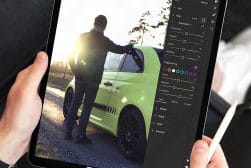11 Best Free Drawing Apps for Android Tablets in 2023
Explore the best free drawing apps for Android tablets, offering a range of tools and features to unleash your creativity on the go.
Mobile Apps | Software | By Jeff Collier
This guide to the best drawing apps for Android tablets will help you when you want to sketch on the go.
For professional artists, digital drawing will never beat a pencil and paper.
However, there are times when inspiration hits you, and you need to do some quick drawing.
Not only do these apps allow you to draw whenever you like, but they also provide various cool tools and advanced features.
So, keep reading to find out more about the free drawing apps available and what they have to offer.
Whether you’re a beginner or expert, the following list is not to miss.
Best Free Drawing Apps for Android Tablets in 2023
1. Sketchbook
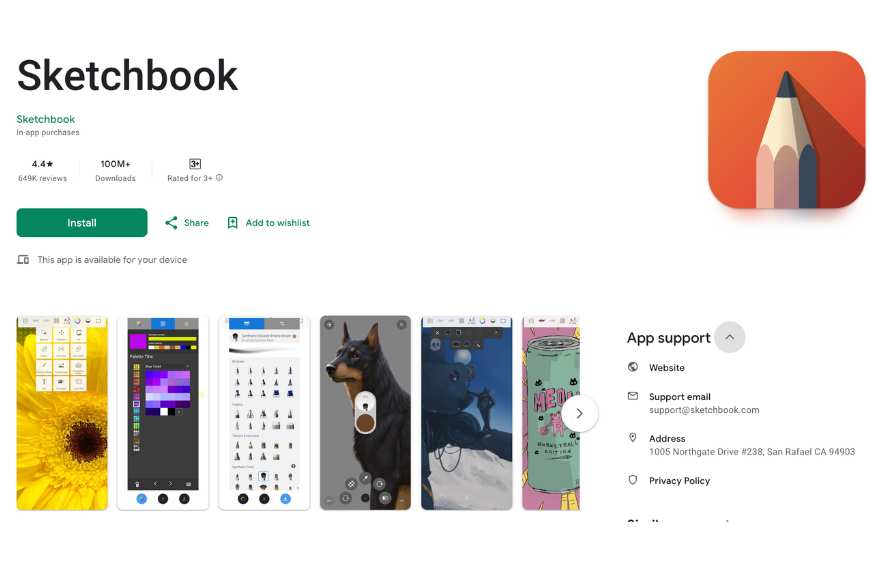
One of the most distinct free drawing apps out there is Sketchbook. Originally developed by Autodesk, this app is definitely worth trying.
It’s a popular choice for many professional and semi-professional artists. That’s mainly due to its clean and easy-to-use interface.
Nevertheless, it’s also a spectacular app for beginners who are just starting to experiment with drawing.
Sketchbook features customizable brush tools (size, shape, texture, etc.), blend modes, and layers, among many other fantastic options.
In addition, the app’s brushes have simulated pressure sensitivity, changing the thickness accordingly.
That said, one of the app’s main flaws is the lack of a cloud backup or file management system. However, you can easily overcome this by manually exporting your work to a safe place.
Luckily, all the mentioned features are free to use within the app. Yet, there’s an additional premium bundle available as a one-time in-app purchase for more advanced tools.
2. Infinite Painter
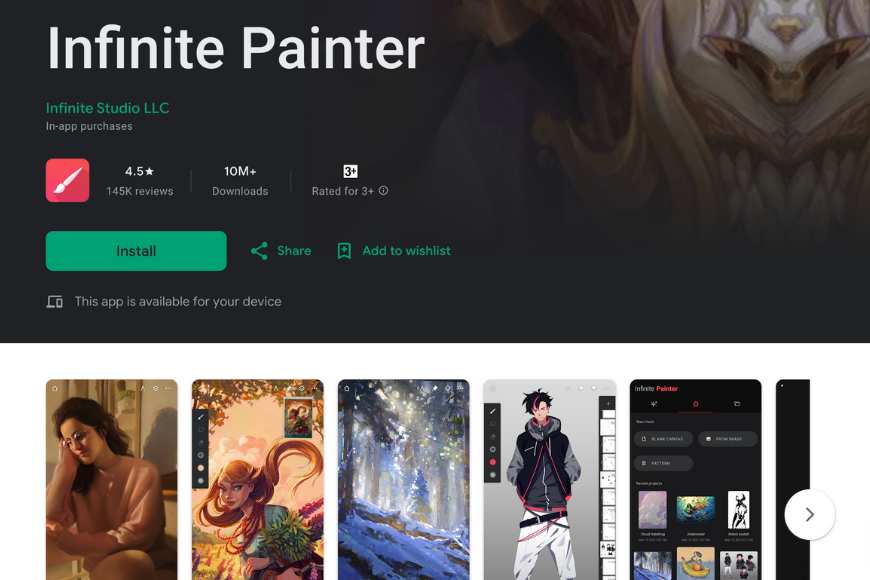
Infinite Painter is another great Android app for drawing and digital painting on a tablet. It offers spectacular features from time-lapse capture to PSD support.
Used by millions of artists around the world, this app is one of the most famous for the drawing tools it contains.
One of Infinite Painter’s outstanding capabilities is providing realistic results to resemble painting over real paper.
Adding a texture to your digital canvas, you can notice how amazingly the brushes interact with such a change.
Fortunately, this app has a user-friendly interface, displaying many impressive tools. It’s free to download and gives you full seven-day access to all features.
Yet, to continue using those tools, you must purchase the paid version for about $10. Otherwise, you can proceed with using the limited free one.
While the premium version has so much to offer, the free one packs enough features to produce amazing professional artwork. That’s why Infinite Painter has made this list.
3. Ibis Paint X

Ibis Paint X is a versatile drawing app for Android devices. It features many art-creating tools, from pencils to airbrushes, crayons, oil brushes, and charcoal, among many others.
Geared towards anime enthusiasts and cartoonists, this app has some fantastic capabilities. It contains a few practical options, such as blending modes, filters, clipping masks, etc.
On top of that, the app has a dedicated YouTube channel that contains hundreds of helpful tutorial videos.
Having said that, one of the major concerns using Ibis Paint X is the amount of ads interrupting your work. They can be quite annoying for many who choose not to pay for prime subscriptions.
Not only does the Prime membership give you an ad-free app, but it also allows access to tons of other features. This includes extra fonts, material, canvases, and 20GB of cloud storage.
4. MediBang Paint
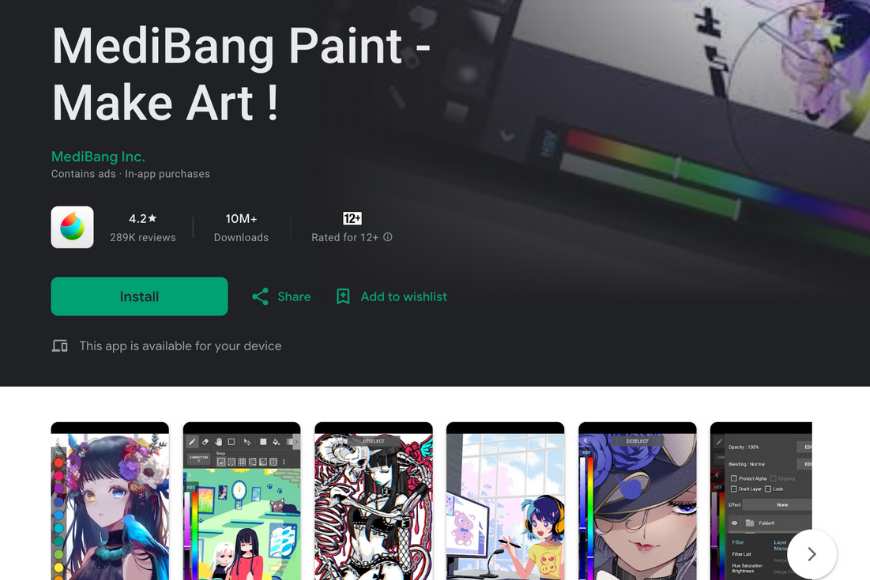
A product of the popular Japanese company MediBang Inc., MediBang Paint is a free app specifically related to creating manga art.
The app has many essential features, such as brushes, layers, rulers, snap guides, tracing aids, etc.
Conveniently for comic artists, MediBang Paint also contains premade backgrounds, comic panels, and layout tools.
Furthermore, it also offers a timelapse feature to export and share a high-speed replay of your artwork’s creation process.
What makes MediBang Paint worth exploring is its vibrant community of followers. This allows for the existence of various resources and official tutorials to help you master it.
Moreover, it has an automatic cloud-saving feature that lets you continue working on the same art from different devices.
That said, this app can be a bit complex to use. So, it may not be the best fit for beginners and inexperienced artists.
Just like many other apps, MediBang Paint allows you to pay for an ad-free version.
5. ArtFlow: Paint Draw Sketchbook

ArtFlow is an awesome digital drawing app, especially for beginner artists and hobbyists. That’s primarily because of its simple and clean interface.
Don’t be fooled by it, though. Despite its neat interface, the app actually contains many sophisticated tools and features for artists of various expertise to enjoy.
Among the most notable options that ArtFlow offers are the eraser, smudge, and fill tool. Moreover, it has features such as color adjustment, multiple layers, undo and redo, etc.
In addition, this app allows you to customize the brushes to your liking and also supports pressure-sensitive pens. As for compatibility, ArtFlow lets you import/export PNG and JPG files.
That said, the only issue users reported having is the occasional lag that happens when creating more complex drawings.
Luckily, you can download ArtFlow for free over the Google Play Store. Yet, to unlock a larger number of features and tools, you may need to pay for the Pro version.
6. Krita

Originally designed for computer use, Krita has gained so much popularity among users that it now has an Android version. Yet, the interface can feel a bit cramped on smaller screens.
Other than that, this app is fantastic, not to mention it’s also free. Plus, it’s an open-source app, meaning that it’s constantly updated with new features while remaining free indefinitely.
Basically, Krita is packed with an array of cool features. This includes unlimited undo, S Pen gesture support, animation tools, keyboard shortcut support, support for most file formats, etc.
As such, it’s a fantastic app that caters to beginner drawing enthusiasts and professional artists.
When you start using Krita, you immediately notice the huge library filled with incredibly realistic and highly customizable brushes.
Whatever type of art you’re trying to create, this spectacular app is for you. It helps you get results as close to those made with traditional techniques as possible.
7. DotPict Easy To Draw Pixelart
![]()
Though it’s a form of art that’s about 50 years old, pixel art has experienced a renaissance in recent years.
Many artists will be happy to know there’s an Android app for such unique art, which is called DotPict.
DotPict is a free app available on the Google Play and App Store. It provides you with a grid of tiny squares to start with, making it easy for you to create your pixel graphics.
Through this app, you can add, remove, and modify pixels, giving you the freedom to build up a masterpiece drawing of tiny pixels.
DotPict also features zoom in/out, redo/undo, and autosave options to ensure your creations never get lost.
On top of that, the app houses a function allowing you to combine and display several consecutive artworks for animation effects.
One of the most impressive aspects of DotPict is its gallery. It displays the artistic creations of other users, allowing you to take inspiration and access their color palettes.
8. Tayasui Sketches
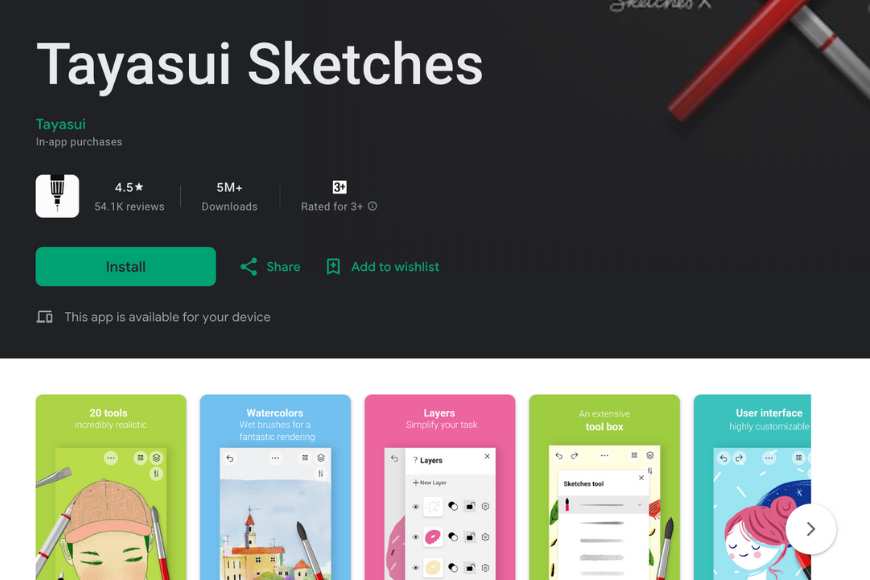
Tayasui Sketches is a user-friendly drawing app that contains several awesome and practical tools.
Known for its simplicity, this app allows you to concentrate on your work without getting distracted by unnecessary tools.
Plus, it offers a range of custom brushes to suit most artists’ needs. Consequently, this makes it an excellent choice for beginners and experienced users.
What makes Tayasui Sketches special is its responsive and natural-feeling brushes that give you the same feeling of traditional drawing.
Moreover, the app features unlimited layers, gradients, and patterns. Through its color mixing tool, you can play around with colors to get the perfect shade.
Overall, it’s an ideal option for those who want a solid drawing app for their Android tablet without the complicated interface.
Whether you like to do a quick sketch or a more complicated artistic creation, Tayasui Sketches doesn’t disappoint.
9. Bamboo Paper

Bamboo Paper is a free drawing app available for Android tablets. It was developed by Wacom, a well-known company in the digital drawing tablets industry.
Such a remarkable app provides a creative platform for artists to sketch, create artwork, take notes, etc.
Bamboo Paper contains a range of professional tools and options displayed on a simple, user-friendly interface for easy access.
As such, it’s a perfect choice for both beginners and experienced artists to let go of their imagination.
Conveniently, the app includes a variety of customizable brushes, colors, and pens. This allows you to express your creativity effortlessly.
Additionally, it supports pressure sensitivity, adding a touch of realism to the digital drawing experience.
All in all, the basic version of Bamboo Paper is free. However, you can unlock additional features and tools through in-app purchases.
10. PaperColor

PaperColor is one of the most versatile and user-friendly drawing apps available for Android devices. It contains a wide variety of creative tools and features.
The app’s simple interface makes it easy to get used to quickly. Moreover, its wide array of brushes, colors, and painting effects allows for unmatched creativity.
Primarily, this marvelous app allows you to choose from many paper textures for a more natural feeling close to traditional drawing.
Additionally, its versatility makes it a perfect app for sketching, photo editing, coloring, painting, and even note-taking.
That said, the free version gives you limited access to color selection features. While it may be a huge drawback for some, others may overlook it.
In all cases, being a light app that doesn’t require much memory can compensate for many of the possible disadvantages.
11. Concepts: Sketch, Note, Draw

Concepts is a superb drawing app known for precision and versatility. It’s available on many platforms and is suitable for professional and casual artists.
Impressively, Concepts comes with the unique feature of providing an infinite canvas. Such an option provides a limitless and expansive workspace for extra creativity.
With a wide range of tools and brushes, it supports countless artistic styles and types of projects.
Moreover, the app’s gesture-based interface, advanced selection tools, and layer support elevate its appeal even more.
Using Concepts, you get to experience the sensation of natural drawing, giving you the ability to create detailed vector artwork.
Having said that, Concepts offers both free and paid versions with a few pricing plans to suit all levels.
Tips for Drawing on an Android Tablet
If you’re transitioning from paper to digital drawing, there are a few things you should know.
Basically, it might seem at first that drawing with a pen and paper is much easier. In fact, you may need a bit of practice to get used to drawing on an Android tablet.
Here are some tips to help you with that.
1. Getting a Stylus
When you go buy a new Android tablet, make sure to choose one that comes with an active stylus.
Alternatively, you can buy a separate active stylus for your already existing tablet. Just confirm that it supports the use of active styluses first.
Such types of styluses have internal technology that allows them to interact with the touch screen on a broader level than ordinary touch pens.
Principally, active styluses contain features such as Bluetooth support, input buttons, pressure sensitivity, an electronic eraser, memory, etc.
Moreover, they support palm rejection, which lets you rest your hand on the tablet screen without interfering with the drawing process.
Overall, an active stylus allows for more natural drawing much closer to the traditional methods.
2. Choosing a Tablet
By default, drawing on a bigger screen offers more convenience. Therefore, you might find it better to have a larger tablet.
However, it depends on a person’s preferences. That’s mainly because some users prioritize portability and would rather get a compact device.
So, it’s really up to what you prefer. After all, with time, the app’s zoom feature should compensate for such an issue.
What matters most is choosing the right tablet that’s compatible with the app you’re planning to use. Plus, it’s essential to consider its battery life and storage capacity as well.
That said, before you start drawing, make sure to install a screen protector. Not only does it reduce friction, but it also protects the tablet’s screen from scratches.
3. Setting Up the Environment and Workspace
When it’s time to start creating art, it’s important to be as comfortable as possible.
Primarily, you may want to consider using a tablet stand. It can help you maintain a healthy posture and reduce hand strain during long drawing sessions.
Moreover, choosing the right adjustable chair with lumbar support and stability can make a huge difference.
As for your digital workspace, you should begin by ensuring the display settings are suitable for drawing. This includes adjusting the brightness, color temperature, and screen timeout.
Furthermore, try to set up your workspace for maximum efficiency and convenience. Luckily, many drawing apps allow you to customize it, arranging the tools and color palette.
Lastly, to ensure you don’t lose your work progress, save your work regularly on a cloud or external storage.
4. Selecting the Right App
Although all the mentioned drawing apps are fantastic, every artist has a favorite. Over time and with more experimenting, you, too, will have a preferred app.
You need to try the different features and consider your skill level as you go. Start with the apps specifically designed for beginners and progress further over time.
Moreover, reading user reviews and seeking recommendations can help you make an informed choice.
You need to remember to be aware of any hidden costs, such as in-app purchases and ads. Moreover, pick the apps that offer support and receive regular updates.
Lastly, if you’re having any difficulties, don’t hesitate to ask for help. Thankfully, communities and tutorials can be great for learning some useful tips as well as gaining inspiration.
5. Starting To Draw
Once everything is all set, it’s time to start getting creative.
Generally, it takes some time to get used to the stylus and its pressure sensitivity feature. So, start by drawing simple shapes and lines to get used to it.
Additionally, try experimenting with the colors and brush sizes to create a sense of depth in your drawings.
On top of that, take advantage of the layers feature in your drawing app. They allow you to separate different elements of your art creation, making it easier to edit and refine your work.
To speed up your workflow, learn the keyboard shortcuts for different functions. Many drawing apps offer this feature for more efficiency.
Just like traditional drawing, digital drawing takes practice. So, be patient, keep working on your skills, and don’t let the mistakes you may make discourage you.