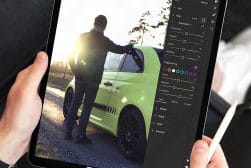TourBox Elite Review – Photo & Video Editing Controller
The TourBox Elite is a secret weapon for editing photos and videos faster than ever before. It looks great on your desk and is intuitive and fun to use.
The TourBox Elite is what TourBox calls “the ultimate Bluetooth controller”. The TourBox Elite replaces your keyboard when used in combination with a mouse or Wacom style digitiser, giving you the ability to access keyboard and mouse shortcuts quickly and more efficiently.
I’m what I would classify as a perfect use case for the TourBox Elite. I love my Wacom Cintiq 16, but it isn’t a painless process.
One of the challenges is that I still need to use my keyboard a lot because the onscreen controls aren’t good enough with the model of Cintiq I use, and buying a better model isn’t in my price range.
Maybe I’m getting it wrong, but trying to work with a large 32″ display for most of my editing and a separate Cintiq for the more delicate stuff means you have a monitor, Wacom Cintiq 16, keyboard and mouse to try to manipulate on a desk.
Add some video lights for calls, and it all gets a little messy.

Fully customisable, intuitive controller that speeds up photo & video editing, making it more fun at the same time.
My setup has the Wacom Cintiq 16 on the right side that I bring in front of me when required, but that means pushing the keyboard off to the left whilst working with specific key combinations that aren’t that intuitive.
I could put the Wacom Cintiq 16 on top of my keyboard and then carry on working, it would make the transition much easier, but I can’t. The onscreen Wacom controls help, but they aren’t a complete set of controls.
For example, getting simple controls like holding the space bar to navigate the screen while zoomed in isn’t easy to reproduce on the onscreen controls. If I had the touch screen, that would help, but that comes at a much higher price.
The TourBox Elite tries to solve these problems by providing a Bluetooth controller alternative that is easier to manipulate without looking.
Just a quick note, as you’ve probably noticed, the TourBox hasn’t been officially released yet, so the version of the TourBox Elite in this review is a pre-production prototype and, therefore, may be slightly different to the final versions.
There are also items raised in the review, which will likely be fixed in the final release.
With that said, let’s dive right into the review.
Table of Contents
TourBox Elite Specs
- The missing link for creative workflows
- Bluetooth for cable free desktop
- Perfect keyboard replacement for Wacom users
- Versatility across different applications
- No rechargeable battery
- Ergonomics could be better
- Interface: USB Type-C
- OS Compatibility: macOS 10.10 or higher | Windows 7 or higher
- Operating Voltage: 5 V
- Construction Material: ABS, polycarbonate
- Dimensions: 4.6 x 4 x 1.73” / 116 x 101 x 44 mm
- Weight: 0.82 lb / 370 g
What’s the difference between Tourbox Elite and Tourbox Neo?
We managed to get our hands on one of the earlier models (the Tourbox Neo, reviewed here). In this section, we’ll look at some of the differences between the two models:
- Dual-Channel Bluetooth 5.1 added – The Bluetooth TourBox Elite can be paired with two devices simultaneously so that you can handle multiple projects on multiple devices simultaneously.
- Haptic Feedback – Gives you force feedback every time you turn the knob, scroll or dial. The rotary speed of these buttons, the force feedback intensity all come with different modes for choices.
- Buttons & Components Upgrade – TourBox adapted four different switch encoders and modified the layout to cater to the needs of various scenarios and frequencies. In addition, the TourBox Elite has fingerprint resistance with UV anti-fingerprint coating technology.
- TourMenu Plugin– To act as an extension plugin for more possibilities. It is an action interface similar to the right-click mouse menu. Every button on the TourBox can be assigned with its own custom TourMenu.
- More Color Options – Apart from the classic black version, the TourBox Elite also comes with ivory white and the special edition, smoke-back translucent.
Build & Ergonomics

The quality of the buttons on the TourBox is high. TourBox uses a green and orange light to indicate which Bluetooth channel you are connected to.
The TourBox Elite is packaged in a black box that looks upmarket and professional. The TourBox Elite was a little heavier than I expected.
Inside the box, you will find:
- The TourBox Elite
- A USB-C to USB-C cable
- User manual
- Two AA Batteries
- Non-padded bag for device and a separate bag for the cable
The quality of the construction is high, it’s plastic like a lot of computer components, but it’s solid and doesn’t feel cheap, hence the heavier weight. I thought it would be lightweight like a mouse when I saw the pictures.
As something likely to remain on your desktop, it doesn’t have to be lightweight, but some may be mobile users, which could impact them. I think the added weight is a slight advantage preventing it from moving around on your desk while in use.
I could find no machine or press markings on the plastic, which is a testament to the manufacturing. On the underside of the device, you will find four shallow rubber feet and a battery door to house the provided two AA batteries.
A rechargeable battery option would have been a nice touch. With about 100 rechargeable AA’s lying around my house, it doesn’t impact me personally, but I think it would be the preferred option for many users.
The tactile feel of the buttons and dials is excellent from a “feel” perspective. In addition, the haptic feedback is helpful as it gives you a little more feel with the adjustments.
I do think, however, that the square shape could be improved. If you’re going to be gripping something a little like a mouse, it could do with some shape improvements for improved ergonomics in your hand.
Installation and Setup

The rubber feet on the bottom will ensure that the TourBox Elite can’t slide around your desk.
In covering this section, I will try to mention what I liked, but in the interests of being open and honest, I will discuss some of the areas I couldn’t test thoroughly due to software and firmware versions.
The initial setup involves the installation of the desktop software called TourBox Console. TourBox with version 4.0.0.0, updated to 4.0.0.2 while undertaking the review.
I was warned in advance that the Windows beta version was a little more unstable than the Mac version. So I would assume they started development on the Mac OS version first.
The software is easy enough to install, the usual double click, and when you are finished installing, there is no requirement to Restart your machine. You are left with a screen like this that prompts you to connect a device. If you connect via cable, it disappears immediately; if you want to connect via Bluetooth, you follow the Bluetooth connection prompts.
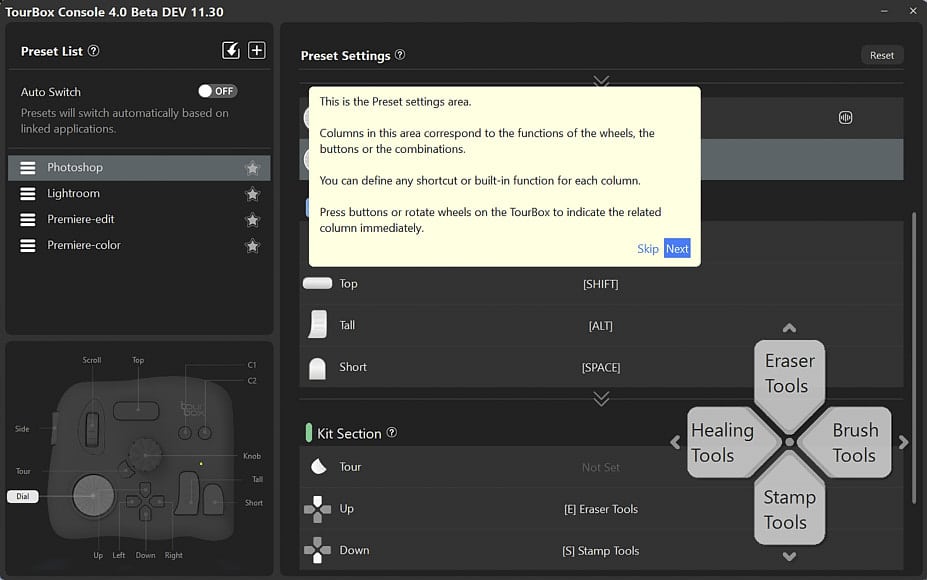
Installation on the software is easy to do, meaning you can be up and running in virtually no time. TourBox also includes some guides to help you through the process.
When it connects, it may prompt you for a firmware update if the firmware isn’t up to date. In my case, the firmware required a quick and easy update. I would recommend using a cable for initial setup as I suspect cable updates are less likely to fail than Bluetooth.
After completing your connectivity, you are left with the initial screen that guides you through setting up the software for your machine. It’s important to note that although TourBox gives you preconfigured scenarios in their software, you still have to connect them to the applications on your device, so the software knows to activate for these applications.
When you move to an application set up for TourBox Console, you will see a little popup in the top right corner for a couple of seconds, as shown on this screen. The TourBox console remains hidden in your taskbar unless you right-click on it and select TourBox Console. You will also see a semi-transparent HUD (Heads Up Display) because you can adjust configurations for a single application using four arrow keys.
Setup isn’t without issues, and part of it will depend on your machine. For example, I have a high powered Windows Desktop and a stand-up desk with my desktop setup. That means the standard cable provided by TourBox is too short for a cabled connection on my machine. Using a cable extension caused some errors.
In reality, this had nothing to do with the TourBox Elite itself and related to some motherboard manufacturers not using high power USB ports, limiting USB extension cables. I got around this by using a powered hub, but if you have similar issues with connectivity, keep in mind it may be more specific to your computer/mac than the TourBox Elite. Realistically, most users would use Bluetooth for longer cable setups, hence why this model has Bluetooth.
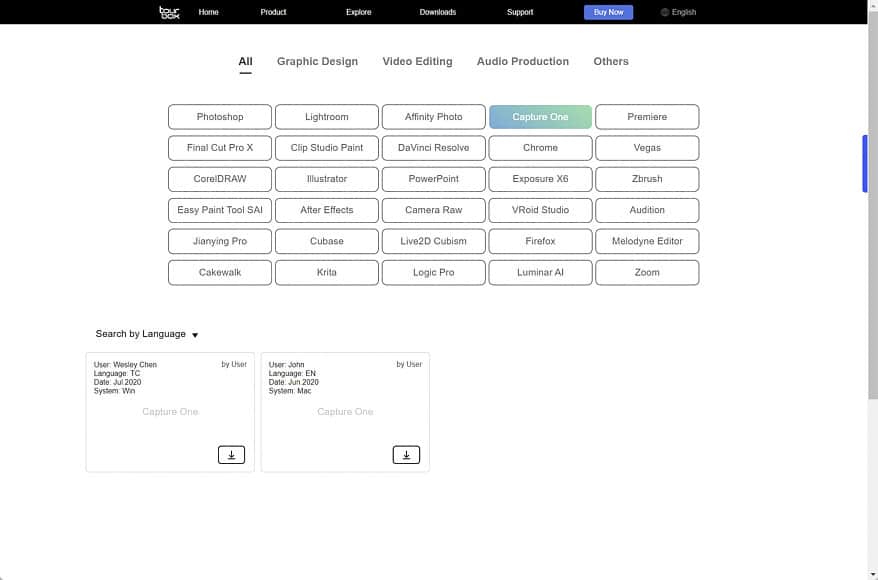
There are template configurations available from other users on the TourBox website to help you, including multiple languages.
The setup of the Bluetooth was where I had a few issues relating to the beta. It took a couple of goes for the software to connect. There were some stability issues on the Windows version that TourBox warned me about, so this was not unexpected.
However, it is, after all, a beta, not the final production version, so it’s hard to penalise them for giving us early access.
Another thing worth noting: The USB cable is a USB-C, so if you have an older computer with no USB-C, you’ll need to buy an adapter or a USB-A to USB-C cable if you intend to run with a cable. I prefer USB-C, but it won’t be suitable for everyone.
I tested this on my Macbook, and I had none of these issues, so it’s part of the beta process they are going through, ironing out bugs rather than hardware bugs. I expect these to be ironed out with the production model, and with early bird delivery expected in Feb 2022, there is still adequate time to get through these.
Performance and Ease of Use

The “shift” button on the side makes it easy to move between the brush size and hardness settings without moving your fingers around.
Once you get set up, the performance of the unit is excellent. Except for some of the Bluetooth connectivity issues I had with the Windows Beta, the performance has been flawless.
The range on the Bluetooth is good enough for most situations, and I can’t imagine you’d exceed the range given you have to have a screen with you to do it. On the other hand, maybe if you’re using Apple’s sidecar via Wi-Fi, it’s a unique scenario. The latency is also good, and I couldn’t see any noticeable lag while using the device.
The biggest issue I had was more of a change management issue. It meant getting used to the device and picking up muscle memory after working with a keyboard for so long. Of course, it’s plain selling once you get used to that, but it’s the usual problem of reverting to what you have always done.
For example, when I wanted to do something, I felt myself letting go of the device and fumbling for my keyboard, as insane as that sounds. However, you get over it pretty quickly, and it’s nothing to do with the device, just change management 101.
The range of flexibility with configuration should be good enough for most users, and I can’t imagine the number of configuration options would physically limit anyone. You can even extend use to everyday business applications like Word, Excel and Powerpoint. The “shift” option allows you to double the possibilities.
On the software front, I think some minor improvements would help usability. The device requires you to open some apps to add them, which doesn’t seem to align with most apps on the market and was a little counterintuitive. There might be a reason behind it, but it’s not something I am aware of.
Most apps give you a list of apps on your machine, and you select the appropriate one; you don’t have to physically open the app, wait for it to finish open and then select it in the TourBox list. Granted, it’s a minor issue you will only encounter once initially, but I think any opportunity to improve the experience is good.
Whilst the TourBox Elite has several setups for apps preconfigured, you can also find more on their website. In my case, I work with CaptureOne instead of Lightroom, so I had a CaptureOne setup configured within a minute. Because systems are multiple lingual, the workspaces provided by different users are as well.
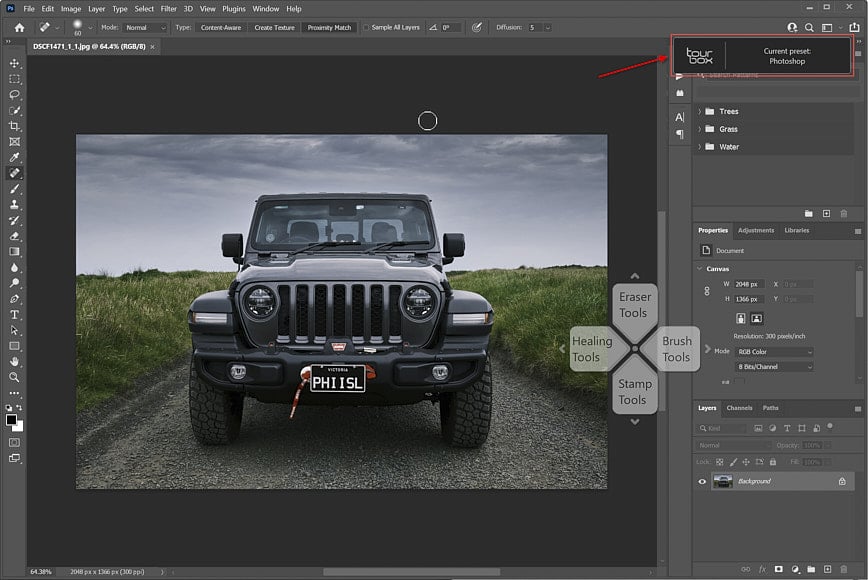
When changing applications, the configurations of TourBox will change automatically. You will see a popup in the top right corner to indicate the configuration has been applied.
There are a couple of neat features I noticed with the TourBox. First, using different colour LED’s to show which Bluetooth channel you are connected to is a nice touch.
Suppose you are switching from a laptop to a desktop. In that case, the colours help you immediately identify which your device is connected to so you don’t fumble like an idiot trying to work out why your device isn’t connecting.
Moving on to the software capability, TourBox has clearly been working hard. Rather than just stay with native keyboard shortcuts, TourBox opted to extend some applications by adding slider capabilities. This is something you cannot achieve with keyboard shortcuts alone.
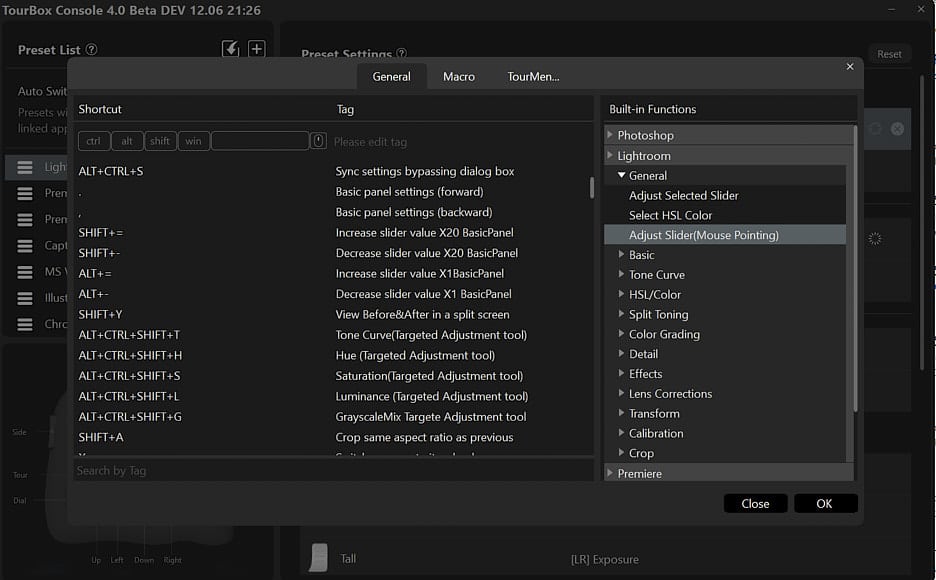
TourBox has added extensive software controls not available via keyboard shortcuts like the adjustment of sliders, either via mouse hover or button/dial combo.
As an example, you can set up a dial on the TourBox Elite to adjust sliders when you hover your mouse over them, so you simply hover with the mouse and turn the dial-up and down with your non-mouse hand.
If that doesn’t blow you away, you can set dial/button combos for commonly used adjustment sliders so you don’t even have to use your mouse.
As a Capture One user, I’d love to see some of these made available in Capture One as well. Hopefully, we see them soon.
With the new TourBox Elite, users also benefit from the new Macro and TourMenu options. The problem with buttons is they only give you single actions applied to each button, maybe two with shift; the Macro and TourMenu options change this.
The TourBox Macro function is like Photoshop actions on steroids. Photoshop actions are great, but you can only use them in Photoshop.
TourBox Macro takes that a couple of steps further by giving you the capability to create groups of actions that apply to every application on your desktop. You can also combine multiple desktop applications into a single workflow action.
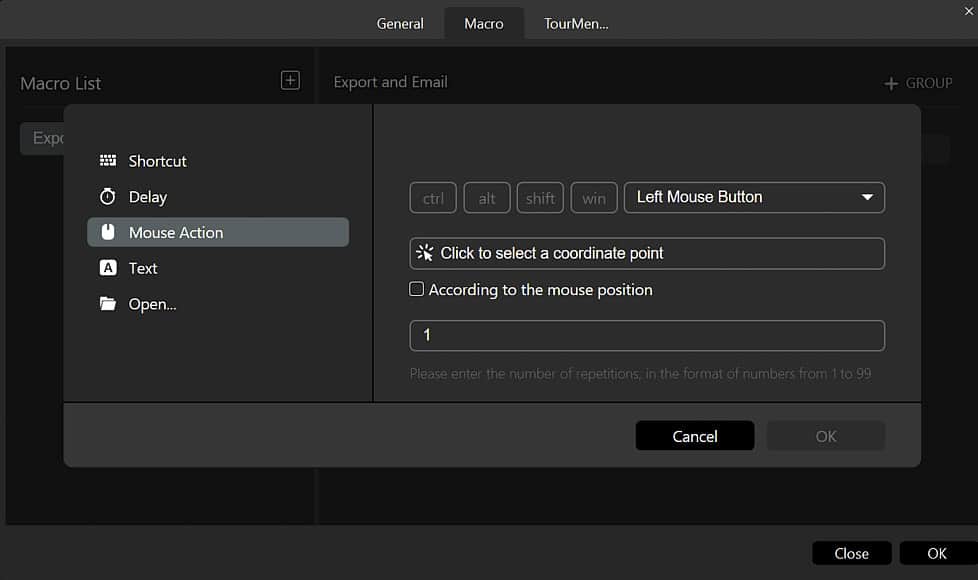
Macro speeds up your workflow considerably and includes the capability of mouse actions, including the ability to click on specific areas of the screen.
TourBox Macro allows you to create a different list, and you create multiple actions in each list including shortcuts, mouse action (with a single click, double click, right-click, middle-click, etc. and allows you to act on specific screen areas), Text input, Open files, URL, folders, as well as adding a delay between each action.
TourMenu is something a little different. It allows you the ability to create lists of shortcuts (and Macros) specific to each application. So, as an example, if I am working on a model photo and as part of that process, I need shortcuts available for various elements of skin post-processing, this is your tool.
You can create a “Skin Processing” grouping and assign various shortcuts, including photoshop actions or TourBox Macros. These shortcuts can all be assigned descriptions rather than CTRL SHIFT G. It will require some keyboard assignments in photoshop. If you’re using this functionality, you probably already have these set.
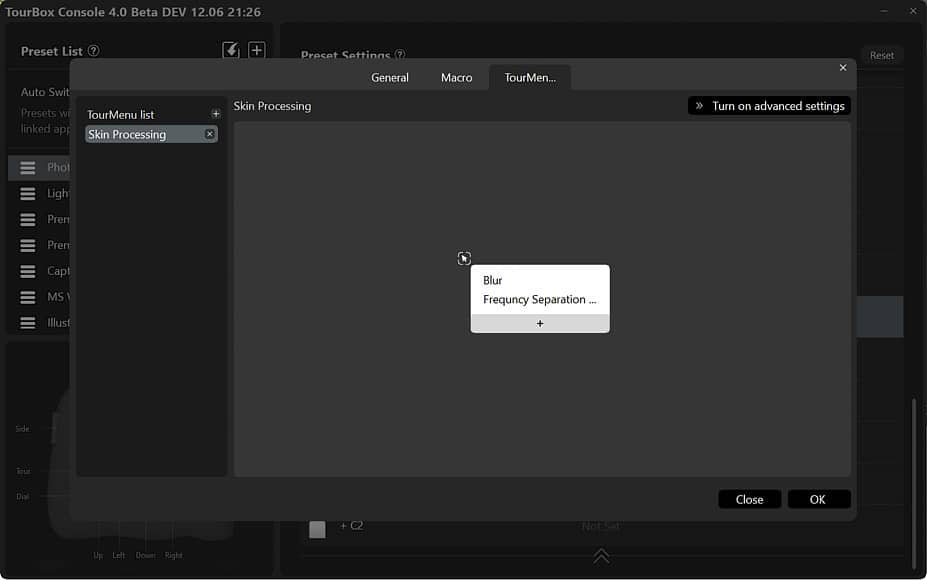
TourMenu gives you the ability to add additional lists of shortcuts in groupings that makes sense.
With different menu options available, you can create one for portraits, one for landscapes or even change them specific to the type of portrait, like male or female models. Ultimately, with the addition of TourMenu and Macros, TourBox has extended the hardware by providing genuine software capability that you can use to fast track your workflows.
When all is said and done, you can say what you want about this device, but a lot of it will be personal preference. It’s like a “mouse vs keyboard” shortcuts type of argument. There is no wrong or right, just what is right for you.
As a photographer, I personally think it changes the way you post-process, and I mean that in a good way. So many companies use the word game-changer, which will be valid for some people with the TourBox Elite. It could halve your processing time.
Value for Money

With my Wacom 16 on top of my keyboard and the TourBox Elite to the left, this is my setup, obviously with the lights low for effect. I usually move my Wacom to the far right when not in use.
The TourBox Elite has a recommended retail of $268, which is pricey but not unreasonable. However, if you take advantage of the Kickstarter, you’ll pick it up at just over 30% off and a more palatable $178.
Kickstarters are not without risk, I’ve had mixed success, but generally, companies on their second or third Kickstarter have established production lines, so the risks are low. This is the case with TourBox who kicked off their first Kickstarter in 2018 with their wired version.
Comparatively speaking, there aren’t too many alternatives to compare this to. You can’t compare it to a mouse or keyboard, although some of those do exceed this price. That puts them in a category of their own, and you have to decide whether:
- How much do I need this?
- If I don’t need it, but I want it, can I afford it?
For those who need it, it will be a no brainer. The TourBox Elite is the kind of tool that can completely change your workflow processes and reduce processing time considerably.
If you’re reducing time on every piece of work, the business case to recover the costs will be one or two projects. For those who find it optional, the value for money is a question only you can answer. For me, that’s a yes.
TourBox Elite Review | Conclusion

With the number of combinations being exponential, it’s hard to go wrong with the TourBox Elite.
Let’s cut to the chase. Is the TourBox Elite the ultimate Bluetooth controller as TourBox claim? If you have a tablet or digitised type environment, I’d say definitely.
The difference between using this and a keyboard when working with a Wacom tablet and stylus is incomparable. For other creatives like videographers, I’d also say the flexibility speeds up your workflow substantially, so it’s hard to argue against it. The versatility opens it up to almost any creative.
Is it worth the premium over the previous model? If you need a cableless environment, it is. My desktop is one of those environments that is set up for cable-free environments, and I’d like to keep it that way.
It isn’t for everyone, but that’s the nature of these types of accessories targeted at creatives. Creatives are idiocentric. They’re not for everyone, but for those that need them, it has the potential to change the way you work.
If this interests you, I’d recommend you take advantage of the Kickstarter and save 30% on the retail price.

Fully customisable, intuitive controller that speeds up photo & video editing, making it more fun at the same time.