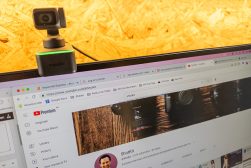Insta360 Link Webcam Review
Dive into our comprehensive review of the Insta360 Link, exploring its design, performance, and value. Discover if it's the right webcam for your needs.
The Insta360 Link is a premium 4K webcam from the makers of 360-degree cameras.
Due to its higher price point, it might be overkill if you just need a webcam for Zoom.

Premium webcam with excellent image quality and unique features for YouTubers and professionals.
However, for professional content creators or anyone who wants the Rolls-Royce of webcams, you’ll want to read this review.
I’ve spent a month with the Insta360 Link and have included the results of my tests below.
Table of Contents
What is Insta360 Link?
- Excellent video quality
- Fast AI face/body tracking keeps you in shot
- Whiteboard mode for presentations
- Show your work with desk view
- Hand signals allow control
- AI zoom feature focuses on face
- Gets confused with multiple faces when tracking
- Pricey
As the name suggests, the Insta360 Link is a webcam with almost 360 degrees of swivel, thanks to the 3-axis gimbal.
It also comes with a versatile mounting clamp to connect it to your computer monitor or even a tripod.
What separates this webcam from its competitors is its larger sensor. Most simple webcams have a sensor between 1/6 and 1/3 inches.
However, that’s not the case with the Link. This premium webcam has a 1/2-inch sensor. This captures more photons, even in low-light conditions, enhancing the quality of your video stream.
Combined with the 4K resolution, you can expect excellent image quality from the Link.
What’s more, the Insta360 link comes with numerous features, including dedicated software that allows you to alternate between three different face or body tracking speeds.
There’s even the ability to flip the webcam downwards to capture your hands on the keyboard (‘Desk View Mode’), or ‘Overhead Mode’ which does something similar but at 90 degrees.
You can also manually adjust the brightness, contrast, and more to get perfect image quality.
However, the software only covers the basics—no overlays, filters, or other advanced image adjustments.
Specs
| Sensor | 1/2″ 4K Sensor with an F1.8 aperture |
| Video resolution | 3840 x 2160 at 30fps, 1920 x 1080 at 60fps (30fps with HDR), and 1088 x 1920 (vertical) |
| Field of view | Display FOV: 79.5˚, Horizontal FOV: 67˚ |
| 35mm equivalent focal length | 26mm |
| Autofocus | Yes (supported at a minimum distance of 4 inches or 10cm) |
| ISO and Exposure compensation | 100-3200, ±3 EV |
| Shutter speed | 1/8000-1/30s |
| Zoom | Up to 4x digital zoom, AI zoom |
| HDR Mode | Only for 1080p at 24/25/30fps and 720p at 24/25/30fps |
| Mounting system | Built-in clip for standard computer monitors
1/4″ mounting point for tripods |
| System Requirement | Windows 8.1 or later required for 4K
macOS 10.13 or later. RAM: at least 1GB for 720p and 2GB RAM for 1080p or higher. |
| Operating temperature | 0°C to 40℃ (32°F to 104°F) |
| Battery and Power | 1 lithium-ion battery required, 5V/1A |
| Dimensions | 63×35×45mm |
| Weight | 106g (3.73oz) |
| Color | Black |
| Screen size | 2 inches |
Design and Build Quality

The Insta360 Link has one of the sleekest designs compared to traditional YouTube webcams.
Despite packing in that larger sensor, the camera dimensions are pretty small—you can fit it in your pocket, and it certainly doesn’t look imposing on the top of a monitor.
At only 3.73 grams, you can mount it to a laptop without worrying about the extra weight pushing the lid down.
Most of the weight comes from the 3-axis gimbal base and the built-in clamp, which provides proper attachment and grip.
However, that doesn’t mean the Insta360 link webcam isn’t sturdy. It’s made of durable plastic that almost feels like a metal alloy.
Setup and Installation
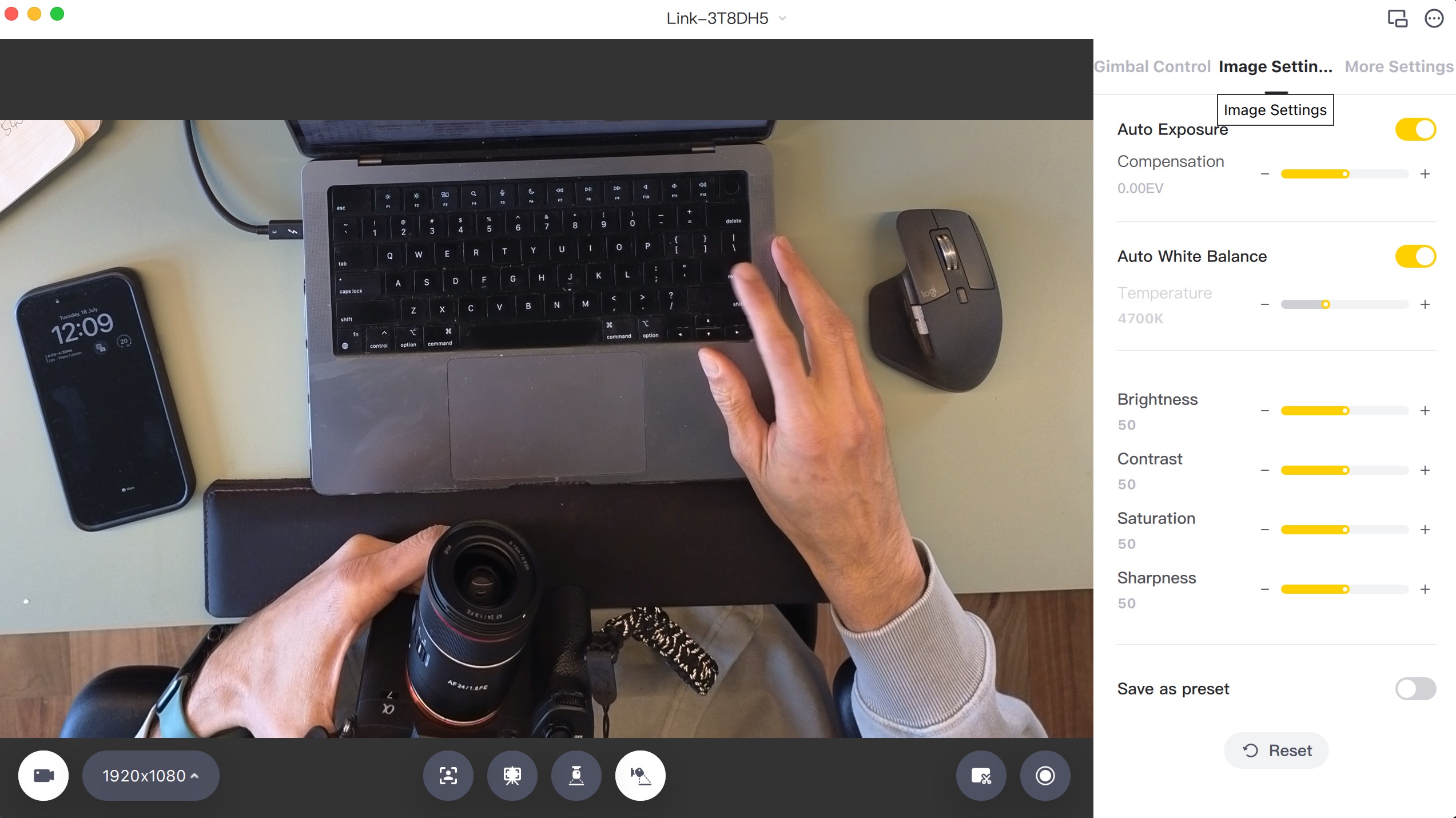
Desk View mode
Setting up the Insta360 Link is relatively straightforward, like all the other Insta360 cameras.
After installing the Insta360 Link Controller software and plugging the device into the USB, you’re up and running.
When the indicator light turns green, the Link is ready to record or stream video.
The Controller software is simple to use, with 3 main categories: Gimbal Control, Image Settings and More Settings.
You don’t need to touch any of these to start using the Link, but it’s fun to play around with the icons at the bottom of the screen which include: Tracking, Whiteboard, Overhead and Desk View modes.
You can see how Desk View mode looks above.
Performance and Features
Since it’s marketed as a premium option, Insta360 Link isn’t like a regular webcam. It boasts many features, including:
- AI-powered 4K webcam: it detects and tracks people as they move.
- Gesture controls: using a high-five hand gesture to automatically switch the AI tracking mode. An L-hand gesture controls zooming.
- Deskview mode: The camera will automatically turn down and detect what’s on the desk.
- Whiteboard mode: Stick four markers to a whiteboard’s edges and make a V-hand gesture to switch to this mode which centres the white board’s content.
- Vertical video mode: Mount the webcam to a tripod and select streamer mode on the software. The portrait mode captures uncropped images.
- Privacy mode: After moving out of the camera frame for 10 seconds, the webcam will look downward.
- Overhead mode: Mount the webcam to a camera stand for a bird’s-eye view.
- Dual-noise cancelling microphones: Help isolate background noise and produce decent audio.
In theory, this is the perfect webcam. However, there are some drawbacks. I found that the AI tracking wasn’t always reliable, especially true with fast movements.
Once it fails to follow you, Insta360 Link doesn’t always default to a neutral position – it faces the ceiling or the floor.
I also found that when there were two people in front of it, the Link sometimes got confused and centred on one person, instead of remaining neutral with the framing to keep both people in the middle.
However, for the most part, everything worked well and I found the features fun and intuitive to use.
User Experience

The Insta360 Link webcam is excellent in all regards – image quality, sound quality and features.
However, I found the Controller software rather glitchy at times, having to restart it to regain control after it froze or became unresponsive.
I also found that 3rd party video conferencing apps wouldn’t always ‘wake up’ the Insta360 Link without the Controller first taking control.
To be fair, this probably isn’t the fault of the Insta360 Controller software, but rather the integration with other apps – we found something similar when testing the Lumina AI webcam.
One feature I found useful was the ability to record video easily via the Controller app, with the final video being saved automatically to your desktop. You can also take a screenshot.
Connectivity
Insta360 Link connects via a USB-C cable, and you can mount it to different monitors or a tripod.
The process takes seconds for the camera to connect.
That said, the Link isn’t compatible with iOS, Android devices, or Smart TVs.
Plus, it doesn’t support Windows Hello, so you can’t use facial recognition while connected to the webcam.
Price and Value for Money

Selling for around $300, Insta360 Link is more expensive than the vast majority of other webcams.
However, it also offers better video quality and features – things like Desk View and White Board mode are truly innovative.
If you’re a professional who needs a webcam to track actions on a whiteboard in a boardroom meeting, the Link is an excellent choice.
Similarly, if you’re a YouTuber who wants to switch between talking to the camera and those popular desk view shots that show the gear you’re using, the Link is great too.
All in all, it’s certainly an investment for those who demand the best.
Alternatives to Insta360 Link
While Insta360 Link is one of the best webcams on the market, you can still find other budget-friendly alternatives. These include:
Lumina AI Webcam
Lumina AI is the first webcam to use AI. Like the Link, Lumina has a sleek design, although it’s larger. It does a better job than the Link at lighting correction, offering excellent video quality.
However, the Lumina AI webcam lacks a gimbal. So, this product might not be a fit if you’re looking for image tracking.
Obsbot Tiny 4K Webcam
Obsbot Tiny 4K is also more affordable than the Link. It also contains all the fancy stuff, including AI-tracking, auto-framing, and gesture control.
It can provide a better field of view and defaults to a neutral position once it loses track of you.
However, the Link has a bigger sensor for better low-light performance and provides crisper images.
Not to mention, it’s more convenient than Obsbot Tiny thanks to its lightweight and built-in monitor mount.
Insta360 Link Webcam Review | Conclusion
Thanks to its superior sensor size, sleek design, high-quality images, and numerous innovative features, the Insta360 Link stands out from its competitors.
Business owners, YouTubers and educators can find the most value from this product thanks to its various filming modes.
Additionally, the Link can be an excellent option if you want to create vertical video content, like when hosting a live on Instagram.
All in all, I’ve enjoyed my experience with the Link and will keep it on top of my monitor until something better comes along!

Premium webcam with excellent image quality and unique features for YouTubers and professionals.