
Best GoPro Settings in 2023 for Travel, Action, Sports & More
No matter what action sports activity you're embarking on, these GoPro settings will provide the best results. They're also great just for everyday use too.
Dialing in the best GoPro settings can help you turn mediocre action camera footage into something worth sharing.
You already know that the best GoPro cameras can help you capture amazing videos and photos.
However, if you screw up your settings, you won’t make the most of all that it has to offer.
I’ve been using these handy little action cameras ever since the HERO1 was released way back in 2004.
(I guess that makes me a GoPro veteran!)
Now we’re onto the HERO11, but the way you need to set up GoPros for optimum results hasn’t changed all that much.
No matter which GoPro model you own, this guide will help you understand the best settings for most circumstances.
Table of Contents
The Best GoPro Settings by Activity
There is no one GoPro best settings. Not all settings for the GoPro are the same, and the best settings can be determined by the activity, lighting, and environment where the photograph or video is being shot.
As GoPro continues to evolve, many enthusiasts are particularly keen to know the GoPro 11 best settings.
Continue reading to learn some GoPro tips on various camera settings to use based on the activity and insights on the best GoPro 11 settings.
Best Everyday GoPro Settings

Credit: Mursal
Sometimes you may need to know what type of photography or activity you will do on any given day.
Because of this, some ideal everyday settings will work for most GoPro related activities. You can set up your camera before leaving the house; it will be ready when needed.
The GoPro Hero 11, the latest in the lineup, has brought several new features. To make the most of it, understanding the GoPro 11 best settings is crucial.
Here’s a general guide that will work for most GoPro-related activities:
- Resolution: 4k
- Aspect Ratio: 4:3
- Frame Rate: 60 fps
- Video Stabilization: Hypersmooth (or use one of the best GoPro gimbals)
- Shutter Speed: Automatic
- EV: -0.5
- ISO min: 100
- ISO max: 1600
See our article on some fun uses and ideas for your GoPro.
Best GoPro Settings for Travel

Travel and landscape images capture vast landscapes, famous monuments, landmarks, and historical sites. Here are some recommended settings for your GoPro when wanting to capture fantastic travel images:
- Resolution: 4K
- Aspect Ratio: 4:3
- Frame Rate: 60fps
- Video Stabilization: Hypersmooth
- Shutter Speed: Automatic
- EV: -0.5
- ISO min: 100
- ISO max: 1600
Remember: There is no one best setting for GoPro 11. It will still depend on the shooting conditions. Tweak accordingly.
Best GoPro Settings for Hiking

Credit: Gabriela Palai
Hiking takes you to incredible places, many not accessible by vehicle, providing unique opportunities to capture vast landscapes, wildlife, and much more. Here are some of our favorite settings to use when hiking:
- Resolution: 4K
- Aspect Ratio: 4:3
- Frame Rate: 60fps
- Video Stabilization: Hypersmooth
- Shutter Speed: Automatic
- EV: -0.5
- ISO min: 100
- ISO max: 1600
See also: iPhone vs GoPro camera
Best GoPro Settings for Bicycling

Credit: Mark Northern
Cycling is a fantastic sport, and whether you are wearing the camera while riding or want to shoot others riding around you, you may want to consider using the following Go Pro settings:
- Resolution: 2.7K
- Aspect Ratio: 4:3
- Frame Rate: 120fps
- Video Stabilization: Hypersmooth
- Shutter Speed: Automatic
- EV: -0.5
- ISO min: 100
- ISO max: 1600
For some added safety while cycling, these action camera protectors can help. You should also read our guide to the best bike cameras for cycling.
Best GoPro Settings for Sports
Settings used for shooting sports activities can vary depending on the sport. For example, faster-paced sports like basketball may require a different camera setting than shooting someone golfing.
However, the following are recommended settings that work best with your GoPro for most sports:
- Resolution: 2.7K
- Aspect Ratio: 4:3
- Frame Rate: 120fps
- Video Stabilization: Hypersmooth
- Shutter Speed: Automatic
- EV: -0.5
- ISO min: 100
- ISO max: 1600
You should also read our guide to the best accessories for the GoPro.
Best GoPro Settings for Vlogging

Credit: Enson Renton
Vlogging is a great way to share experiences with others on the Internet, especially with those who may not have access to or be able to enjoy various locations.
Many top YouTubers still use a GoPro for vlogging.
Here are some of the recommended settings when looking to capture amazing Vlogging footage:
- Resolution: 4K
- Aspect Ratio: 4:3
- Frame Rate: 60fps
- Video Stabilization: Hypersmooth
- Shutter Speed: Automatic
- EV: -0.5
- ISO min: 100
- ISO max: 1600
You might also want to attach one of these action camera microphones for the best audio quality from your GoPro.
Best GoPro Settings for Cars and Motorcycles

Credit: Kelly
Shooting videos or images of cars and motorcycles make for excellent stop-motion video footage and higher-quality images, allowing for slow-motion replay action. Here are some of the best settings when shooting cars and motorcycles:
Motorcycles
- Resolution: 2.7K
- Aspect Ratio: 4:3
- Frame Rate: 120fps
- Video Stabilization: Hypersmooth
- Shutter Speed: Automatic
- EV: -0.5
- ISO min: 100
- ISO max: 1600
Cars
- Resolution: 4K
- Aspect Ratio: 4:3
- Frame Rate: 60fps
- Video Stabilization: Hypersmooth
- Shutter Speed: Automatic
- EV: -0.5
- ISO min: 100
- ISO max: 1600
Best GoPro Settings for Snowboarding and Skiing

Credit: Ines Alvarez Fdez
Shooting while snowboarding or skiing can be challenging, especially on a bright sunny day when a bright glare comes off the snow. Here are some recommended settings for your GoPro camera to use when enjoying snow-based sports or shooting others participating in winter sports activities:
- Resolution: 2.7K
- Aspect Ratio: 4:3
- Frame Rate: 120fps
- Video Stabilization: Hypersmooth
- Shutter Speed: Automatic
- EV: -0.5
- ISO min: 100
- ISO max: 1600
We recommend using one of these action camera body mounts when skiing.
Best GoPro Settings for Surfing

Credit: Apg Graphics
Shooting video while surfing can be challenging because the subject is constantly moving, and there are many distracting background items that are also constantly moving. Here are some suggested settings to use with your GoPro when filming or photographing surfing activities:
- Resolution: 2.7K
- Aspect Ratio: 4:3
- Frame Rate: 120fps
- Video Stabilization: Hypersmooth
- Shutter Speed: Automatic
- EV: -0.5
- ISO min: 100
- ISO max: 1600
Best GoPro Settings for Underwater

Credit: Oliver Sjostrom
Underwater activities like snorkeling and diving can provide fantastic footage of sea creatures and their habitats. Here are some of our favorite settings when shooting underwater:
- Resolution: 4K
- Aspect Ratio: 4:3
- Frame Rate: 60fps
- Video Stabilization: Hypersmooth
- Shutter Speed: Automatic
- EV: -0.5
- ISO min: 100
- ISO max: 1600
Best GoPro Settings for Sunset

Credit: Frame Harirak
When traveling, one of our favorite shots is the sun setting over the landscape of our destination. The following settings will create for amazing sunset shots to capture when traveling the world:
- Resolution: 5.7K
- Aspect Ratio: 4:3
- Frame Rate: 24fps
- Video Stabilization: Hypersmooth
- Shutter Speed: Automatic
- EV: -0.5
- ISO min: 100
- ISO max: 400
Best GoPro Settings for Drones

Credit: Caio Bertoli
Using a drone to capture video footage provides amazing images from unique perspectives. Here are some of the best settings to use for your GoPro when shooting drone footage:
- Resolution: 2.7K
- Aspect Ratio: 4:3
- Frame Rate: 120fps
- Video Stabilization: Hypersmooth
- Shutter Speed: Automatic
- EV: -0.5
- ISO min: 100
- ISO max: 1600
GoPro Video Settings Explained
You might be happy just to dial in the best GoPro settings above and get to work filming or taking photos.
Those are the best GoPro Hero 11 settings to use for each situation.
However, I thought I’d include this deeper dive into what all the various settings actually mean, and the difference they can make to your footage.
How Do GoPro Frame Rates Work?

Frame rate is a term used to refer to the number of frames or pictures your GoPro camera captures per second in a single video.
It is best to set the frame rate at a minimum of 30 frames per second (FPS). Otherwise, you risk images appearing blurry to the human eye.
Frame rates of 30FPS or higher are perfect for adventure videography, including mountain biking or white water rafting.
Setting your GoPro with a 60FPS frame rate is perfect for creating smooth, fluid videos of high-action sports like motorsports racing.
Additionally, higher frame rates allow you to slow the footage down when needed, and it doesn’t compromise the video quality.
You can see the differences between 30fps and 60fps.
What Are GoPro Video Settings Resolutions?
Resolution typically refers to the overall image size of the video or photo captured by your GoPro.
GoPro cameras offer various resolutions, depending on your model; the resolution can be 720p, 1080p, 4K, or higher.
Filing fast-paced action shots or video using a higher resolution, such as 1080p and 4K, is best.
Here are different resolution settings for your GoPro and when they may be the best option:
| Resolution | Aspect Ratio | Best Used For |
|---|---|---|
| 4K | 16:9 | High-quality video, professional use |
| 2.7K | 16:9 | High resolution, more editing flexibility |
| 1440p | 4:3 | Taller field of view, action shots |
| 1080p | 16:9 | Standard HD, versatile use |
| 960p | 4:3 | Wider vertical view, action sports |
| 720p | 16:9 | Lower resolution, good for quick sharing |
What are NTSC and PAL?
NTSC and PAL are two video formats used globally with varying electrical frequencies. By selecting the best option for your region, you can prevent a flickering effect that sometimes occurs when recording lights are set to run on a different frequency.
- NTSC runs at 60Hz and is best for shooting and viewing footage in Central and North America.
- PAL runs at 50Hz and is best for shooting and viewing footage outside Central and North America.
What is the aspect ratio of GoPros?
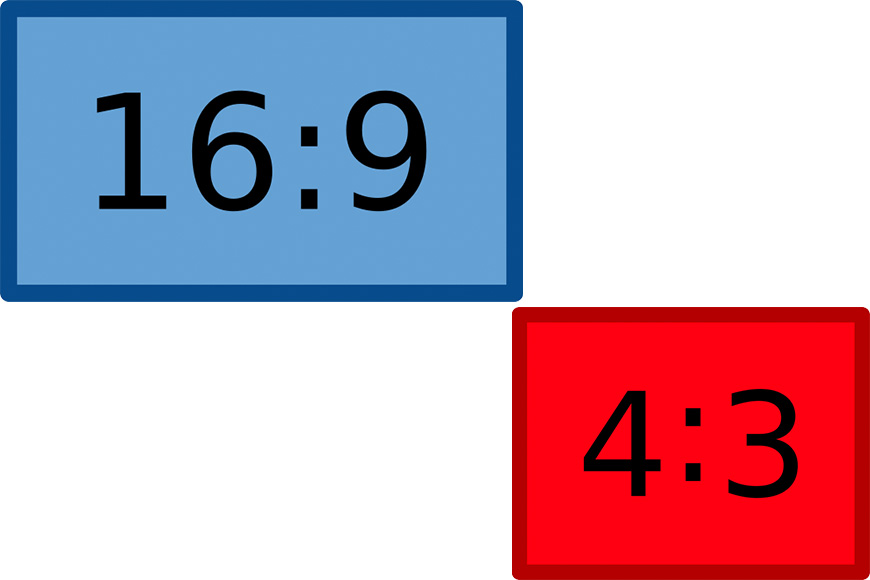
Credit: Jerzy Jalocha and Tanya Sanderson via Wikimedia Commons
The aspect ratio is used for both video and photo shooting and is the image’s shape.
GoPro cameras have two aspect ratios: a widescreen (16:9) and a squarer format (4:3).
Widescreen is typically used for almost all platforms, including phones, television, YouTube, and computer. At the same time, the 4:3 aspect ratio is more for social media, such as Facebook and Instagram.
What is the field of view of a GoPro?
Field of view (FOV) determines what will show when the video is playing back for others to watch.
This setting allows you to see and set how wide or narrow you want the GoPro’s video to be and comes in three modes – Wide, Medium, and Narrow.
- Wide FOV is best for point-of-view shots, close-up shots, and selfies.
- Medium FOV is best for landscape shots and capturing subjects far away.
- Narrow FOV is perfect for drone photography and interviews.
What is electronic image stabilization?
Electronic image stabilization is a setting feature on your GoPro to minimize the look of shaky shots.
This setting works well during the day or in bright lighting and is ideal for shooting video while in motion, such as driving, biking, skiing, boating, etc.
In newer GoPro models, the electronic image stabilization is known as HyperSmooth and reduces the appearance and effects of camera shake.
If there is one best GoPro video setting that would make the most noticeable change to video quality, this would be it.
What is auto-low light?
The auto low-light feature setting helps improve shots taken in low-light environments.
It automatically adjusts to low light shooting performance settings, adjusting frame rates to allow more light to reach the image sensor.
What is manual audio control on GoPro cameras?
The manual audio feature is a setting allowing you to improve the audio performance of the GoPro by manually adjusting these settings.
When turned on, you can choose between Wind Only or Stereo Only to reduce background and wind noise, creating an even sound balance and higher raw audio quality for your GoPro.
What are the GoPro Photo Settings?
GoPro Photo Mode allows you to shoot single shots, similar to point-and-shoot cameras or a DSLR.
Each of these GoPro settings is designed for various shooting conditions and requirements.
The different photo settings for a GoPro include the following:
- Night Mode is perfect for long exposure shots, typically taken at night or in low-light environments. Depending upon the available light and long exposure settings can take from two seconds up to 30 seconds for a high quality low light image.
- GoPro Burst Mode allows you to capture multiple photos quickly, such as catching a car driving by or a skier jumping in the air. For example, a setting of 5/1 shoots five images every second.
- High Dynamic Range overlays multiple images taken at varying light levels to adjust for both high or low levels of light intensity. This option is best for shooting photographs of sunsets or similar light conditions.
What are GoPro Protune Settings?
Protune offers advanced and expert setting options for photographers and videographers wanting more control over shooting preferences and the final look of their images.
Protune settings are perfect for controlling the shutter speed or GoPro white balance.
Not all GoPro cameras provide the same Protune options; some don’t have any Protune setting options. Check the GoPro model’s options before buying the camera if you want access to the advanced settings available through Protune.
Some of the GoPro Protune settings include the following:
- Color settings let you choose from GoPro Color and Flat. Color works best when shooting images with high contrast and bright colors, and Flat is for more monotone settings where there is not a lot of contrast between colors.
- White Balance settings are for those working in various lighting conditions and want more control over color correction and image temperature. For example, bright sunlight produces a different color temperature than shade, and white balance helps compensate for this difference.
- Shutter Speed settings allow you to use the fixed aperture of the GoPro camera and choose the framerate for a manual exposure setting.
- ISO settings allow you to set the minimum(ISO Min), maximum (ISO Max), and limit settings to determine the camera’s sensitivity to light. For example, in darker environments, you want a higher ISO to provide more light hitting the camera’s sensor.
- Sharpness settings allow you to determine how crisp the image or video footage is, resulting in varying lens quality, air quality, lighting conditions, and appearance of movement. Sharpness settings are available in low, medium, and high in Protune.
- Exposure Compensation allows your GoPro to automatically adjust exposure settings to what is best. Still, sometimes you don’t want the highest quality of settings, and Protune will enable you to manually set the exposure rate by turning off Exposure Compensation.
- GoPro Raw Audio Track allows you to create a separate audio track at a higher quality rate than the one embedded into the video footage. When turned on, this setting creates a separate WAV audio file from the mp4 video file with the embedded audio track.
- Microphone and audio settings allow you to compensate manually for wind, less background noise, and stereo mode, capturing the best audio quality possible for your video footage.
GoPro Camera Manual vs Automatic Settings: Which Should I Use?
Unless you have a specific reason or experience using manual setting options, leaving your GoPro settings on automatic for most of your shooting needs is a good idea.
Protune enables recording the footage at a higher bitrate, creating higher-quality footage; however, other than that, it is still best to leave the camera settings on automatic.
Remember, the higher the image quality on your GoPro, the more room the file takes on your GoPro’s SD card, and the faster your batteries may drain.
If you’re comfortable using manual settings, you may prefer or feel more comfortable controlling the GoPro settings. Otherwise, it would be best to leave the settings on automatic and let the camera decide what settings are best for the subject, background, and activity you plan to shoot.
Additionally, if you are on the go shooting multiple images or video, sticking with the automatic settings saves you time, ensuring you will not miss the perfect shot.
Ultimately, the decision to use your GoPro’s automatic or manual settings is a personal preference, based on how comfortable you are using the settings and how long you have to set up for the shot.
Best Settings for GoPro: FAQs
Should I record 4K or 1080p on my GoPro?
Recording in 4K resolution works best for digital zoom when editing for large 4K screens.
Shooting in 4K provides a crisper, clearer image but creates a larger file and reduces the battery life.
Using 1080p can also produce clear images and is the most commonly used option for shooting video footage.
What are the best GoPro 1080p settings?
When shooting video with your GoPro, the best settings would be 1080p set on wide at 60 frames per second.
These settings create better slow-motion video footage and capture high-quality video images.
What are the best settings for GoPro Hero 11?
For those fortunate enough to use the GoPro Hero 11, you’ll find some unique features that can elevate your content. To maximize the potential of this new model, familiarizing yourself with the GoPro 11 best settings is imperative. If you are looking for the best images possible using the GoPro Hero 11, the following settings are recommended:
- Mode: Standard
- Lens: Narrow
- Shutter: Auto Shutter Speed
- White Balance: 6500K
- ISO: 100
- Sharpness: Low
What is the best white balance setting for GoPro?
For most users, keeping the White Balance setting on auto provides excellent adjustment to the white balance to best suit the shooting conditions, providing a better image quality when set properly.
For users who want more control, Protune allows you to manually adjust the White Balance based on your shooting conditions.
What does PT mean on GoPro?
Protune, also referred to as PT, is the name GoPro gives advanced and expert photo and video options.
What is looping on a GoPro?
GoPro video looping allows you to create a continuous video recording, which overwrites at the beginning of your video, allowing for new footage to be captured.
Looping video helps conserve space on your microSD card.
Is it ok to use the automatic settings on GoPro?
Unless there is a specific reason to use manual settings on a GoPro, it is often best to leave them alone and use the GoPro auto settings feature. This is actually the best GoPro settings for travel videos if you just want to start capturing without much tinkering.
Which is better, NTSC or PAL?
NTSC offers an underlying power system used for television broadcasts based on 60 hertz, and PAL uses 50 hertz.
NTSC is best for shooting and viewing footage in Central and North America, while PAL is best for viewing footage outside of these regions.
What is GoPro’s ISO limit?
The ISO limit for a GoPro is 1600.
Final Words
Your GoPro camera, especially the newer models like the GoPro Hero 11, can help you capture priceless images creating memories when traveling, exploring, and other thrilling activities. Familiarizing yourself with the best GoPro 11 settings is crucial to achieving this.
Finding the best camera settings helps ensure you capture memorable moments that are clear, crisp, and perfectly exposed. To get the most out of this fantastic piece of technology, investing time in understanding the GoPro 11 best settings is well worth it.
Don’t be afraid to play with the various settings, including practicing using Protune settings.
We are here to help you with your GoPro setting questions, including inquiries about the GoPro Hero 11 best settings, so please don’t hesitate to contact us with your questions.













