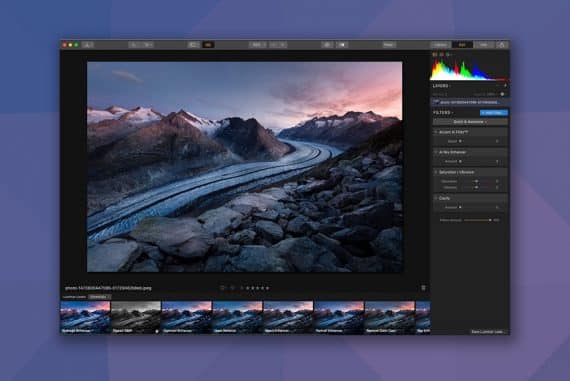Beginners Guide to Using Pixelmator Pro for Editing
Pixelmator Pro is an affordable Mac-only image editor designed to make powerful professional image editing tools accessible to everyone. Here's how to use it.
Pixelmator Pro is an easy-to-use image editor for Mac, where you can edit photos, create new images, and build and create designs and layouts.
Its slogan is: “Professional image editing tools that anyone can use,” and I have to say I agree!
Getting started with Pixelmator Pro is easy – this beginner’s guide will provide you with all the knowledge, tips, and tricks needed for an enjoyable experience creating and editing images.
Let’s dive in.
Table of Contents
What is Pixelmator Pro?
- Easy to use
- Professional quality tools
- Excellent value
- Many features
- Single window layout
- Non-destructive editing tools
- Intelligent layout capability
- Machine learning capability
- Customization options
- New features added regularly
- Improved support
- Some missing features
- Some hidden features
- Difficulties editing text
Pixelmator Photo is a macOS-designed photo editing solution helping professionals adjust, modify, and enhance images using various tools.
The tools in Pixelmator Pro include those to help adjust colors, customize workspaces, and use a diverse collection of pre-made shapes, such as arrows, stars, speech bubbles, and more.
Illustrators can also create many items, such as posters, forms, documents, and web pages, using the text, shape, and image effects layers with Pixelmator Pro’s drag-and-drop interface.
Pixelmator Pro will take your photo editing and image designing to the next level by using the features and tools to customize font styles, color balance, alignment, and size.
Pixelmator Pro is only available from the Mac App Store and features an extensive collection of tools for retouching images, creating graphic designs, drawing vector graphics, and much more.
What’s new in the latest version of Pixelmator Pro?
Pixelmator Pro 3.3.2 adds a stunning new Book Club collection of fully customizable design templates.
- Enjoy 17 gorgeous new templates for creating posters, cards, social media posts, stories, and more.
- Quickly replace placeholders with your own images or videos using the Replace Layer button.
- When replacing placeholder content, instantly enjoy great results with AI-powered template editing features such as Remove Background, Auto Fill, and Super Resolution.
- Choose from designer-created, built-in color palettes to quickly change the look of your design.
Basic and Advanced Features of Pixelmator Pro
Credit: Pixelmator.com
1. Layer Styles Presets
Layer style presets allow users access to pre-made combinations of styles that can be applied automatically to an image to customize the layer with one or multiple styles.
2. Dynamic Paint Blending
The dynamic paint blending mode determines how image layers mix or help combine layers to blend the elements quickly.
3. Effects
Pixelmator Pro includes effects that are non-destructive and can be applied to any number of layers within the graphic to create artistic and unique effects of your own.
Additionally, preset effects let you save effect combinations or your favorite included effects to reuse them in any image in the future.
You can also share your effect combinations with other Pixelmator Photo users.
4. Brushes
Credit: Pixelmator.com
Brushes in Pixelmator Pro provide two textures – shape or grain., which are repeatedly stamped onto your image.
Each brush in Pixelmator Pro provides a wide range of settings, which can be modified to your desired brush paints, styles, thickness, and texture.
5. Repair Tool
The repair tool in Pixelmator provides users with a more innovative, powerful way to wipe out unwanted objects easily with a single tool.
When activated, all you need to do is paint over the object in the image you’d like removed, and it disappears. Then, tap the Reset button to reset all repairs.
6. Filters
Pixelmator Pro, similar to other photo editing apps, have filters to create unique looks, including film-based filters, which make photographs appear as if they were taken using photographic film.
7. Shapes
Credit: Pixelmator.com
Pixelmator Pro has preprogrammed shapes to enhance your images and create new documents, websites, greeting cards, and more.
Pixelmator Pro shapes include a rounded rectangle, polygon, triangle, rhombus, star, simple arrow, double-headed arrow, elliptical speech bubble, rectangular speech bubble, and more.
8. Drawing Tools
The drawing tools in Pixelmator Pro are easy to use and include a classic vector pen tool, which allows you to precisely draw shapes and paths manually by adding anchor points.
The freeform pen tool allows you to draw on your touchpad device as if using a pencil on paper.
9. Quick Selection Tool
Credit: Pixelmator.com
The quick selection tool in Pixelmator Pro allows you to select more and even the most challenging areas with a few simple brushstrokes.
The select tool is perfect for when wanting to copy objects and use them in multiple areas of the same image or in other images.
10. Text Tools
Credit: Pixelmator.com
Text tools in Pixelmator Pro provide quick, easy tools to help customize the text in images by grouping with a circular, freedom, or path type.
11. Color Presets
Pre-made color combinations and adjustments, called color preset, allow you to change colors, giving your image a specific look quickly.
One of the most used color presets is color banding, which helps boost the quality of your image, bringing photos that have been overedited back to their former brilliant appearance.
12. Preset Aspect Ratios
Pixelmator Pro has numerous pre-made presets, including the preset aspect ratios, which you can use to crop your image to a number quickly.
13. Color Adjustments
Credit: Pixelmator.com
The color adjustment feature allows you to separate layers where you can create different looks by changing the appearance of colors in the layers below.
14. Arrange Tool
The arrange tool has many uses, including selecting, moving, resizing, and rotating shapes, images, and text added onto your picture’s canvas.
The arrange tool can also align an image after it has been edited, cropped, or altered.
15. Template Gallery
Credit: Pixelmator.com
Pixelmator Pro includes more than 200 designer-created web, print, and social media templates.
How to Get Started with Pixelmator Pro
A. Downloading and Installing the App
Credit: Pixelmator.com
The first step to using Pixelmator Pro is downloading and installing the app to your macOS device.
The app is available from the Mac App Store, where you can download it and then follow the instructions on installing it on your device.
B. Understanding the App Interface
Tap the Pixelmator Pro app on your device to open it, then tap the Continue button on the welcome screen.
Now that the app is open, tap Show Photos to learn how to switch between photos and files. To switch between the two, tap Show Files, and to go back, tap Show Photos.
Once the app is open, play around with the various settings to learn more about each so you can become more comfortable using the app’s features.
The app has different sidebars, including one for tools, layers, tabs, rulers, overlays, and information.
C. Importing Photos
Importing photos and images to Pixelmator Pro is easy when using iPhones, iPads, memory card readers, USB drives, and more.
To import photos, including RAW photos, into the app, choose File and select Import from the menu at the top of the screen.
Select the device you want to import images from, such as the camera or tablet camera roll, USB drive, or memory card reader.
Select the images you want to import into Pixelmator Pro and click Import or Import All.
D. Navigating the Tools
Credit: Pixelmator.com
There are over 40 image editing tools for reshaping, painting, drawing, retouching, adding shapes, adjusting colors, selecting image areas, and more.
To begin using a tool in Pixelmator Pro, select the Tools sidebar or toolbar at the top of the device’s screen.
You will see some of the tools grouped in the Tools Sidebar, and you can easily click on tools from other groups, reassign groups, and relocate tools out of their assigned groups on the Tools Sidebar.
The essential tools available in Pixelmator Pro include:
- Style
- Arrange
- Zoom
- Hand
- Crop
- Slice
- Color Picker
- Type, Circular Type, Freeform Type
- Selection
- Painting
- Erase
- Retouching
- Reshaping
- Repair
- Clone
- Pen
- Shape
- Color Adjustments
E. Saving and Exporting Edited Images
After editing the image in Pixelmator Pro, you can easily save the image in various formats to your Photos Library.
To save, choose File, then Save from the File menu at the top of your device’s screen, which will save any changes you have made.
Pixelmator Pro allows you to save files in the following formats: PXD, JPEG, PNG, TIFF, HEIC, PSD, SVG Vector File Format, PDF, GIF, BMP, TGA, WebP, JPEG-2000, macOS-supported RAW formats.
9 Pixelmator Pro Tips and Tricks
Credit: Pixelmator.com
1. Use the Automatic Edit Feature
It is possible to set an automatic editing feature in Pixelmator Pro, which reduces the need to resort to manual editing on repetitive tasks using intelligent image editing.
The automatic learning button allows the app to make photographic edits close to your requirements using artificial intelligence. This feature also produces incredible photo repair results.
The automatic edit feature is ideal when simple repetitive functions are needed, such as straightening or cropping an image, and when changing and balancing the contrast, color, white balance, saturation, and more.
2. Clean Up Files
Reduce time searching for images by removing unneeded photos, which can cause a tedious mess, make the program run slower, or make it challenging to find the pictures and images you need.
If you have iCloud, transfer unneeded images to be saved there, helping organize the files on your device while giving you access when needed.
3. Take Advantage of the Filters
Have fun and use the filters in Pixelmator Pro whenever you can.
The filters in the app are fun to use and can create some unique images with a few taps.
The right filter or combinations of filters can create beautifully remarkable photographs, perfect for display or to sell.
4. Use Pixelmator Pro to Remove the Background
The Pixelmator Pro can easily remove the background from a photograph, allowing you to blur the remaining background or replace it.
The best method to remove the background is to use the Select Subject tool and refine the selection using the Quick Selection tool.
Once the subject is selected, you can blur the previous background or replace it.
5. Utilize Blending Tools
Blending tools in Pixelmator Pro allow combining two layers into one new layer.
To blend layers, select the layers you’d like to merge, then choose Arrange, and click on Merge.
Click the layer or layers to merge in the Layers sidebar, and finally, choose Merge.
6. Search for Layers
The effects browser in Pixelmator Pro allows users to search for specific layers using colored layer tags, which you can apply to your preferred effect options.
This feature makes it easier to navigate the features in Pixelmator Photo, and provides quicker access and use of your favorite and desired layer effects.
7. Take Advantage of Regular Updates
The creators of Pixelmator Pro are continually looking for ways to improve the app, making it user-friendly.
When a new update is released, it is best to update the version of Pixelmator Pro on your Mac device to ensure it operates and functions properly and smoothly.
Waiting to get the update could result in missing out on new features, performance improvements, corrections to current bugs in the system, and problems sharing effects with other Pixelmator Photo users.
8. Establish Autosave
Once you have first saved your newly edited image in Pixelmator Pro, the app will automatically save your image as you work.
Once saved, you can rename the file, photo, or image at any time or create a duplicate image under an alternative name.
When editing existing images in their original file format, all changes will automatically be saved to the original image. If you want to save the original image as unaltered, creating a duplicate file is best before starting any photo editing process.
9. Take Advantage of the Undo Last Action Feature
If you have tried a layer you are not happy with, there is a way to undo your last action in Pixelmator Pro.
Select Edit and Undo from the edit menu at the top of your device’s screen to undo your last action.
Alternatively, you can redo the last action you undid by choosing Edit and then Redo from the Edit menu at the top of your device’s screen.
Undo and redo shortcuts on your Mac keyboard are:
- Undo: Command-Z
- Redo: press Shift ⇧ + Command ⌘ + Z
FAQs
Is Pixelmator Pro as good as Photoshop?
Pixelmator Pro has similar ratings to Adobe Photoshop, and reviews claim both programs are equally as good as the others.
Both programs have similarities and differences in ease of use, value, and features, but both provide high-quality photo tools.
How much does Pixelmator Pro cost?
Pixelmator Pro can be purchased using a subscription of $4.99 per month or paid for by the year at $23.99.
A lifetime license is available for a one-time payment of $54.99, providing unlimited access to the program.
Is Pixelmator Pro worth it?
Pixelmator Pro is a fantastic program for editing and graphic design work, and worth the money to invest in purchasing the program.
The lifetime license investment makes it cost-efficient and includes many impressive tools and features.
Which is better: Pixelmator Pro or Affinity?
Pixelmator Pro and Affinity Photo are both excellent programs, with similar features, providing graphic design tools for photographers and creators of all skill levels.
Pixelmator Pro does have one advantage. It supports graphic tablets, pressure-sensitive brushes, and unique handcrafted brushes for painting.
Pixelmator Pro also has a more extensive selection of pre-designed shapes when compared to other software options.
Final Words
Pixelmator Pro is a fabulous photo editing program offering professionals many unique features and tools to create images, edit and retouch photos, and develop tools like websites, social media posts, documents, and more.
The Pixelmator Photo editor is available for Mac computers and devices operating with macOS.
After downloading Pixelmator Pro, I encourage you to take a moment to learn more about how it works and get comfortable with the app’s interface.
If you have more questions about Pixelmator Pro after testing the many features, let us know so we can help you better use this photo editing tool.