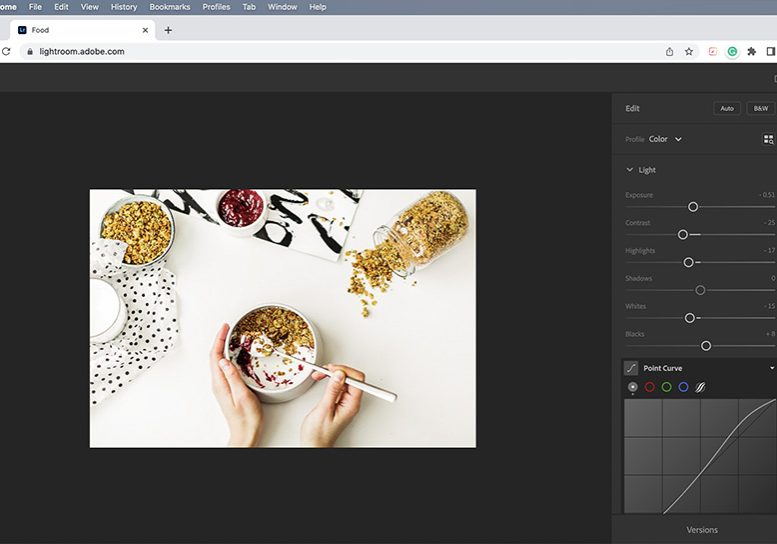
How to use Lightroom on the Web to Edit Your Photos Online
Lightroom Web is Adobe's online photo editor that lets you edit photos directly from your browser. Why and how should you use it? Find out in this guide.
Lightroom | Software | By Ana Mireles
Lightroom web is one of the lesser-known applications from the Lightroom suite. That’s why this article can help you out.
I’ll explain how to use Lightroom on the web and tell you its main features.
Popular course reveals the simple tricks to getting incredible results with Lightroom in record time. Give Your Photos The Look They Deserve!
![]()
I’ll also discuss how it differs from Lightroom CC and Lightroom mobile.
I’ll answer some of the most common questions about Lightroom on the Web.
Finally, if you’re still trying to get your head around using LrC, don’t miss our beginner’s guide to Lightroom.
Table of Contents
What is Lightroom Web?
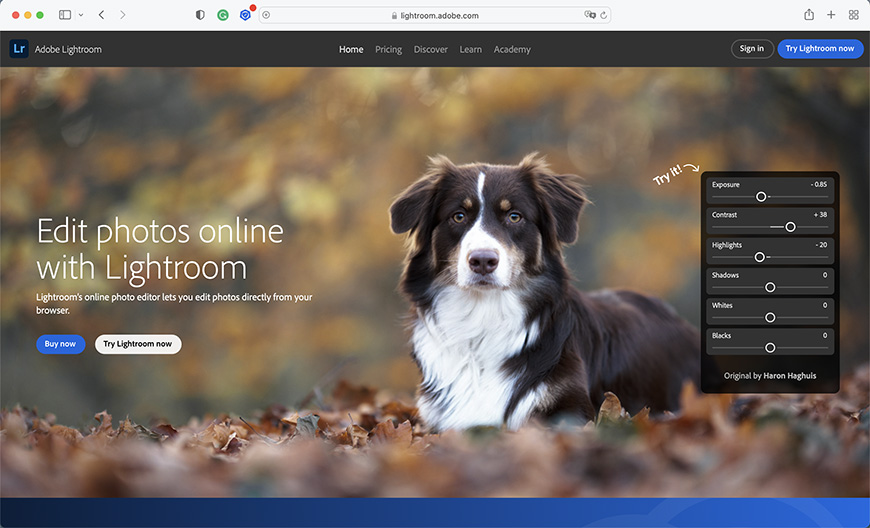
Lightroom Web is a version of Lightroom that runs on an internet browser. It’s not the same as Lightroom CC which is still a desktop app despite being cloud-based.
It’s also different from Lightroom mobile, even if you can access it from a mobile device. This is because Lightroom mobile is an app that you need to download to your phone.
Instead, you can use Lightroom Web on other devices where you don’t have the Lightroom mobile app.
It is, of course, different from Lightroom Classic and Lightroom CC, as they are desktop based. Although, you can sync your collections and access them via Lightroom Web.
I know it sounds very confusing. So, I’ll try to make it as clear as possible throughout the article by explaining how it works, what you can do with it, and how it differs from other versions.
Lightroom web syncs with Lightroom mobile and any desktop version you might have, but it’s independent of any of them.
That’s why you can use it on any computer or mobile device, even if you don’t have Lightroom installed on them. All you need is internet access.
Since it will sync with your other LR apps, all the images you see have your latest edits. In the same way, everything you do on the web version will sync across devices in just a few seconds.
This includes adding new photos, rearranging them into collections, editing, and rating photos.
However, you need to consider that you’re working with smart previews. This is also how LR mobile works.
Adobe calls it CreativeSync. Smart previews work exactly like your photos, but they’re smaller. This is only an issue if you want to print them.
If you need to print bigger photos, you’ll need to use Lightroom CC or Lightroom Classic. This way, you can access the original file size via the handy Lightroom sync.
You can also use Lightroom Web to gain access to the Lightroom Community and Academy.
How do I access Lightroom Web?
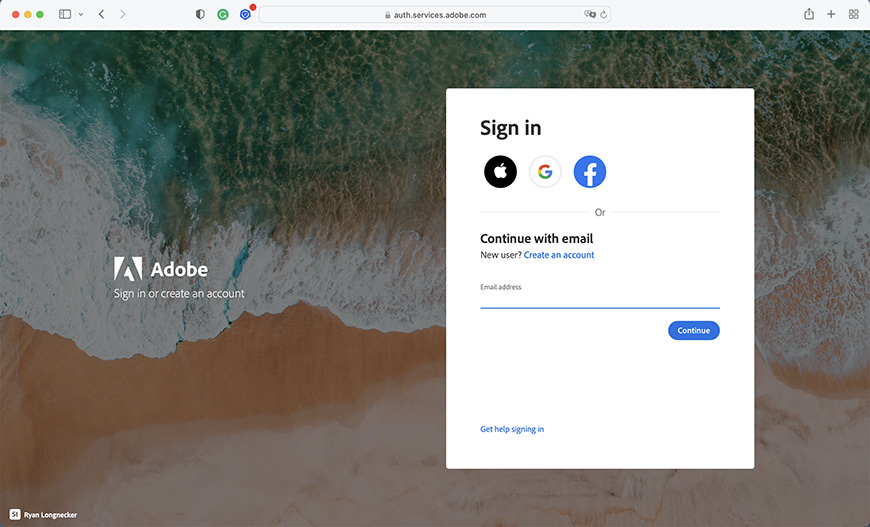
You can access Lightroom web on any device connected to the Internet. Start by launching a web browser. Then, go to lightroom.adobe.com.
Here, sign in with your Adobe ID. Signing in with your Apple ID, Google, or Facebook accounts is also possible.
When you sign in with your Adobe account, it will open a photo gallery, All Photos – a timeline-based view of all your Lightroom uploads.
You can see and navigate all the albums on the panel on the screen’s left side. Remember that these are smart previews of your photos.
Can I access Lightroom web on any device?
Yes, you can use it on any device with an Internet connection. You don’t need to have Lightroom or another Adobe app installed in it as it runs on any web browser.
You’ll also need an Adobe, Facebook, or Google account or an Apple ID to sign into the service. Certain features are only available if you have an Adobe account, though.
For example, you can see a gallery shared with you to see the smart previews with any login. However, only if you have an Adobe account can you leave comments on the images.
What can I do in Lightroom web?
When you log into Lightroom web, you can access the smart previews that sync through Adobe’s servers. So, you don’t need to have your hard drive or computer with the raw files on them.
In this sense, it works like Lightroom Mobile. However, Lightroom web has different capabilities and limitations. Let’s give a quick look at them.
Browsing
Browsing images is the first thing you can do using Lightroom web as long as they’re synced on your desktop or mobile devices. It’s even possible to browse a gallery shared with you if you don’t have an Adobe membership or account.
You can also add photos in Lightroom web, which you can later access on any Lightroom Library – whether from a desktop app or Lightroom mobile.
Photo organizing
It’s also possible to use some of the photo-management tools of Lightroom. For example, you can add star ratings to your photos and flag them.
You can also create new collections or move photos from one collection to another. Remember that LRc is not cloud-based.
So, you need to keep your photos inside a synced collection if you want to access them on all devices. If you put a new photo in a collection that’s not synced, you won’t see it in LRc.
Develop and edit
You can develop photos, including raw files using editing tools. The most common edits are all available in Lightroom web, such as cropping, correcting white balance, etc.
Unfortunately, using Lightroom on a web browser is more limited than using it on your desktop. You can’t make local adjustments and don’t have the HSL tools – just to mention some of the missing features. However, you can apply the preset effects.
Download images
You can download photos too. However, the maximum size is 2540 pixels on the long side. This is because, as I mentioned, Lightroom web only has smart previews of your photos. So, you’ll be downloading a picture with the size of the smart preview, not the original size of the image.
Share photos
To share your images from Lightroom web, you can send them to Adobe Portfolio and Behance. There’s a limit of 50 images, though. But that’s enough to make a web gallery that shows your work.
Another way to share your photos is by creating an online gallery and sharing the link. If the other person has an Adobe ID, they can also like your photos and leave comments on the images.
FAQs
Is Lightroom web free?
Lightroom web is included in your Adobe subscription. So, you can use Lightroom web at no extra cost if you have a Photography plan or a Lightroom membership.
Can I use Lightroom web if I have Lightroom Classic?
Yes, you can use Lightroom web regardless of the version of Lightroom you use. However, you’ll only be able to see the synced collections from Lightroom Classic.
Can I use Lightroom presets on Lightroom web?
Yes, Lightroom web allows you to edit your photos. It gives you access to most editing tools, and your presets to apply to any photo. Any edits you make on Lightroom web will sync across devices.
Can I download photos from the Lightroom Library using Lightroom web?
Yes, you can download any photo from your synchronised collections. However, you’re downloading the smart preview. So, the maximum size is 2540 on the longest side.













