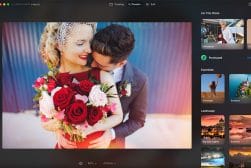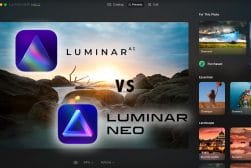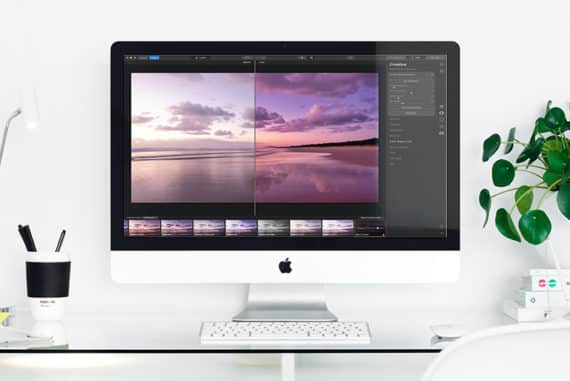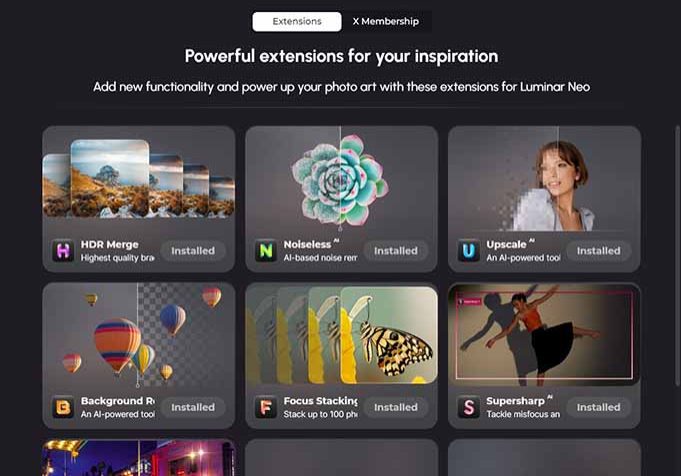
What are Luminar Extensions (+ Do You Need them?)
Being able to upgrade an already powerful editing software with extended functionality sounds interesting, but do you really need Luminar Extensions?
Luminar | Software | By Andrew Dilks
In July 2022, Skylum launched the first in a series of ‘Extension’ for Luminar Neo – HDR Merge.
Since then, Skylum released 6 exciting other extensions which add enhanced functionality to Luminar Neo.
This ability to enhance the software modularly via extensions is the key advantage of Neo over its predecessor Luminar AI.
I’ve used Luminar extensions to sharpen and refine portraits, enhance the vibrancy of landscape photographs, and perform time-consuming tasks in a matter of seconds.
These extensions transform an already powerful photo editing software into a truly professional tool for processing a wide variety of images, delivering exceptional results.
In this guide, I’ll explain what extensions are available in 2023, what they do, how they can benefit you and how you can get them.
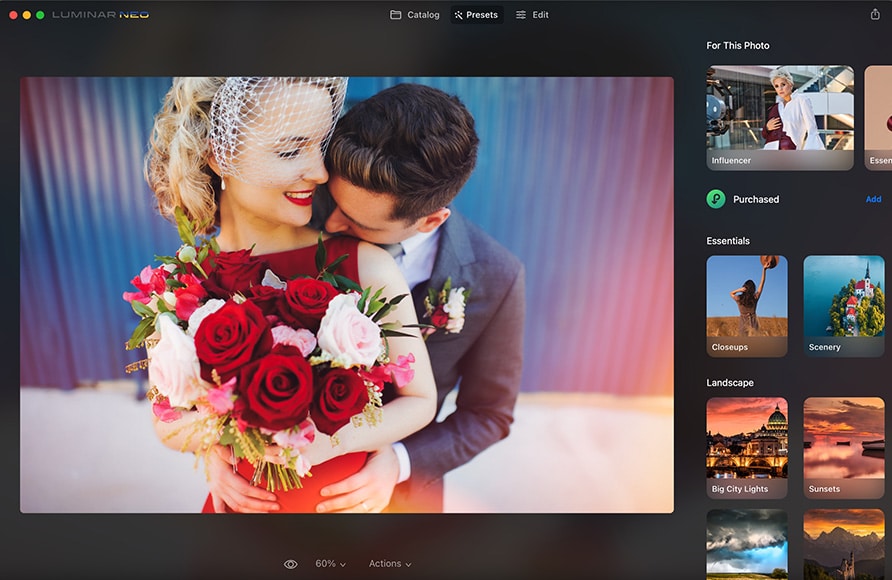
Buy the Luminar PRO plan to ensure you get all the latest Extensions included for free. (Or choose LIFETIME to buy individual extensions.)
Use code shotkit10neo to save $10
Table of Contents
What Are Luminar Extensions?
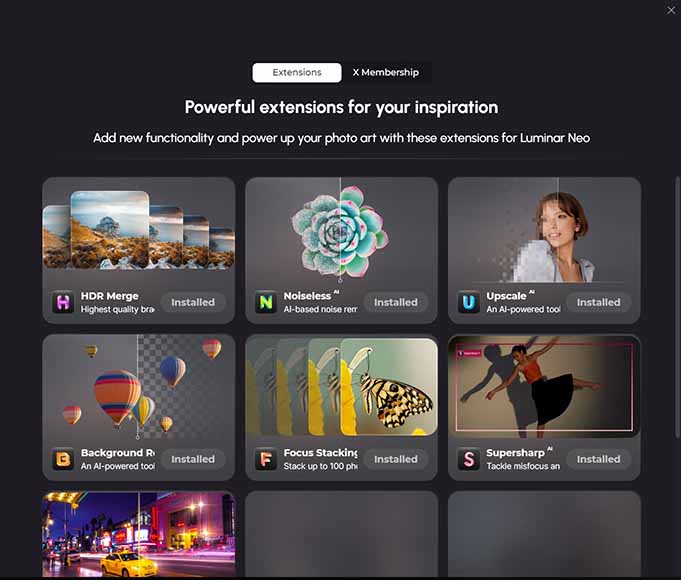
Luminar Neo extensions offer a long list of features that can be used to speed up your post-processing pipeline and make beautiful adjustments to your photographs.
They can also be used in combination to complement one another, bringing together various image editing techniques with powerful AI processing so that Luminar Neo does the heavy lifting for you.
As you’ve seen in our comprehensive review of Luminar Neo, it’s already an impressively capable photo editing software.
However, with the addition of extensions, even more benefits can be brought to users of Luminar Neo.
Using extensions brings Luminar even closer to Photoshop in terms of functionality, as well as giving it some tricks that not even Ps currently offers.
- Are Luminar Neo extensions free?
The price of Luminar Neo extensions depends on the subscription package you opt for, with all existing and upcoming extensions only included in the PRO subscription plan.
Skylum also offers the complete set of extensions as part of an ‘Extensions Pack’, or alternatively, users can pick and choose which extensions they require and pay for these individually (at approximately $25 each).
This range of payment options means there’s a pricing solution for all needs, with the PROsubscription plan offering the best value for money in addition to lifetime access to all future extensions.
- Are Luminar extensions worth it?
If you’ve invested in Luminar Neo and want to enjoy the full user experience the platform offers, the various extensions currently available offer powerful techniques that can radically transform your workflow and achieve impressive results.
Each of these extensions has its own unique application, with some best suited to portrait work and others oriented towards landscapes and wildlife, allowing users to mix and match those which best suit their style of photography.
- Does Luminar Neo have everything Luminar AI has?
Luminar Neo is the latest version of Skylum’s impressive photo editing software, incorporating all the core features found in Luminar AI while bringing many more exciting new processing tools to the table.
All the great features found in Luminar AI, such as the ability to create your own presets and apply a wide range of customisable masks, are present in Neo, along with the ability to install extensions that I’ve outlined in this ultimate guide.
If you’re new to Skylum’s software and are looking for an impressive selection of post-processing tools, or an existing user of Luminar AI, Luminar Neo represents a significant upgrade over the previous iteration offering many more creative options for photographers.
How to Install Luminar Extensions
Click on the Extras jigsaw icon to bring up the list of extensions
NB. If you own Luminar Neo outright as part of the LIFETIME plan, you must have either purchased the extension individually or as part of an Extension Pack to be able to install it.
If you subscribe to the PRO plan, you will have access to all current and future extensions free of charge.
Check the latest pricing for each plan (including options to upgrade to a different plan) here >>
Installing Luminar Neo extensions couldn’t be simpler, and the list of available extensions can be viewed by clicking on the Extras jigsaw icon in the top-right corner of the screen.
Click this button and you’ll be presented with the current list of extensions:
HDR Merge, Noiseless AI, Upscale AI, Background Remover AI, Focus Stacking, Supersharp AI, and Magic Light AI.
To install any of these extensions, simply click on the install button once you’ve purchased the extension, and Luminar Neo will add it to your set of tools.
(See this article on how to install Luminar Neo if you haven’t done so already.)
What Luminar Extensions are Available in 2023?
1. Focus Stacking Extension
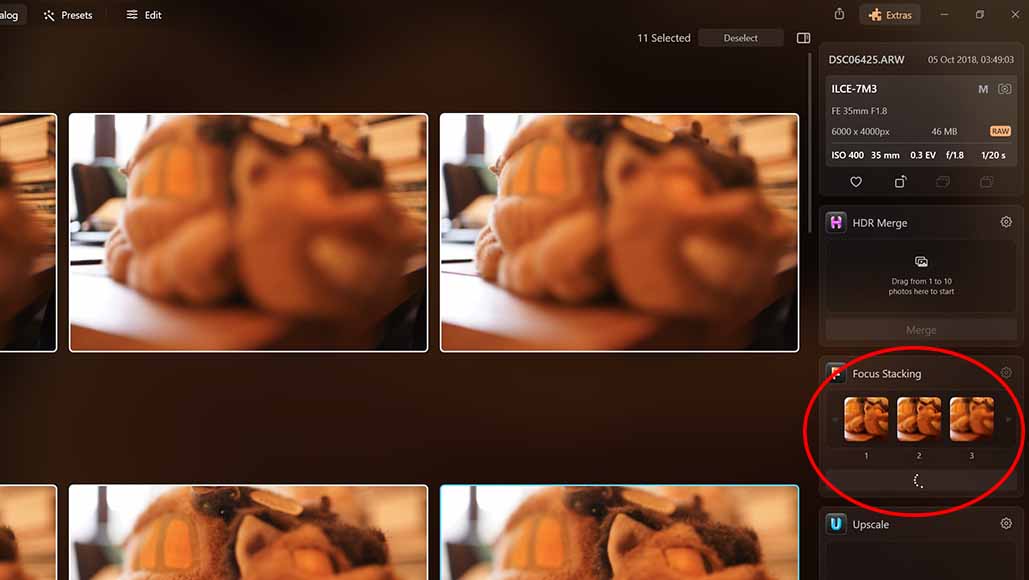
To use focus stacking simply drag and drop your images into the box
As with the HDR Merge extension, Focus Stacking is another quick and effective tool that allows you to bring data from multiple photographs together to combine all their details into a new image.
This tool allows for up to 100 photographs to be dragged and dropped into its window, with Luminar Neo’s algorithms extracting the information on the depth of field to produce a crystal clear image that brings everything into focus.
Ideal for macro photography, the Focus Stacking extension also works effectively for landscape images, combining the focal length of each photo inputted into the tool to ensure both foreground and background are all in focus.
As well as selecting the crispest parts of the images, the Focus Stacking extension also draws upon data from Raw files to correct for lens and chromatic aberration, further improving the final processed image.
When combined with the core editing functionality of Luminar, it’s our pick of the best focus-stacking software.
2. Upscale AI Extension

Simply drag and drop the image you want to upscale into the tool
Wildlife and sports photographer can sometimes find that the best elements of their images can require a significant crop, losing detail and resolution in the process of zooming into the photograph.
With the Luminar Neo Upscale AI extension, this process can be accomplished without sacrificing the resolution of the image and retaining the warmth, sharpness, and overall vibrancy.
This tool reduces the amount of pixelation from the original zoomed-in image, opening up new shot potential with the ability to upscale by up to 6X.
Upscale AI works with all file formats, including non-Raw files, delivering print-worthy quality by simply dragging and dropping the desired image into the Upscale AI window.
3. HDR Merge Extension
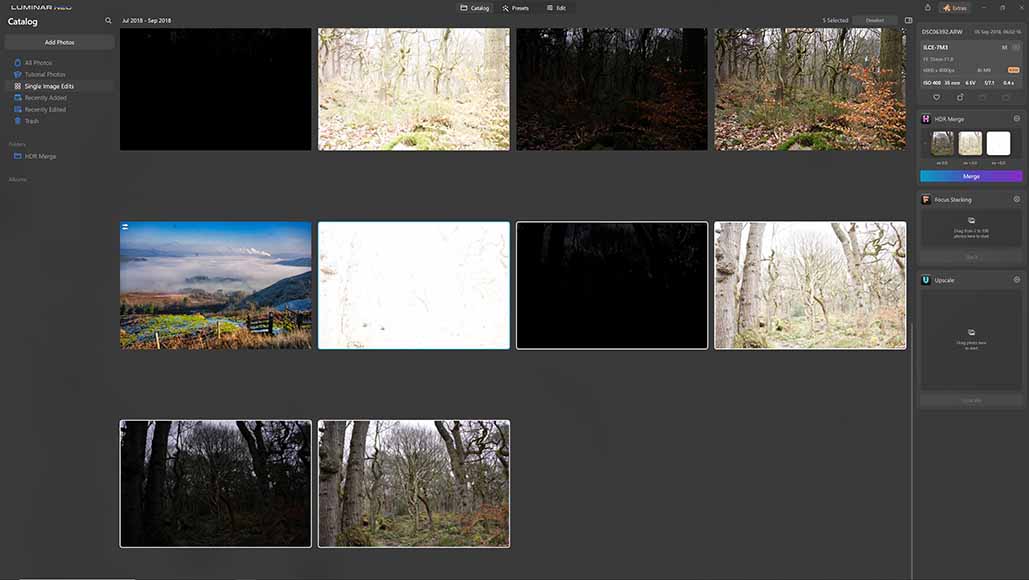
Drag and drop your bracketed exposure images into the HDR Merge tool
Taking multiple photographs using bracket exposures is an excellent method for bringing in an incredible amount of additional information to utilise in post-processing from your Raw photographs.
With Luminar Neo, these images can be pulled together so you can extract the maximum amount of data by using the platform’s HDR Merge tool.
It’s easy to use, and all you have to do to merge your images with HDR Merge is select the desired images from Luminar Neo’s Catalog and drag these into the tool’s window, which you can find in the right-hand column.
Once you’ve done this, Luminar Neo will process all of the images, then render the final result for you to view and make additional edits to in the HDR Merge folder, found in the Catalog.
HDR Merge shines when used for static sets of photographs, making it a must for landscape photographers who want to maximise the high dynamic range data their camera produces.
4. Noiseless AI Extension
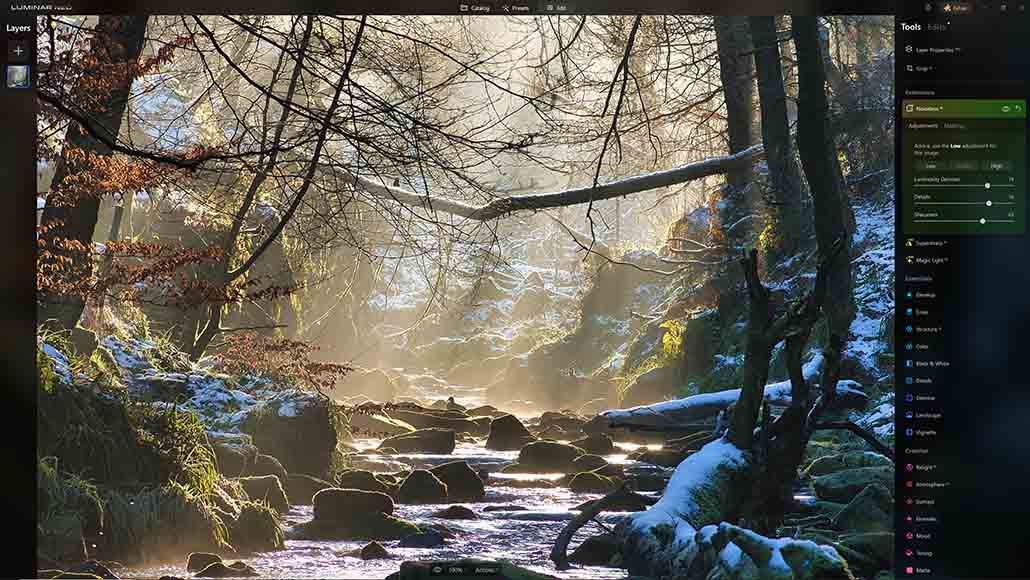
Luminar Neo’s Noiseless AI extension helps clean up your photographs
Unwanted noise can easily degrade the overall quality of a photograph, introducing unpleasant artifacts and grain and detracting from the naturalness of the image.
With Luminar Neo’s Noiseless AI extension, noise can be reduced to a minimum or eliminated altogether with a few simple adjustments to the tool’s sliders.
Available in the Extensions section of Luminar Neo’s Edit tools, Noiseless AI gives users three main adjustment settings to begin with, Low, Middle, and High.
The software will recommend the optimal choice from these settings, as well as give you sliders to adjust Luminosity Denoise levels, as well as Details and Sharpness.
There’s also the option to apply a mask and limit the areas of the image where the tool is applied, a handy feature that carries across the full range of Luminar Neo extensions.
It’s a great extension to help you to recover details from the photographs and retain a beautiful and natural look and can be used with Raw or JPG file types.
5. Background Removal AI Extension

The background removal AI extension works in a range of scenarios
Removing the background from an image while retaining the core subject can be a time-consuming task, particularly when there is a lot of variable detail surrounding the subject in question.
Luminar Neo’s Background Removal AI extension transforms a rather laborious task into one that can be accomplished in a short amount of time, with the platform’s neural network quickly identifying and isolating the subject for you.
It’s a great extension for portraits, allowing users to quickly isolate and remove the background so that a new layer can be added to place the subject in a more interesting context.
The Luminar Neo Background Removal AI extension also works for other elements besides humans, with buttons to select Sky, Flora, Architecture, Water, Mountains, Transport, and Natural Ground.
These different element types can also be used in tandem, with the additional option of combining these with tailor-made masks making this a truly powerful tool for quickly removing backgrounds so that new ones can be inserted into an image.
6. Supersharp AI Extension

The Supersharp AI extension can be used to improve blurry images
Motion blur and failing to get focus on point is a surefire way for photographs to end up in the recycle bin, with very little photographers can do with post-processing tools to sharpen the image and rectify blurring.
This perennial problem all photographers have experienced at some point, whether they’re enthusiastic hobbyists or working professionals, can be quickly addressed using the Luminar Neo Supersharp AI extension.
Out-of-focus subjects can happen for various reasons, from accidentally moving the camera before taking the shot to using a slower shutter speed when a subject is in motion, and Supersharp AI uses powerful algorithms to compensate for these flaws.
The tool allows users to add sharpness at a Low, Middle, or High threshold, which can be set to affect the image Universally or in combination with masks to select key areas you wish to bring back into focus.
There’s also a Face Enhancer AI checkbox that can be used to speed up the process when sharpening portraits, which can be applied by simply selecting the designated check box for this feature.
Motion blur issues can also be addressed with the same degree of finesse, again with the Low, Middle, and High threshold options to fine-tune the degree to which the tool is applied to an image.
It’s another great extension for Luminar Neo that can be used to salvage images and save time with otherwise lengthy post-processing techniques and works well in combination with Noiseless AI to create sharp and vibrant photographs.
7. Magic Light AI Extension

Light sources can be easily modified with the Magic Light AI extension
The final extension for Luminar Neo I’ll be looking at is the Magic Light AI, which, as the name suggests, is all about enhancing any light sources featured in a given photograph.
Street lights, sunlight, and other light sources are identified by the tool’s artificial intelligence, with a raft of sliders that can be used to enhance or diminish their impact on the image.
This includes sliders to increase or decrease the luminosity and size of the light source, as well as adjusting the beam width, level of glow, and clearness and brightness.
Additional sliders can be used to increase the number of beams from each light source and adjust the rotation of the light beams to achieve the desired orientation and effect.
As with the other Luminar Neo extensions, there’s the option to apply a mask to limit the application of the Magic Light AI tool to specific sources of light, allowing for different light sources to be manipulated independently.
It’s another powerful extension for Luminar Neo that can be used to quickly enhance photographs to create a more dynamic and expressive use of luminosity.
Final Recommendation: Should You Get Luminar Extensions?
Luminar Neo is already a powerful editing tool and our number-one alternative to Lightroom.
With these extensions, it’s like adding the icing on top of a cake – the cake was already delicious, but the icing just gives it that extra edge!
Luminar extensions aren’t necessary for everyone, and indeed, I won’t be using all 7 of them every day in my workflow.
However, a couple of them are really useful for my weekly workflow, and the others I will definitely use from, time to time.
Ultimately, it’s up to you and what you want to do with your photos.
The extensions allow you to perform tasks that other editing software simply can’t handle.
Sure, there are other apps like Topaz Gigapixel that can upscale photos, for example, but it costs more than the Luminar Upscale AI extension, and can only perform the one task.
If you subscribe to the Luminar PRO plan, you’ll gain instant access to all current extensions (and any new ones released in the future).
This is great value for money, and you can cancel the subscription at any time if you feel it’s not right for you.
I recommend you think about which extension could be fun/useful to you, then calculate whether buying them individually makes more sense than getting them all included in the PRO plan.
Tap the button below to see the pricing in your currency and happy editing!
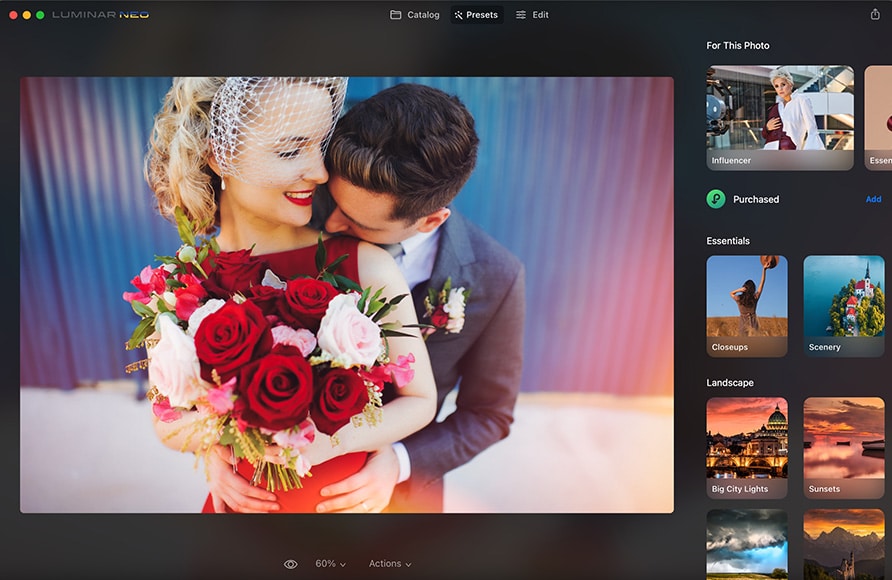
Buy the Luminar PRO plan to ensure you get all the latest Extensions included for free. (Or choose LIFETIME to buy individual extensions.)
Use code shotkit10neo to save $10