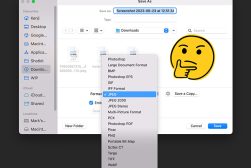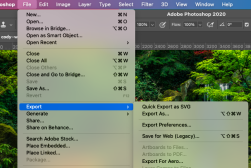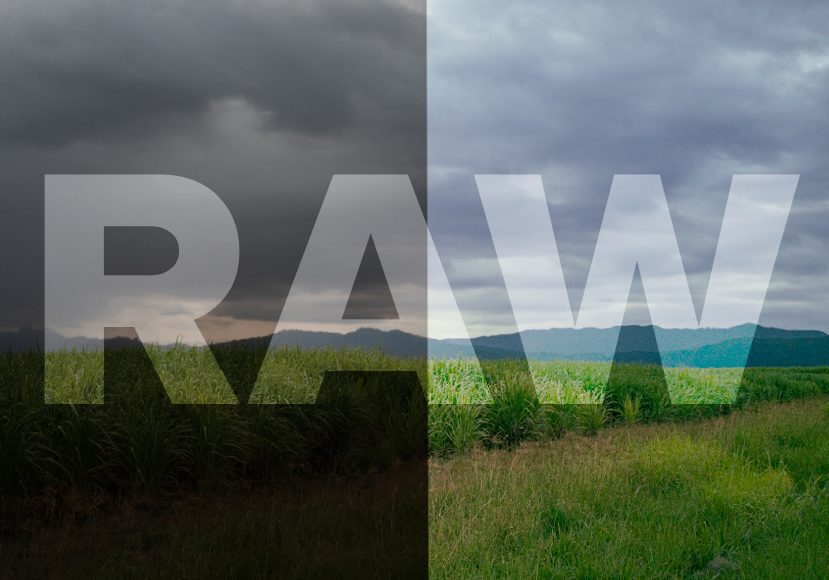
What Is RAW File Format Used For? (+ How to Open & Edit a .Raw)
Absolutely everything you need to know about the RAW file format for photography. Discover what they are, how to open them and why you should use them.
Image File Formats | Learn | By Ana Mireles
Having to deal with the RAW file format is one of the complexities of digital photography.
There’s no denying it: those unfamiliar file extensions can be daunting!
Well, fear not. Once you get the hang of what the RAW format is and how to use it, you’ll see there’s nothing to stress about.
By the end of this guide, all your questions will be answered.
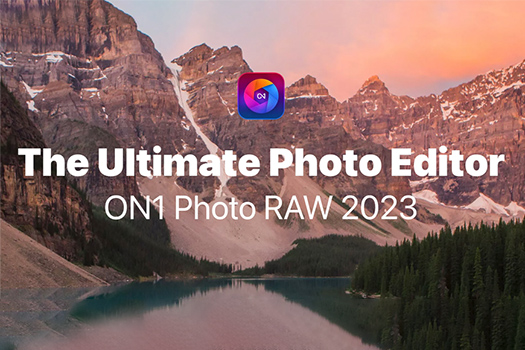
Need a great RAW photo editor? Check out the fun, powerful and easy to use features of ON1 Photo Raw.
Limited Offer: Tap button to save 20%
We’ll explain, in simple terms, what RAW files are, how to open them, how to convert them to JPG, and which software to use to edit them.
We’ll also run you through the pros and cons of the RAW file format and fill you in on how to set up your camera to shoot in RAW.
Now, let’s get started.
Table of Contents
What is RAW File Format?
RAW files are a type of image format produced by a digital camera. When you shoot in RAW, the file will record all the image data collected by the sensor.
Then it will save it without processing it.
RAW image files are for digital cameras, what film is for analog cameras. It’s a support that holds the image before being developed.
That’s why a RAW file is often referred to as a digital negative.
- RAW file format example
If you’d like to experiment with some RAW images and practice your editing, you can download these RAW files for free.
Make sure to download RAWs for various cameras so you get an idea of how different the files can be.
- RAW file size examples
The size of RAW files depends on the camera’s sensor.
For example, a RAW file produced by a M4/3 camera will be smaller than one created by an APS-C. Both of them will be smaller than one from a full-frame camera.
Generally speaking, a RAW file is three or four times bigger than the full-size JPEG images created by the same camera model.
Most digital cameras allow you to choose the size of the JPEG image file and the RAW image file.
There is a difference, though. When you select a smaller JPEG file, you increase the compression but still use the entire sensor.
Instead, you are still shooting RAW when you choose a smaller RAW format.
In other words, it’s not a compressed file, but the camera uses only a fraction of the pixels available in the sensor.
This allows you to keep the RAW image data but occupies less space on the camera’s memory card.
It’s also helpful if the camera’s buffer isn’t enough to keep up with the original RAW file size. This is when you’re shooting in burst mode.
Is a RAW File a JPG? What’s The Difference?
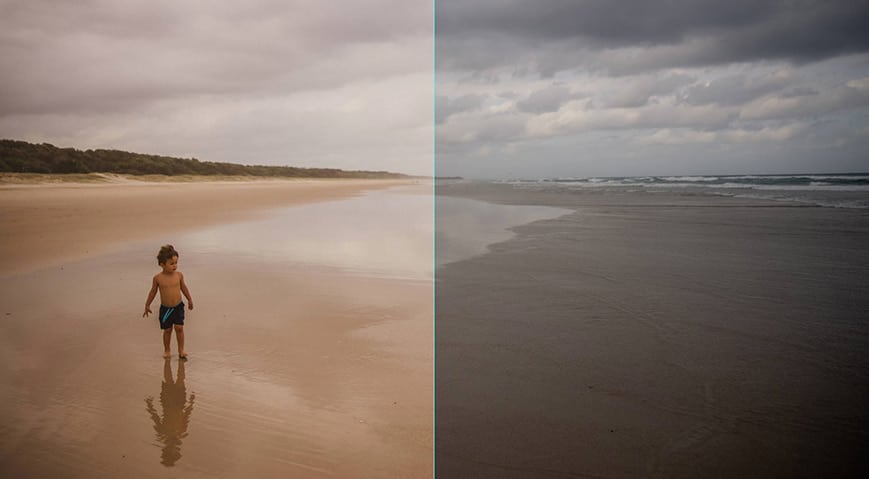
How Much Do You REALLY Know About Photography?! 🤔
Test your photography knowledge with this quick quiz!
See how much you really know about photography...

No, a RAW file is not a JPEG. Although, most RAW files include a JPEG preview and thumbnail.
However, this is just one part of the RAW files. It also consists of the data captured by the camera sensor and a sidecar with the metadata.
Is RAW format better than JPEG
Generally speaking, yes, having a RAW image file is better than having a JPEG file.
This is because keeping all the original data gives you more leeway for editing your photos. It also gives you more creative control.
This is not to say that a JPG file doesn’t have certain advantages and might be better in certain situations.
For example, if you don’t know how to post-process your images or don’t have time and interest in doing it.
If you want to see a deeper comparison, please check our RAW vs. JPG article.
Pros & Cons of RAW Files
Like anything else in photography, a RAW image format has pros and cons. Here’s the list to help you decide when to use a RAW file format.
Advantages of RAW file format
- You have all the RAW image data to work with.
- You’ll get better image quality.
- You have more control over the final image.
- Your image processing is non-destructive.
- RAW images have a higher dynamic range.
- The image has a greater color range.
- RAW image files can serve as proof of authorship in a copyright dispute.
Disadvantages of RAW file format
- RAW files are heavier than JPEG files.
- You need RAW editing software.
- Each camera manufacturer has a proprietary RAW file format.
- When you first open RAW files, the images look dull.
- You need post-processing skills to make a RAW image file look its best.
- Each photo editing program has a different way of processing RAW files.
How Do I Open a RAW File?
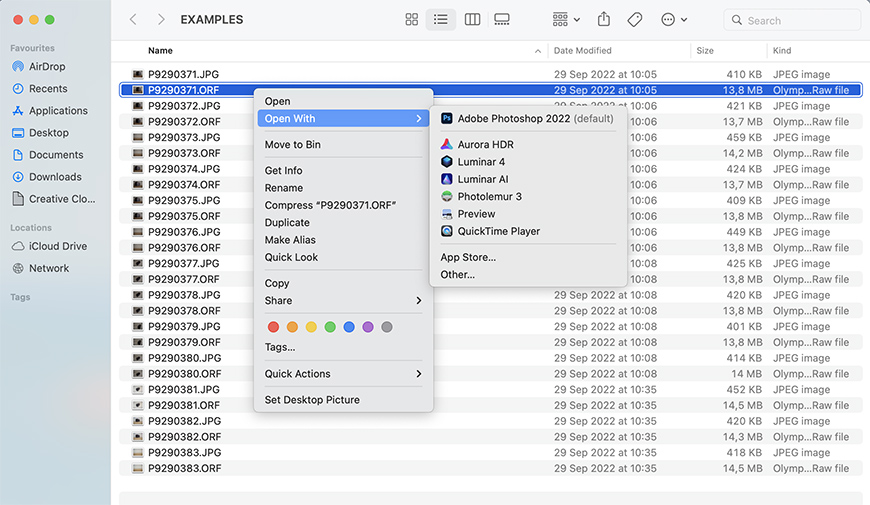
To open a RAW file, you need software that supports it. You might want to use a RAW file viewer, but you’ll be better off if you have one that supports RAW processing too.
You should remember that camera manufacturers use their own RAW file format. This can create some compatibility issues.
You’ll know the file type by looking at the RAW file extension. For example, NEF RAW files are from Nikon cameras.
Most RAW processing software supports the RAW file formats from all the major brands. To be sure, keep the program updated.
We also have tutorials on how to open RAW photos if your format is: ARW (Sony), NEF (Nikon), or CR2 (Canon).
- Why can’t I view RAW photos on my computer?
If you can’t open a RAW image on your computer, it might be because you don’t have a program that supports this format.
You’ll find a list of the most popular software to open RAW image formats in the following section.
However, it can be a compatibility issue if you do have such software but still can’t see them.
This is because camera manufacturers create their own RAW files.
So, the ones from a Nikon camera are different from those from a Canon camera and different from a Sony camera, and so on.
Depending on the camera, you might find different RAW files within the same brand. For example, Canon has CRW, CR2, and CR3 RAW image extensions.
When this is the case, you can start by updating your software.
If this doesn’t solve the problem, you could convert RAW files into DNG files or even JPG files. There’s a dedicated section for this further in the article.
What software opens RAW files?
Multiple photo editing programs support RAW files. There are so many that it can be difficult to decide which is best for you.
If you want to know more about each program before committing to any of them, you can check Shotkit’s list of the best photo editing software.
Here’s a list of some of the most popular software to use to edit your photos with after shooting in RAW.
- Adobe Camera RAW (included in Adobe Photoshop, Bridge, After Effects, and Photoshop Elements).
- Adobe Lightroom.
- Darktable.
- RAWTherapee.
- Photopea.
- Luminar.
- ACDSee Photo Studio.
- Capture One.
- DxO PhotoLab.
- AfterShot Pro.
- RAW power.
- Affinity Photo.
You might find other online RAW photo editors, but we recommend sticking with offline (desktop or mobile) apps since uploading multiple RAW files can be time-consuming.
- What is the best RAW photo editor?
It’s difficult to choose only one as the best RAW photo editor because some very powerful programs are available.
However, Adobe Lightroom is one of the most popular programs for editing photos. You can import and edit RAW files in the same way as you would do with a JPG.
Lightroom is newer than other programs such as Adobe Photoshop. However, it inherited all the developments done by Adobe Camera RAW.
It also has an image manager and syncs via Cloud storage with your other devices.
You need an Adobe membership plan to use Adobe Lightroom on your computer. The starting price for Lightroom is $9,99.
However, you can also open and edit RAW files with the limited mobile version, which is free.
- What apps can edit RAW files?
Many apps have RAW support, and the list keeps growing as RAW files become more popular. Here are some of the best apps for iOS and Android, but there are many more.
- Lightroom Mobile – Android & iOS.
- VSCO – Android & iOS.
- Snapseed – Android & iOS.
- Adobe Photoshop – Android & iOS.
- Pixlr – Android & iOS.
- Halide – iOS.
- RAW Power – iOS.
- Camera FV-5 – Android.
- Manual Camera – Android.
How Do You Convert RAW Files?
There are two ways of converting a RAW image format.
The first one – which I recommend, is to convert your proprietary RAW files into a universal format called DNG.
This way, you keep the RAW data from your image files but make them more compatible.
Another possibility is to convert your RAW files into JPGs.
I don’t advise this option because it eliminates the advantages of shooting in RAW.
If you don’t intend to process the RAW data from your files, it would be easier to shoot directly in JPG.
Either way, you need a RAW file converter to perform any of these two actions.
Each program might have a slightly different workflow, but they usually work similarly.
So, I’ll explain how to convert RAW files using Adobe DNG Converter – which is what I use.
Start by downloading and installing the software on your computer – it’s free. Then, launch it.
Select the RAW files you want to convert in the dialog box.
Then, select the folder where you want to save the DNG files.
Finally, simply click Convert and let the program do its job. You’ll see the progress in the dialog box.
In the end, you’ll have the same RAW file with a different extension.
Now, how do I convert RAW photos to JPG? You can use a RAW file converter.
There are many options to download and install on your computer.
You can also use a browser-based converter. One of the most popular is www.iloveimg.com. Simply upload your RAW files and click convert.
It’s also worth noting that you can save RAW files as JPGs once you open them with a photo editor such as Photoshop.
This way, you can edit the RAW data from the digital negative and then apply the JPEG compression.
How Do You Edit RAW Photos?

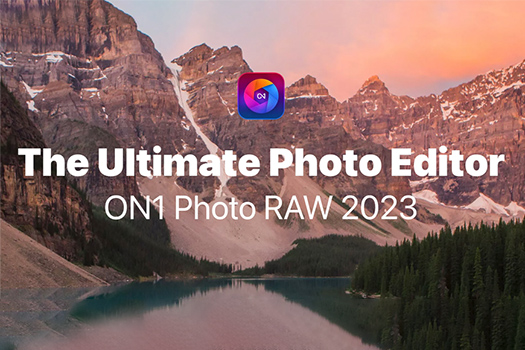
Need a great RAW photo editor? Check out the fun, powerful and easy to use features of ON1 Photo Raw.
Limited Offer: Tap button to save 20%
By now, we’ve established that the most significant advantage of a RAW file is that you have all the image data to work with.
So, let’s move on to the following question: How do you edit RAW photos?
To edit a RAW file, you need software that supports it. I’ve already included a list of some of the most popular programs earlier in the article.
If you’re wondering which RAW photo editor is best? There isn’t an answer to that. Every photographer has their favorite.
I like to use Photoshop. Although, I know that many colleagues don’t like working with Adobe products or have other preferences.
If you want to use Photoshop like me, this is how it works.
Make sure you have Photoshop installed and updated. This last part is important because it ensures that the program supports newer RAW formats.
Double-click on your RAW file. If you have Photoshop installed, it will most likely be set as the default software to handle RAW files. Then, it will launch automatically.
Otherwise, you can right-click on it and choose Open With > Adobe Photoshop.
This will open your file in Adobe Camera RAW – Photoshop’s RAW editor. Here, you’ll have the Basic editing panel on the right. (See our article on: How to use Adobe Camera RAW.)
On top of the Basic editing panel, there’s a histogram. I like to start by enabling the clipping alerts. This way, I can keep an eye on the shadows and highlights so that I don’t lose details while editing.
Start using the sliders to adjust the white balance, exposure, contrast, etc.
Next in the panel section, there’s Curve. Here you can better control the exposure and adjust each channel independently.
In the Detail section, you can adjust the sharpening and reduce the noise if necessary.
With the Color Mixer and Color Grading, you can make tonal adjustments.
Then, there’s the utmost important Optics section. Here, you can correct lens distortion. The program automatically detects the lens you used by reading your image’s metadata. Then, it applies the necessary corrections provided by the lens manufacturer.
Then, there’s the Geometry section. Here you can correct the perspective of your images.
You can also do selective editing using the Brush tool.
Once satisfied with the image editing, you can save the file or open it in Photoshop to continue working on it.
All the edits are saved in an XMP file. This way, your RAW file remains untouched.
- How can I edit RAW photos without Photoshop?
The RAW editing process is very similar in most programs. At most, it will change the interface.
For example, if you use Lightroom, it won’t have a separate workspace for RAW files.
The ACR tools are built in the regular Develop panel.
So, the process is the same whether you’re editing a RAW file or a JPEG. Although, with RAW files, you’ll have more leeway.
Remember that the same file may look different on each software.
This is because it’s unprocessed data from the camera.
So, it’s the program that uses different default settings to present you with a starting point. Then, it’s up to you to ‘develop’ that file.
How To Set Up Your Camera To Shoot in RAW

Most cameras use JPG as their default setting. In this case, you need to access its menu and set up your camera for shooting in RAW.
Each camera brand or model might have a different menu to change the image size and format. However, here are some examples:
Canon cameras (specifically speaking about the Canon 90D):
- Click on the menu button.
- Scroll until you find Image Quality.
- Select RAW if there’s only one option. Some models allow you to choose different sizes of RAW. You can even combine them with different compression JPGs. In this case, select the combination that you prefer.
- Click Set to apply the settings.
Nikon cameras (specifically the Nikon D3200):
- Access the menu with the Menu button or use the back screen touching QUAL: NORM.
- When the Image Quality menu opens, choose RAW or RAW + F if you also want a JPG file.
- Click OK to apply.
Olympus cameras (specifically the OM-D E-M-10 Mark III):
- Click the OK button.
- Use the up and down arrow buttons to scroll until you arrive at Still Image Quality.
- Use the left and right arrow buttons to browse the options.
- Choose RAW or one of the JPG + RAW options and click OK to apply.
Sony cameras (generic example provided by Sony Asia):
- Open the menu.
- Go to camera settings.
- Look for RAW file type or quality.
Why do photographers shoot in RAW?
Photographers prefer to shoot in RAW because it gives them complete creative control over the image’s final look.
Also, RAW image data allows you to start your editing process with the highest possible quality.
This way, you can recover more details from the highlights and open up the shadows without losing quality.
It also allows for easier and more accurate customization of the white balance.
The sharpening tools and noise reduction features work much better on RAW files.
They can maintain the image quality and ultimately give you better results.
You can also correct the exposure by more stops without losing detail or quality in your image in case you need to.
All this manipulation is less likely to create banding or artifacts in a RAW file.
Last but not least, the edits in a RAW file are saved in a sidecar file – although this might depend on the software you use.
You can delete that file and start over. The original image data always remains intact.
Can you Shoot RAW on a Phone?
Yes, many smartphones support RAW files. In most cases, they use the universal RAW file format called DNG.
However, iPhones have their own RAW image format called Apple ProRAW.
You can download an app if your phone doesn’t support RAW shooting on the native camera. For example, Adobe Lightroom for mobile allows you to shoot in RAW.
- Which phones support RAW photos?
Most newer smartphones support shooting in RAW. For example, Android phones with Lollipop or a recent version support RAW images. As for iPhones, anyone starting from 6s. Also, Google Pixel phones support it.
Shooting in RAW is becoming more and more popular. So, it’s almost certain that any phone you buy now will support this type of file. However, you can Google the specific phone model you want and see if it allows you to shoot in RAW.
- How do I edit RAW on my phone?
The way you edit a RAW image file is not different from post-processing a JPG file. The only thing is that you need an app that supports RAW editing.
Each app might have a slightly different workflow, but it is usually very similar. I’ll describe the process on Snapseed since it’s free and available for Android, iPhone, and iPad.
- Launch Snapseed.
- Tap on the screen to launch the browser and choose the photo you want to import. Tap on it to do so.
- When you import a RAW file, you’ll have available the Develop menu. Tap on it.
- This will open a scroll-down menu with all the adjustments you can make. For example, Exposure, Highlights, Shadows, etc. These will allow heavier editing without losing quality because you have all the image data available. Tap on the feature you want to adjust.
- Swipe left and right to increase or decrease the setting you are adjusting as if it were a slider. For example, in the Exposure feature, you can swipe left to underexpose and right to overexpose.
- Now, you can continue your editing as if it were a JPEG. Open the toolbox and choose the tool that you need. For example, the selective tool allows you to do targeted editing. The Healing tool allows you to remove unwanted objects, fix blemishes, etc.
- When satisfied, tap on the Download icon to save your edited photo. Keep in mind that it won’t be a RAW file once you save it. It will be a separate JPG.
RAW File Format FAQs
Is RAW format better than JPEG?
In most situations, yes. This is because it has RAW image data, which allows you to keep a higher dynamic range and a broader color range. As a result, you can protect the image quality even if you do some intense editing.
Can a JPEG be a RAW file?
Take the HARD Photography Quiz! 🤯
Now it's time to really test your photography knowledge!
(99% of people can't get all the questions right...)

No. Once the file is saved as a JPEG, all the RAW information is processed and compressed. So, even if it was created as a RAW file, all the RAW data is lost when you save it as a JPEG.
Why can’t I view RAW photos on my computer?
Not all photo editors or image reviewers support RAW image files. If you can’t see your RAW photos, make sure you’re using software that supports it. If you know that the program supports it but can’t view the RAW file formats, it might be a compatibility problem. You can update your software or convert your files to a universal RAW file format.
Why do my RAW images look dull?
This is because RAW files open with barely any processing in camera. Each editing software applies a specific formula to present you with a viewable image. From here, it’s up to you to make your image pop with your editing.
Is PNG and RAW the same?
No, they are different types of image file formats. While PNG files have lossless compression, they are processed in camera. Instead, RAW files keep the image data intact for you to process with editing software. See: PNG vs JPG for printing
Is RAW sharper than JPEG?
RAW files allow you to access better image-sharpening algorithms. This lets you sharpen the photo without affecting the image quality. As a result, the RAW processing will deliver a sharper photo than a JPEG image.
Is TIFF and RAW the same?
No, TIFF and RAW files are two different formats. TIFF is an image file format that preserves the highest image quality. However, a TIFF file has already processed the image data, unlike RAW files.
See TIFF vs PNG.
Final Words of RAW Image Files
So, that’s pretty much everything you should need to know about the universal RAW file format!
RAW files may sound daunting to the new photographer, but really they’re not too tricky at all – just think of them as the first step in your editing process.
If you don’t want to spend time editing your photos, you can always shoot in JPEG mode on your digital camera.
However, we recommend shooting in RAW file format whenever possible since it allows you so much more creative freedom in order to create your final photographic masterpiece.
Leave your questions on RAW images below, and we’ll be happy to help.

Check out these 8 essential tools to help you succeed as a professional photographer.
Includes limited-time discounts.