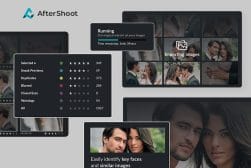Best Photography Culling Software to Speed Up Your Image Selection Workflow
This is a guide to the best photo culling software available to professional and amateur photographers. We review 6 apps which offer both manual and AI tools.
Software | By Mark Condon
This is a guide to the best photo culling software available to professional and amateur photographers in 2023.
Photo editing software like Adobe Lightroom and Luminar Neo can cull images, but there are faster, more efficient options to choose from.

Automated way to select, cull and edit thousands of photos in record time - invaluable for pro photographers. .
Use code SHOTKIT10 to save 10%.
There’s also the opportunity to use artificial intelligence (AI) to make the photo culling process even faster.
We’ve reviewed the best software to cull your photos in record time, so check out our recommendations below.
Table of Contents
6 Best Photo Culling Software Tools in 2023
Aftershoot

- Great AI culling features
- Time-saving automatic filtering
- Groups duplicates
- Windows & Mac Compatible
- Unparalleled 24/7 Support
- NEW: Offers AI Editing
- Best in industry rating (per trust pilot)
- Ratings & colour tags move to Lightroom
- No Cloud version
- No Mobile version
Aftershoot is another AI photo-culling software that promises to save your time by helping choose the best images for you.
By using AI, Aftershoot can automatically cull entire galleries of thousands of photos by detecting blurry photos, finding duplicates, subjects with closed eyes and even out-of-focus images.
Although you’re still in full control of the photo culling process, Aftershoot does an effective job at choosing which photos it deems as ‘keepers’ – i.e. the ones you’ll want to deliver to your clients or keep on your hard drive.
By colour-coding photos as ‘Selected’, ‘Sneak Peeks’, ‘Duplicates’, ‘Blurred’, ‘Closed Eyes’ and ‘Warnings’, you can quickly filter through your images to see if Aftershoot has made selections that you deem appropriate.
Another useful Aftershoot feature is its ability to provide a zoomed-in ‘crop’ of the subjects’ faces in your photos, allowing you to check each expression to see if the photo is worth keeping.
Once you’ve used Aftershoot a few times and are confident in its AI abilities to do your photo culling for you, it’s an enormous time-saver and the secret weapon in any wedding or event photographer’s arsenal of post-production tools.
Updated: As of May 2023, Aftershoot also offers AI editing, thanks to its new ‘Edits’ feature.
Read more in our Aftershoot review.
Narrative Select
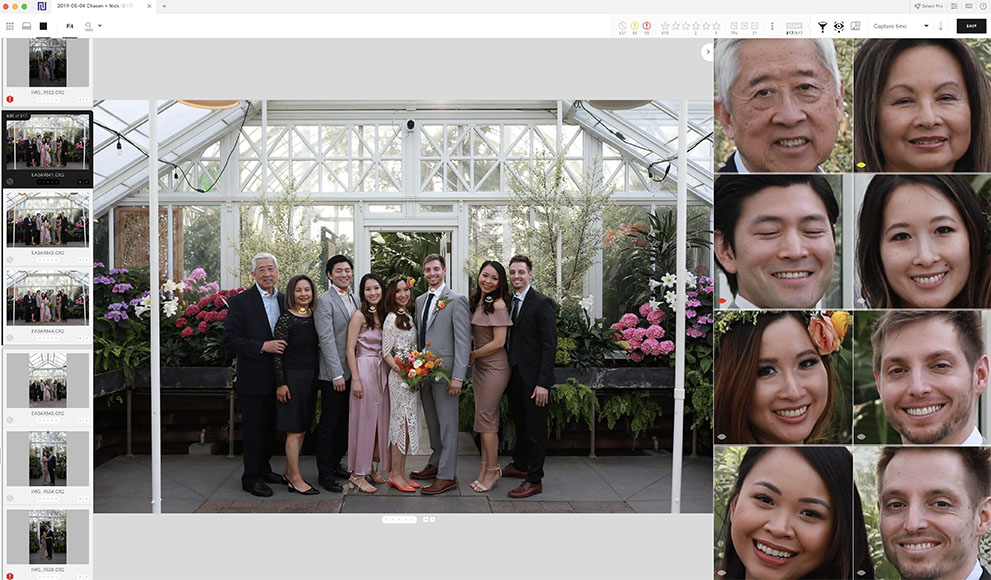
- Generous free plan
- Extremely fast
- Simple & intuitive interface
- Useful closed eye/focus assessments
- Tagging/rating syncs to Lightroom
- No Windows version
Not everyone loves the photo culling process, especially when you’re choosing from thousands of photos. That’s where Narrative Select comes in, with its AI-powered tools to make your life 10x easier.
Narrative Select imports images at lightning speed, and you can begin the culling process even before it’s finished – but most of the time, it’s done before you even get to start!
Once your photos are in, this is where the magic AI tools come into play – our favourite is the ‘Eye Assessment’, which uses AI to judge if your subjects have their eyes open or closed – this is extremely useful for group shots with multiple people.
Used in conjunction with ‘Focus Assessments’ and a super-handy ‘Close-up Panel’ which automatically zooms in to every face in a photo, you can cull photos in record time.
It’s important to note that Narrative Select doesn’t use AI to automatically choose your images for you – rather, it gives you access to AI-powered tools to help you choose the images faster and easier yourself. This means you’re still in complete control of the culling process.
Anyone coming from Lightroom will love the fact that Narrative AI shares the same shortcut keys, and once you’ve done culling photos, you can easily export to Lightroom to start editing the photos.
Perhaps the best thing about this impressive photo culling software is the fact that it’s available for free with no time limit whatsoever. Unfortunately, though, it’s currently for Mac users only.
Read more in our Narrative Select review.
Photo Mechanic

- Blazing fast
- Doesn’t require powerful computer
- Easy to use
- Multiple simultaneous imports
- Good value
- Slightly ugly interface (visually)
- No AI for automatic culling
- No mobile version
Photo Mechanic has been a popular photo culling software for busy photographers around the world for many years. If you’re a professional sports or wildlife photographer, it’s likely you’re already using it.
The main attraction of Photo Mechanic is its ability to ingest thousands of RAW files from multiple memory cards at the same time, and while this is happening, you can start picking your favourite photos without having to wait.
Although other culling software allows you to do something similar, the way Photo Mechanic handles the RAW files is way more efficient – even with a low-powered photo editing laptop, you still have enough RAM to complete the task.
While you’re photo culling, you can start adding captions, keywords, labels, copyrights and more to your images – Photo Mechanic makes this simple, with shortcuts keys for everything.
There’s also an upgraded version called Photo Mechanic Plus, which includes all the features and speed of the original, as well as a powerful image database to index, find and manage hundreds of thousands of images.
Photo Mechanic doesn’t harness the power of AI to help in the photo culling process yet, but on the flip side, there are frequent updates that continue to bring notable improvements.
Read more in our Photo Mechanic review.
Adobe Lightroom

- Complete culling & editing software
- Excellent mobile app
- Numerous tagging, keywording etc options
- Full-featured DAM
- Includes Photoshop
- Can be slow and clunky
- Unintuitive interface
- Monthly subscription
Adobe Lightroom has been the industry standard photo editing software for many years, and for good reason – it’s the best option for most photographers.
While there are plenty of alternatives available, Lightroom reigns number one for its DAM functionality and wide range of editing tools.
It’s also a handy culling tool, although you definitely need a powerful computer (lots of RAM) to take full advantage of the ability to start culling photos while they’re still being imported.
The truth is, Lightroom wasn’t built to be a photo culling software like the other options on this list – it was made to be an image editor, which can also do things like help you cull, create slideshows and print your photos.
By using Smart Previews, culling in the Library module and using various shortcut keys, it is possible to cull photos in Lightroom relatively quickly, but this is definitely not its strong point.
On the plus side, there are plenty of options to add metadata, tags, labels and keywords to your images, and the Lightroom CC (mobile) app is really useful for culling, editing and managing your photo library on the go.
However, all this convenience comes at a cost – many photographers would prefer to buy Lightroom outright, but unfortunately, the only option to get your hands on Lightroom is via an Adobe subscription… but at least you get Photoshop too.
Read more in our Adobe Lightroom review.
FilterPixel
![]()
- Cloud-based processing
- Fast imports
- Effective AI culling
- Windows & Mac Compatible
- AI filtering is a little unreliable
FilterPixel is an AI-powered desktop app that helps photographers select which photos to keep and which ones to discard.
It can help save you hours by actually culling the photos for you – you still retain full manual control over the selections, but once you trust its capabilities, you can just let it do its thing!
One key difference that sets FilterPixel apart from other AI photo culling software is how it can run automation beyond the capabilities of your computer, on its GPU powered cloud servers.
What this means in practice is that even if you have a low-powered computer, it won’t affect the speed at which you can cull photos, since all the heavy-lifting is done on the FilterPixel servers.
Any changes to photos made while culling are written inside meta files (in .XMP format), so editing software like Lightroom and PhotoMechanic can still read everything.
Our favourite feature is the Comparison Mode, which works in conjunction with the Zoomed Faces and Out of Focus tools so you can double-check all of FilterPixels selections.
One area that the AI doesn’t do such a good job is the filtering of images, but with the way AI technology in photography is progressing, we can only expect this to improve from here.
Read more in our FilerPixel review.
FastRaw Viewer

- Simple interface
- Lots of keyboard and mouse shortcuts
- Renders RAW files on-the-fly
- Windows & Mac Compatible
- No AI options
This lesser-known photo culling software bills itself as “The Only Real WYSIWYG Raw viewer”.
While most photo editing software displays the embedded JPEGs from the RAW file, FastRaw Viewer actually allows the photographers to see the RAW file exactly as a converter would see it.
This allows you to cull RAW images based on the quality of the RAW itself, rather than from the JPEG preview, which contains the camera’s processing of the image and may affect your decision making.
FastRaw Viewer supports a variety of RAW, JPEG, TIFF and PNG formats, and allows you to create individual keyboard and mouse shortcuts to aid in your photo culling and editing.
You’re able to work straight from your memory card or NAS, with no intermediate catalogues created (and thus no disk space wasted) – it’s literally just a photo browser, which works remarkably quickly.
Being able to view and open your RAW files so quickly is a huge plus when it comes to culling, and all your selections can be easily moved to your photo management/editing tool of choice when you’re finished.
Final Words
We hope you enjoyed this guide to the best photo culling software of the year.
As you can see, there are plenty of options to help you select your best photos – both manually and by harnessing artificial intelligence.
Which are your favourite photo culling apps? Let us know in the comments below.